Comprehensive Overview of the Thunderbird Email Client

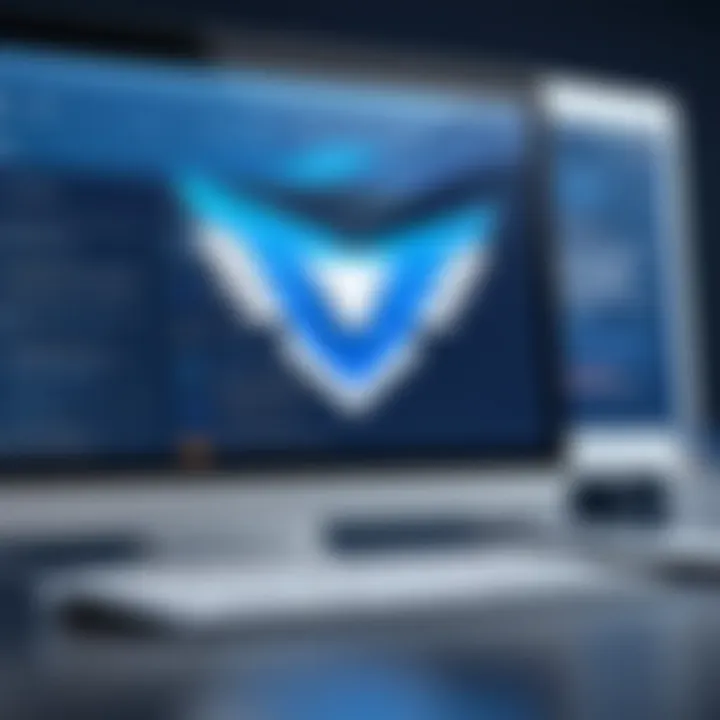
Intro
In today's digital landscape, effective email communication is essential for individuals and businesses alike. Among various email clients available, Thunderbird stands out for its open-source nature and extensive functionality. Designed by Mozilla, Thunderbird aims to provide users with a feature-rich experience while maintaining a focus on security and customization. This article delves into the numerous facets of the Thunderbird email client, offering insights for IT professionals and decision-makers when evaluating tools for communication needs.
Software Overview
Brief Description of Software
Thunderbird is a free, open-source email client developed by Mozilla. It allows users to manage their emails, newsgroups, and RSS feeds all in one place. The software runs on multiple operating systems, including Windows, macOS, and Linux, making it versatile for different users. With a user-friendly interface, it caters to both novice users and those seeking advanced customizations.
Key Features and Functionalities
Thunderbird boasts a wide array of features designed to enhance email management. Some of the key functionalities include:
- Multiple Account Support: Users can configure numerous email accounts, enabling seamless management of communications.
- Search Tools: Robust search functionalities help quickly locate specific emails based on various criteria.
- Message Filters: These allow for automated organization of emails, ensuring that important messages reach the user's attention promptly.
- Customizable Interface: Users have options to modify the layout and appearance according to their preferences.
- Security Features: Thunderbird includes built-in protections against phishing attacks and spam, along with encryption capabilities for enhanced privacy.
Detailed Comparison
Comparison with Competitors
When comparing Thunderbird with other popular email clients like Microsoft Outlook, Apple Mail, and Gmail, several distinctions arise:
- Cost: Thunderbird is completely free, while Outlook and Apple Mail may require subscriptions or purchases.
- Customization: Thunderbird generally offers greater flexibility in customizing features and appearance compared to Gmail, which has a more standardized interface.
- Privacy: As an open-source application, Thunderbird has transparency in its operations, which appeals to those prioritizing privacy. In contrast, some competitors monetize user data.
Pricing Structure
One significant advantage of Thunderbird is its cost structure. It is entirely free to use, which makes it an attractive option for both individual users and organizations looking to minimize expenses. In addition, users benefit from periodic updates and community support without any financial commitment.
"Open-source software like Thunderbird not only empowers users but creates a collaboration environment that fosters innovation."
This comprehensive overview equips IT decision-makers with the insights necessary to evaluate Thunderbird's capabilities adequately. By understanding its features, competitive position, and cost advantages, professionals can make informed recommendations to clients and organizations that align with their operational needs.
Intro to Thunderbird Email Client
Understanding the Thunderbird email client is crucial for anyone involved in email communication, particularly professionals in IT and related fields. Thunderbird, developed by Mozilla, provides users with a versatile alternative to more mainstream email clients. Its significance lies in its robust features and flexibility, making it an appealing choice for both personal and business use. In a world where effective communication is vital, knowing the ins and outs of Thunderbird can streamline workflows, enhance productivity, and improve email management.
With the rise of cybersecurity concerns and the necessity for effective data management, evaluating Thunderbird's functionality offers insights into its advantages and the unique considerations relevant to its use. The email client’s open-source nature encourages customization, creating opportunities for users to tailor their experience to specific needs. As we delve into this overview, it will cover various aspects including its design, security features, and evolution, thereby providing decision-makers with the necessary knowledge to recommend Thunderbird as a viable email solution.
What Is Thunderbird?
Thunderbird is a free and open-source email client created by the Mozilla Foundation. It was designed to be a reliable and user-friendly alternative to established email services. Users can enjoy features like email management, calendar integration, and chat capabilities all within one platform. The client works on various operating systems, including Windows, macOS, and Linux, giving users the flexibility to work across different devices.
One of the hallmark features of Thunderbird is its support for multiple accounts. This allows users to manage different email addresses conveniently from a single interface. Thunderbird also includes built-in tools for spam filtering, message encryption, and a customizable user interface, making it a well-rounded solution for diverse communications needs.
History and Evolution of Thunderbird
Thunderbird's history dates back to 2003, when it was first released. Originally a part of the Mozilla Suite, it was later turned into a standalone product due to its growing popularity. Over the years, Thunderbird has undergone significant changes, adapting to the evolving landscape of email communication. From its early days of simple email management, Mozilla introduced features like advanced search functionality and a powerful add-on system that allows for extensive customization.
In 2012, uncertainty arose concerning its future as Mozilla shifted focus to Firefox and other projects. However, community support and contributions have kept it alive. As a result, multiple updates were released to improve user experience and security.
Notably, the community-driven approach has allowed for a plethora of contributions, driving innovation. Today, Thunderbird continues to evolve by integrating new technologies and addressing current user needs. This evolution illustrates the email client's resilience and adaptability, making it relevant in today’s fast-paced digital environment.
Key Features of Thunderbird
Understanding the key features of Thunderbird is essential for both users and IT professionals. These features define how effective and user-friendly this email client can be. It allows users to manage their communication efficiently, offering a tailored experience based on individual needs.
User Interface Design
Thunderbird’s user interface is designed with usability in mind. The layout is clean, which minimizes the learning curve for new users. Menu options and controls are intuitive, allowing users to navigate the platform with ease. The thoughtful arrangement of functions means that even complex tasks can be accomplished with minimal effort, fostering productivity. This emphasis on user experience can contribute significantly to the tool's overall effectiveness.
Multiple Account Setup
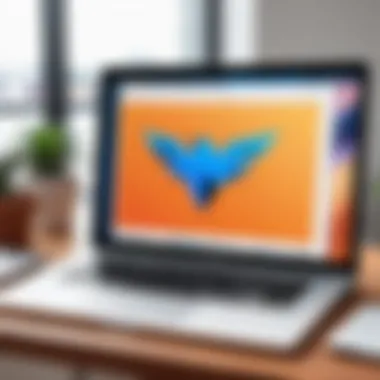
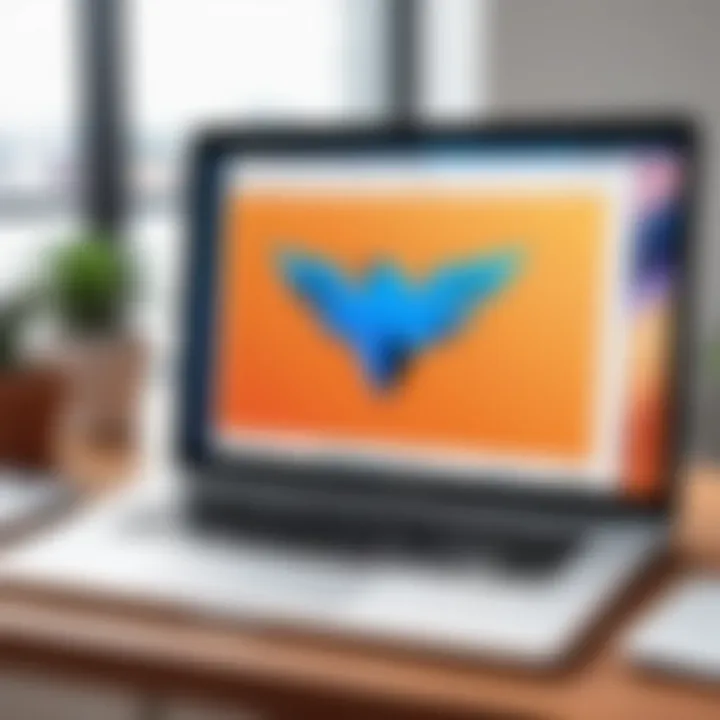
One of the standout features of Thunderbird is its ability to manage multiple email accounts in one place. Users can easily configure different accounts, enabling them to send and receive emails from various services without the need for separate applications. This feature is particularly beneficial for professionals who use different email addresses for work and personal correspondence. The seamless integration reduces time spent switching between accounts and enhances organization, keeping communication streamlined.
Message Management Tools
Effective message management is critical in today’s fast-paced environment. Thunderbird provides robust tools for organizing emails. Users can create folders, apply tags, and use a powerful search function to locate messages quickly. Furthermore, the threaded conversations feature allows users to view related messages together, reducing clutter and improving focus on specific topics. This functionality aids in maintaining a clear overview of communications, which is invaluable for decision-making processes.
Customizable Options
Customization is a hallmark of Thunderbird. Users can adjust various aspects of the email client to fit their preferences, from the overall layout to the color scheme. Add-ons and extensions can be integrated to expand functionality, allowing for a tailored experience that meets diverse requirements. This level of personalization is appealing to users seeking an email platform that aligns with their specific working styles, increasing overall satisfaction and productivity.
"Customization is not just about aesthetics; it's about creating an environment where users can efficiently perform their tasks."
Installation Process
The installation process of the Thunderbird email client is crucial for users to take full advantage of its features. Understanding this process facilitates a smooth transition for both beginners and experienced users alike. This section delves into the system requirements and provides a step-by-step installation guide to ensure that users can effectively set up Thunderbird without encountering issues.
System Requirements for Installation
Before embarking on the installation, it is essential to check the system requirements for running Thunderbird smoothly. These requirements can vary based on the version and operating system. Here are the general requirements you should consider:
- Operating System: Windows 10, macOS 10.12 and higher, or any Linux distribution with support for GTK+.
- Processor: Intel Pentium 4 or newer, or equivalent.
- RAM: A minimum of 2 GB is recommended for optimal performance.
- Disk Space: At least 200 MB of free disk space for installation, along with additional space for email storage and data.
- Display: A display capable of 1024x768 resolution or higher.
It's important to verify these requirements to avoid installation failures or performance issues once Thunderbird is running.
Step-by-Step Installation Guide
Installing Thunderbird is a straightforward process. Follow these steps to ensure a successful setup:
- Download the Installer
Visit the official Thunderbird website (https://www.thunderbird.net) to download the latest version of the email client. Choose the installer based on your operating system. - Run the Installer
Locate the downloaded file, usually in the "Downloads" folder, and double-click it to initiate the installation process. On Windows, you might see a security prompt; click "Yes" to allow the program to make changes. - Select Language
If prompted, choose your preferred language from the options available. - Follow the On-Screen Instructions
The installer will guide you through the setup process. Accept the license agreements and click "Next" until you reach the installation folder selection. You can choose the default location or customize it as preferred. - Complete the Installation
Click "Install" to begin the installation. This might take a few minutes. Once finished, you can opt to launch Thunderbird immediately or simply close the installer. - Initial Setup
Upon launching Thunderbird for the first time, you will be prompted to configure your email account. This includes entering your email address and password, and selecting the appropriate server settings. Follow the guided prompts to complete this setup.
Customization and Personalization
Customization and personalization are essential features of the Thunderbird email client. They enable users to modify the interface and functionality according to their preferences, enhancing the overall email experience. For professionals who rely on email for communication, these aspects can significantly impact productivity and satisfaction. The ability to tailor the email client to fit individual needs can lead to a more organized workspace and greater efficiency in managing email traffic.
Themes and Layouts
Thunderbird offers various themes and layouts that allow users to customize the visual presentation of their email environment. Users can select from a default theme or explore additional designs available through the Thunderbird add-ons repository. Changing themes can help create a comfortable working atmosphere, reducing fatigue from prolonged use.
Layouts can be adjusted as well, giving flexibility on how the inbox, messages, and other elements are displayed. For instance, some users might prefer a more compact view to see more emails at once, while others may choose a spacious layout for clarity.
Benefits of customizing themes and layouts include:
- Improved Eye Comfort: Dark themes or specific color schemes may reduce glare and improve reading ease.
- Enhanced Visual Workflow: A layout that suits work habits can streamline task management and make retrieving information faster.
- Personal Satisfaction: A personalized interface often leads to increased motivation to use the client, fostering a greater sense of ownership.
Add-ons and Extensions
Thunderbird supports numerous add-ons and extensions that expand its functionality beyond the basic email service. These tools allow users to customize their experience to meet specific needs, whether for enhancing productivity, improving security, or adding new features.
For example, some popular extensions include:
- Lightning: This adds a calendar feature, enabling users to manage their time directly from Thunderbird.
- Enigmail: Offers email encryption, reinforcing data security during communication.
- Thunderbird Conversation: Organizes email threads in a user-friendly format for easier reading.
Utilizing add-ons can:
- Facilitate Specialized Workflows: Each user has a distinct work style, and the right extensions can align the client with those practices.
- Integrate Other Tools: Many users rely on other applications. Extensions can create a bridge between Thunderbird and services like Google Drive or calendar tools.
- Enhance Security: By incorporating security-focused add-ons, professionals can ensure that they communicate safely.
Customization in Thunderbird is not just about aesthetic preferences; it genuinely offers strategic advantages for real workplace environments.
"A tailored environment can markedly enhance the ability to manage communications effectively, catering to both efficiency and personal style."
Security Features
In today's digital world, security features in an email client are not just optional but essential. Email communication often involves sensitive information, making it a target for cyber threats. Mozilla Thunderbird takes security seriously, offering features designed to protect users from various online threats. This section discusses key aspects of Thunderbird's security features, focusing on email encryption options and protection against phishing and spam. Understanding these features is crucial for IT decision-makers who must ensure secure communication for their organizations.

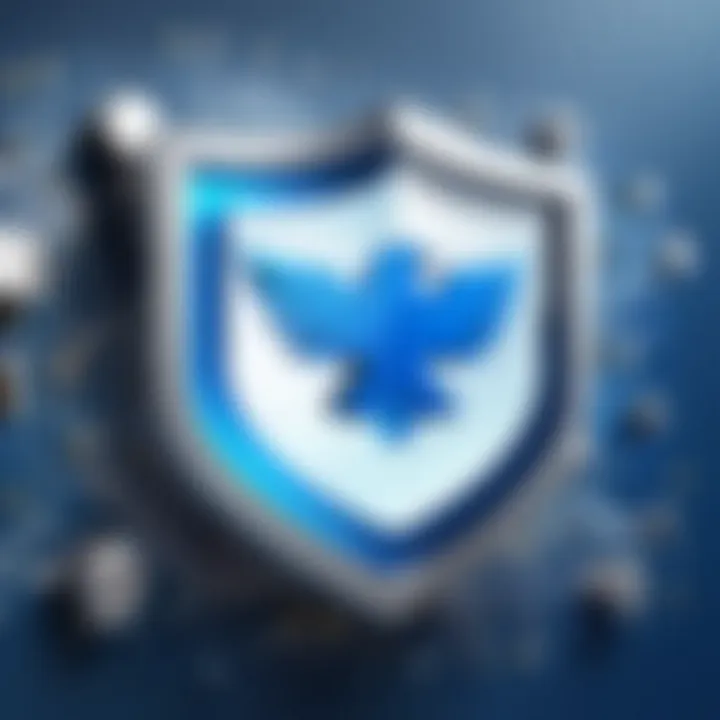
Email Encryption Options
Email encryption is a vital safeguard for protecting confidential information within emails. Thunderbird supports various encryption methods that help users secure their messages. One popular option is OpenPGP (Pretty Good Privacy), which uses asymmetric cryptography, allowing users to encrypt emails with public keys. Only the recipient, who possesses the corresponding private key, can decrypt the message. This ensures that only the intended recipient accesses the content.
In addition to OpenPGP, Thunderbird can also support S/MIME (Secure/Multipurpose Internet Mail Extensions). S/MIME uses digital certificates issued by a Certificate Authority, providing a mechanism for encrypting and digitally signing emails for authentication.
Benefits of Email Encryption in Thunderbird:
- Confidentiality: Ensures that messages remain private between sender and recipient.
- Integrity: Protects the content from unauthorized alterations.
- Authentication: Confirms the sender's identity.
"Email encryption is not just a feature; it is a necessity for any organization that deals with sensitive data."
These encryption tools are essential for organizations that handle private client information, intellectual property, or any classified data that requires an extra layer of security.
Phishing and Spam Protection
Phishing attacks remain one of the most prevalent threats in the digital communication landscape. They often aim to deceive users into revealing sensitive credentials, such as usernames and passwords. Thunderbird includes multiple features to combat this type of threat. Its built-in spam filter automatically identifies and isolates suspicious emails, reducing the risk of phishing attempts reaching users' inboxes.
Thunderbird also allows users to customize the spam filter settings. Users can set filtering levels, mark messages as spam, or whitelist trusted contacts. These customizable options are vital for effective protection against unwanted email which may lead to security breaches.
To further enhance security, Thunderbird provides alerts for potential phishing attempts. Users are warned when they receive messages with suspicious links or content. This is an essential feature for preventing users from unintentionally providing sensitive information to malicious actors.
Considerations for Phishing Protection in Thunderbird:
- Regular Updates: Ensure that Thunderbird software is current to utilize the latest security features.
- User Education: Train users to identify potential phishing attacks by being cautious with unknown senders.
- Report Suspicious Emails: Encourage users to report phishing attempts to improve the filtering system's effectiveness.
Comparative Analysis with Other Email Clients
The comparative analysis of email clients is crucial for any IT decision-maker or industry advisor considering the Thunderbird email client for its organization. Understanding the strengths and weaknesses of Thunderbird in relation to alternatives like Microsoft Outlook and Apple Mail can guide users toward making informed decisions.
This analysis not only reveals specific features that set Thunderbird apart but also highlights areas where it might lag behind. Through examining the user interfaces, functionality, and integration capabilities of these email clients, professionals can better recommend the right solution based on the unique needs of their clients. Moreover, it presents opportunity to weigh factors such as cost, user experience, and adaptability to different working styles.
In this section, we explore the comparisons of Thunderbird with Outlook and Apple Mail, focusing on the critical aspects that impact user satisfaction and efficiency.
Thunderbird vs. Outlook
When placed side by side, Thunderbird and Outlook cater to different segments of email users. Thunderbird, being an open-source platform, offers great flexibility. It allows for various customizations via add-ons, which is appealing to technical users who wish to tailor their experience.
Conversely, Outlook, which is part of the Microsoft Office suite, provides a seamless integration with other Microsoft products such as Word and Excel. This creates a cohesive environment for businesses heavily invested in Microsoft technologies.
Some specific points of comparison include:
- Cost: Thunderbird is free, which makes it accessible to a larger audience, whereas Outlook usually requires a subscription or purchase.
- User Interface: Outlook's interface is polished and integrates features, like calendar and task management, into one view. Thunderbird’s layout, however, can be seen as more utilitarian, appealing to those who prioritize functionality over aesthetics.
- Features: Outlook excels in collaboration tools, particularly in professional settings that use Windows Servers and Exchange. Thunderbird's strength lies in its privacy features and strong anti-spam measures.
In essence, the choice often comes down to organizational context and specific needs. For users requiring extensive integration with Microsoft products, Outlook might be the better option. On the other hand, Thunderbird is preferable for users who want a straightforward, customizable email experience.
Thunderbird vs. Apple Mail
Comparing Thunderbird with Apple Mail reveals differences shaped by operating systems and user expectations. Apple Mail is intuitive and integrates tightly with macOS. The interface is designed for simplicity, appealing to users who seek ease of use.
In contrast, Thunderbird offers a more robust feature set, particularly in terms of handling multiple email accounts from various providers. This can be a significant advantage for users who want to manage all their correspondence without switching applications.
Key comparisons include:
- Integration: Apple Mail integrates seamlessly with other Apple services like Calendar and Notes, providing a smooth user experience for Mac users. It relies on Apple's ecosystem, which can limit cross-platform compatibility.
- Customizable Options: Thunderbird provides highly customizable options for settings and appearance through its extensive add-on library, catering to users who have specific requirements.
- Features: Both clients offer excellent sorting and filtering options, but Thunderbird's advanced message management tools give it an edge for users dealing with high volumes of emails.
Ultimately, the decision may depend on a user's preferred platform. If the organization uses a variety of devices or operating systems, Thunderbird might be more accommodating due to its versatility.
User Community and Support
The user community and support aspect of the Thunderbird email client is pivotal for both new and seasoned users. This element plays a crucial role in enhancing the overall user experience, fostering knowledge sharing, and extending the functionality of Thunderbird beyond its basic features. When users encounter challenges or have inquiries regarding the email client, access to a robust support system can significantly ease their transition into its use. Furthermore, a vibrant user community can provide insights, tips, and best practices that official documentation may not cover fully.
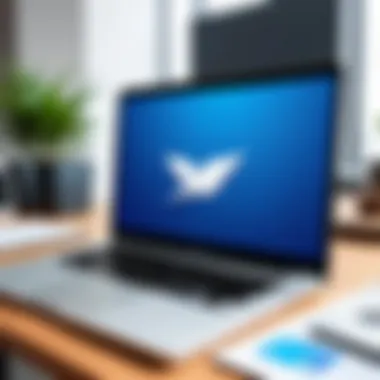
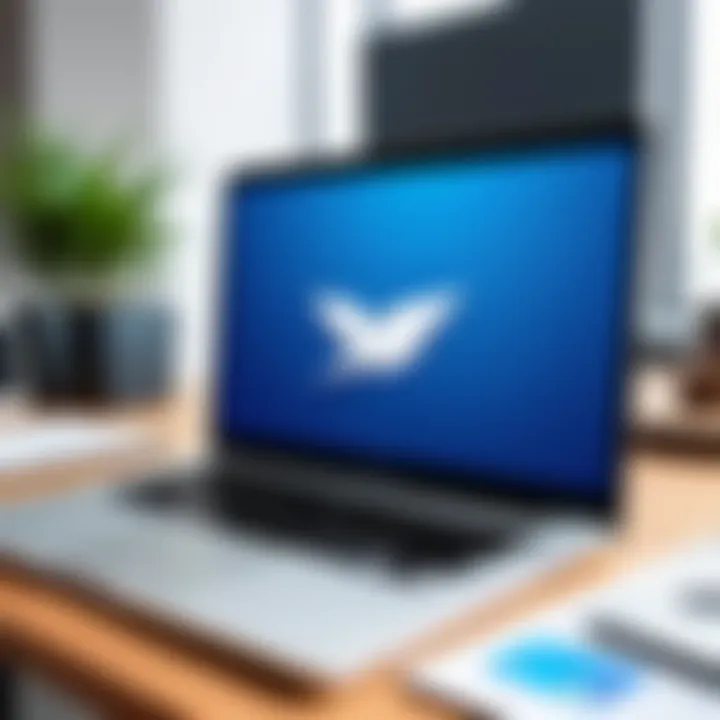
Official Support Channels
Official support channels for Thunderbird are structured to assist users in navigating their issues effectively. The primary resource is the Thunderbird support website, which contains detailed documentation regarding installation, customization, and troubleshooting.
On this site, users will find:
- FAQs: Comprehensive answers to common questions regarding functionality.
- User Guides: Step-by-step instructions on using various features of Thunderbird.
- Help Articles: In-depth articles that dive into specific functionalities or common problems.
Additionally, users can submit bug reports or feature requests directly to the development team. This feedback loop not only improves the software but also helps users feel actively involved in the software's evolution, which can enhance user satisfaction and loyalty.
User Forums and Communities
User forums and online communities serve as informal support networks that foster collaboration and shared knowledge among Thunderbird users. Platforms like Reddit and dedicated forums provide spaces where individuals can discuss issues, share configuration tips, and explore creative use cases of Thunderbird.
Benefits of engaging in these communities include:
- Peer Support: Users can receive assistance from others who have faced similar issues, often yielding quick solutions.
- Sharing Knowledge: Experienced users frequently share customizations or plugins that enhance the functionality of the email client.
- Updates on Features: Community members often discuss anticipated updates or new features, enhancing knowledge of the email client’s future directions.
Limitations of Thunderbird
In any software application, understanding limitations is crucial for decision-makers and IT professionals. Thunderbird, despite its robust features and advantages, does come with some drawbacks. Recognizing these limitations helps users determine whether it fits their specific needs and requirements. This section will delve into two primary limitations of Thunderbird: performance issues and compatibility concerns.
Performance Issues
Thunderbird, while generally efficient, can suffer from performance problems that may affect user experience. Users report slower startup times, especially when handling large amounts of emails or attachments. This lag can be frustrating, particularly for those accustomed to faster systems.
- Large Mailbox Sizes: As email storage accumulates, Thunderbird may slow down. This can lead to unresponsive behavior in the interface, especially when navigating through extensive folders.
- Search Functionality: The searching capability in Thunderbird may slow when large data sets are involved. Users can find themselves waiting longer to retrieve pertinent emails.
- Temporary Freezes: Some users report instances of the application freezing while performing tasks such as sending or retrieving emails. This can interrupt workflow and create operational inefficiencies.
Addressing these performance issues often requires a proactive approach. Regular maintenance, such as compacting folders and archiving old emails, can improve responsiveness.
Compatibility Concerns
Another significant limitation of Thunderbird arises from compatibility issues with certain systems and software applications. These concerns can impact how effectively Thunderbird integrates into existing workflows.
- Limited Integration with Third-party Applications: While Thunderbird offers features for add-ons, not all third-party applications integrate seamlessly. Workarounds may be necessary for effective email management alongside other tools.
- Platform-Specific Limitations: Thunderbird is available on various operating systems, including Windows, Mac, and Linux. However, some features may differ in functionality between platforms, making it challenging for teams using mixed environments.
- Email Protocol Support: Mixed support for different email protocols can lead to difficulties. For example, not all Exchange server features are fully supported, which can be a deterrent for some users.
"Understanding the limitations of any software is essential to make informed decisions about its use and implementation."
Future Prospects of Thunderbird
The future prospects of Thunderbird hold significance for IT professionals and decision-makers in the tech industry. Email remains a critical communication tool, and how it evolves will affect users and organizations alike. Thunderbird must keep pace with emerging trends while addressing existing limitations. This section outlines what to expect for Thunderbird in the near future, focusing on planned updates, features, and market dynamics.
Planned Updates and Features
Thunderbird's development team has a roadmap that prioritizes user feedback and technological advancements. A few key updates are expected:
- Enhanced User Interface: A refreshed interface design is on the horizon. Users can anticipate a more streamlined experience that simplifies navigation and access.
- Improved Performance: Planned optimizations aim to reduce load times and increase responsiveness, addressing some of the performance issues noted by users.
- Integration with Third-Party Tools: The future may include improved connectivity with collaboration tools like Slack or Microsoft Teams, making Thunderbird more versatile in business environments.
- Advanced Security Features: As cybersecurity threats evolve, so too must Thunderbird's defenses. Future versions may introduce more sophisticated spam filtering and better email encryption protocols.
These developments will help keep Thunderbird competitive in a fast-paced digital world.
Growing Market Trends
The email client landscape is shifting. Amidst the increasing reliance on remote work and digital communication, Thunderbird's positioning is crucial. A few trends are noteworthy:
- Customization and Personalization: Users increasingly prefer software that can be tailored to their individual needs. Thunderbird’s extensible platform allows users to modify their experience, making it an attractive choice.
- Focus on Privacy: As public concern around data privacy rises, email clients emphasizing user privacy will gain traction. Thunderbird, being open-source, can leverage this trend effectively.
- Integration with Multi-Platform Solutions: The demand for seamless interaction across various devices is growing. Thunderbird's potential to thrive lies in its ability to sync smoothly across personal computers, tablets, and smartphones.
"In a world where digital communication is paramount, an email client’s adaptability to market trends will dictate its success."
Understanding these trends will be essential for making informed recommendations regarding email client adoption in business settings. Thunderbird is well-positioned to adapt, provided it responds proactively to these developments.
End
The conclusion of the article serves a critical purpose in reinforcing the key themes and insights presented throughout the discussion on the Thunderbird email client. It encapsulates the main takeaways concerning the features, performance, and security aspects that decision-makers and IT professionals must consider when evaluating this email software. Based on its strong foundation in flexibility, a customizable user experience, and comprehensive security protocols, Thunderbird positions itself as a robust alternative to mainstream email clients.
Final Thoughts
In the evolving landscape of digital communication, evaluation and informed decision-making are essential. Thunderbird's open-source nature allows for continuous improvement and adaptation, aligning with the growing demands for privacy and customization. Notably, as professionals consider deploying Thunderbird, it's important to weigh both its advantages and limitations, ensuring it matches organizational needs.
Ultimately, the decision to adopt Thunderbird should be grounded in a clear understanding of its capabilities and potential role in an organization's strategy. The insights gained from this article will aid professionals in making educated recommendations about Thunderbird, ensuring they can advocate effectively for its adoption where appropriate.







