Understanding Adobe Illustrator vs Photoshop: Key Differences
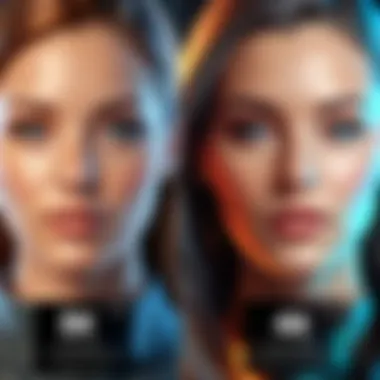
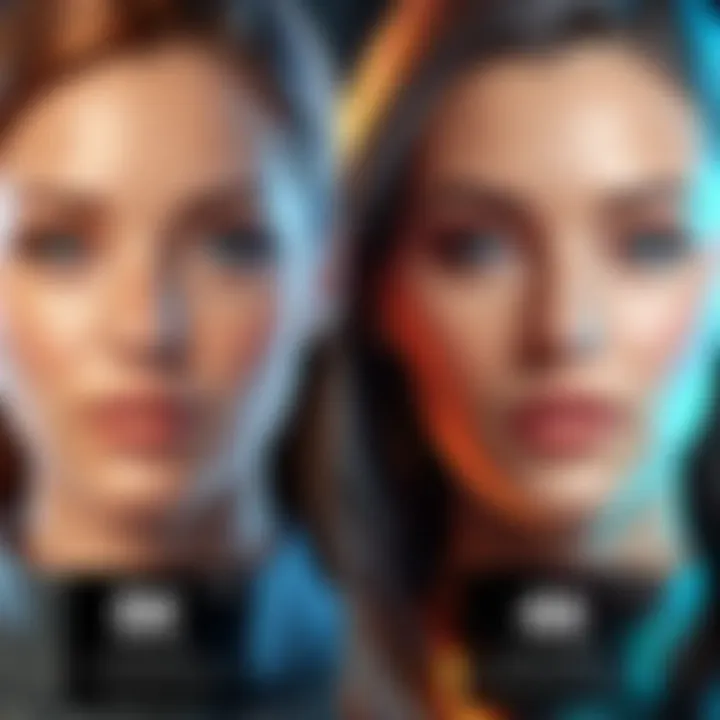
Intro
In the world of digital design, Adobe Illustrator and Photoshop stand as two pillar tools, each catering to distinct needs within the creative community. With a significant user base, both pieces of software offer unique functionalities that can either complement or substitute one another depending on specific tasks. This discussion aims to shed light on the fundamental differences between these programs, guiding users in their choice based on project requirements.
Adobe Illustrator, primarily a vector-based application, allows designers to create scalable graphics without loss of quality. This makes it ideal for logos, icons, and typography that need to maintain their integrity across different sizes. Conversely, Adobe Photoshop is a raster-based tool, exceptional for photo editing, digital painting, and intricate image manipulation.
The significance of understanding these differences lies not only in choosing the right software but also in maximizing its potential for successful design outcomes. By delving into their characteristics, capabilities, and best practices, we can equip ourselves with the knowledge necessary to select the right tool for every project.
In the following sections, we will explore each software in detail, provide a comprehensive comparison, and highlight practical applications that further develop our insights into these industry-standard platforms.
Foreword to Graphic Design Software
Graphic design software plays a crucial role in the modern creative landscape. Designers often face a wide range of needs, each demanding specific tools and functionalities. Choosing the right graphic design software can greatly impact the efficiency and quality of the creative process. This section aims to lay the groundwork for understanding why graphic design software is essential today, particularly focusing on Adobe Illustrator and Photoshop.
Evolving Needs of Designers
In the fast-paced world of graphic design, the needs of designers are constantly evolving. As technology advances, so do the expectations of clients and consumers. Designers must adapt to a variety of projects which may involve branding, web design, product packaging, and more. Each of these areas has distinct demands that can streamline or hinder a designer's workflow.
The diversity in design projects often requires familiarity with multiple software programs. Designers may find themselves needing to switch between applications to meet the demands of their work. Adobe Illustrator and Photoshop are two commonly used tools, each tailored for specific types of tasks. Understanding their unique capabilities allows designers to choose the right tool for each project efficiently.
Importance of Choosing the Right Tool
Selecting the appropriate graphic design software is not merely a matter of personal preference. The choice can define the workflow and the outcome of any project. Using Adobe Illustrator might be preferable for projects that depend on vector graphics, such as logo design or illustrations. On the other hand, Photoshop excels in image manipulation and editing, making it ideal for photography or web graphics.
Understanding the characteristics of each software also helps in maximizing productivity. Some key factors to consider include:
- Project Requirements: Assess the nature of the design task at hand.
- Output Needs: Determine the end-use of the design, whether digital or print.
- Collaboration Workflows: Some teams utilize both programs. Knowing how to navigate each can facilitate smoother collaboration.
"Choosing the right graphic design software is pivotal for achieving the desired results and enhancing creativity."
In summary, both the evolving needs of designers and the importance of making informed choices highlight why graphic design software is fundamental. This article will delve deeper into the specific functions of Adobe Illustrator and Photoshop, enabling designers and decision-makers to navigate their options effectively.
Overview of Adobe Illustrator
Adobe Illustrator stands as a cornerstone in the realm of graphic design, particularly in the area of vector graphics. Its importance in this article cannot be overstated. Illustrator offers designers a powerful toolkit tailored for creating intricate designs that maintain their quality regardless of size. This overview addresses several facets of Illustrator, highlighting its primary functionality and the advantages it presents to users. Understanding Illustrator's strengths is crucial for those who seek to leverage its capabilities in various design projects.
Primary Functionality
Adobe Illustrator primarily focuses on the creation and manipulation of vector graphics. Unlike raster images, which are made up of pixels, vector graphics are composed of paths defined by mathematical equations. This allows for crisp lines and smooth curves at any size. The functionality of Illustrator is built around this principle, empowering designers to produce artwork that can be scaled infinitely without loss of clarity.
Key functionalities of Adobe Illustrator include:
- Drawing Tools: Various tools like the Pen Tool, Brush Tool, and Shape Builder allow users to craft complex shapes and designs.
- Color Management: Illustrator supports a wide range of color profiles, enabling artists to achieve accurate color representation.
- Text Capabilities: The software integrates extensive typography features, making it easy to incorporate text into designs and customize it.
- Artboards: Designers can create multiple artboards within a single document, facilitating the organization of multi-page designs.
These functionalities provide a solid foundation for creative professionals looking to generate logos, illustrations, packaging, and more.
Vector Graphics Explained
Vector graphics are pivotal to Illustrator's utility. They are based on geometric forms, which provide several advantages over raster images. The most prominent benefit is scalability. Vector files can be resized to any dimension without any pixelation. This aspect is particularly important for designs that may be used in various formats, such as digital screens and printed materials.
In addition to scalability, vector graphics are generally smaller in file size compared to raster images. This attribute makes sharing and storage far more efficient. Here's why vector graphics are favorited by many:
- Editability: Every element in a vector graphic can be edited individually, providing flexibility in design modifications.
- Precision: Lines and shapes can be manipulated with precision, leading to superior quality designs.
- Reusability: Components can be reused across various projects with uniform quality.
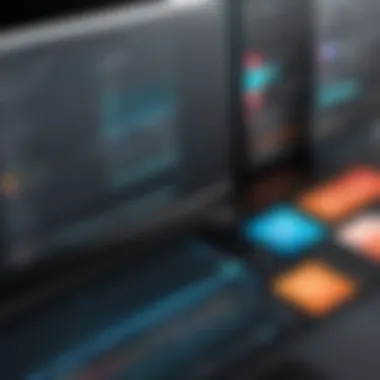

Understanding these attributes allows designers to harness Illustrator for projects that require high detail and precision.
Common Use Cases
Adobe Illustrator finds its application in numerous design scenarios due to its versatile functionalities. Here are some common use cases:
- Logo Design: The ability to create scalable graphics makes Illustrator ideal for logos that must look sharp in all contexts.
- Illustrations: Artists can produce detailed illustrations for books, advertisements, or digital media.
- Web Graphics: User interface elements and icons can be designed easily, ensuring they remain clear and sharp on all devices.
- Packaging Designs: Illustrator is employed for designing product packaging, allowing for precise color and structural specifications.
With these varied applications, Adobe Illustrator serves as an indispensable tool for graphic designers aiming for professional results across multiple formats.
Overview of Adobe Photoshop
Adobe Photoshop is one of the most widely recognized graphic design software programs. Its importance in the design landscape cannot be overstated. For digital professionals, understanding Photoshop's capabilities is essential for various types of projects. In this section, we will break down the primary functionality of the software, delve into the concept of raster graphics, and explore common use cases.
Primary Functionality
Photoshop's primary purpose is the editing and manipulation of raster images. Raster images are composed of pixels. Each pixel carries color information, allowing for detailed visual representation. Photoshop offers a vast array of tools, such as selection tools, brushes, and filters, making it incredibly versatile. Users can enhance photographs, create graphics from scratch, or modify existing images. The software supports multiple layers which allows for complex editing without affecting the underlying images. This capability is very useful for both novice and expert users.
Raster Graphics Explained
Understanding raster graphics is vital when working with Photoshop. Raster graphics consist of a grid of individual pixels. Each pixel contributes to the overall image quality and detail. When you zoom in on a raster image, you begin to see the individual pixels, which may cause the image to appear blurry or pixelated at high magnification. This characteristic demonstrates the inherent limitations of raster graphics – primarily related to scalability. If you resize a raster image larger than its original dimensions, it will lose clarity and sharpness.
"Raster images are only as good as their pixel density. Higher DPI (dots per inch) typically means better quality."
Common Use Cases
Photoshop finds application in multiple domains. Some common scenarios include:
- Photography: Adjustments and enhancements in professional photography are often done using Photoshop.
- Digital Art: Artists often use the software to create illustrations and paintings, taking advantage of Photoshop's brushes and effects.
- Web Design: Designers often create web graphics or optimize images for online use, ensuring they load quickly and look good on various devices.
- Marketing Materials: Photoshop is heavily used in advertising to design enticing visuals for print and digital media.
Key Differences Between Illustrator and Photoshop
Adobe Illustrator and Photoshop serve distinct purposes in the realm of graphic design. Understanding the differences between these two applications is essential for designers, businesses, and digital professionals alike. This section elucidates various critical aspects that inform the choice between Illustrator and Photoshop, stressing their capabilities, use-cases, and user considerations. Each tool has strengths tailored for specific tasks, and recognizing these can lead to more efficient workflows and superior design outcomes.
Image Creation Techniques
The way an image is created in Illustrator and Photoshop is fundamentally different due to their distinct underlying technologies. Adobe Illustrator primarily uses vector graphics, which are based on mathematical equations. This means that any design created in Illustrator can be scaled indefinitely without losing quality. It is particularly useful for logos, icons, and typography, where precision and clarity are paramount.
In contrast, Photoshop employs raster graphics, which rely on pixels. Raster images can suffer degradation in quality when scaled up, as they lose sharpness and can become pixelated. This is why Photoshop is typically favored for image manipulation, photo editing, and tasks that require detailed texture work.
Scalability and Resolution
Scalability and resolution are crucial considerations when working with digital images. In Illustrator, designs remain crisp at any size, making it an excellent choice for large format prints, such as banners or vehicle wraps. Designers can adjust the dimensions of their work without worrying about losing image integrity.
Photoshop, however, presents challenges in terms of resolution. Raster images are created at a specific resolution often defined in pixels per inch (PPI). This can lead to issues if the image is used beyond its intended size, resulting in loss of detail. Typically, a resolution of 300 PPI is ideal for print, but lower resolutions might suffice for digital presentations. Knowing when and how to use these capabilities can significantly impact the final project's success.
File Formats Supported
Both Illustrator and Photoshop support various file formats, but they cater to different needs. Illustrator primarily works with the .ai (Adobe Illustrator) format, which preserves vector details for future editing. It also supports other formats like .eps and .svg, which are commonly used for web and print design.
Photoshop’s primary file format is .psd (Photoshop Document), which accommodates all aspects of a raster image, including layers and effects. It also supports formats like .jpg, .png, and .gif, which are standard for web use. Understanding these formats is vital for ensuring compatibility with other software and for achieving the desired visual results in different mediums.
Design and Editing Features
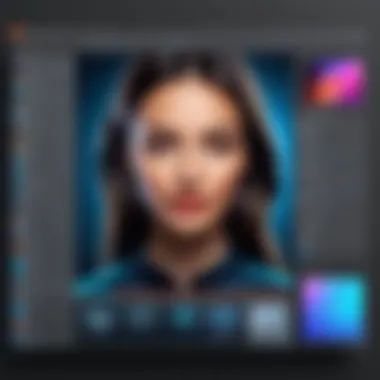
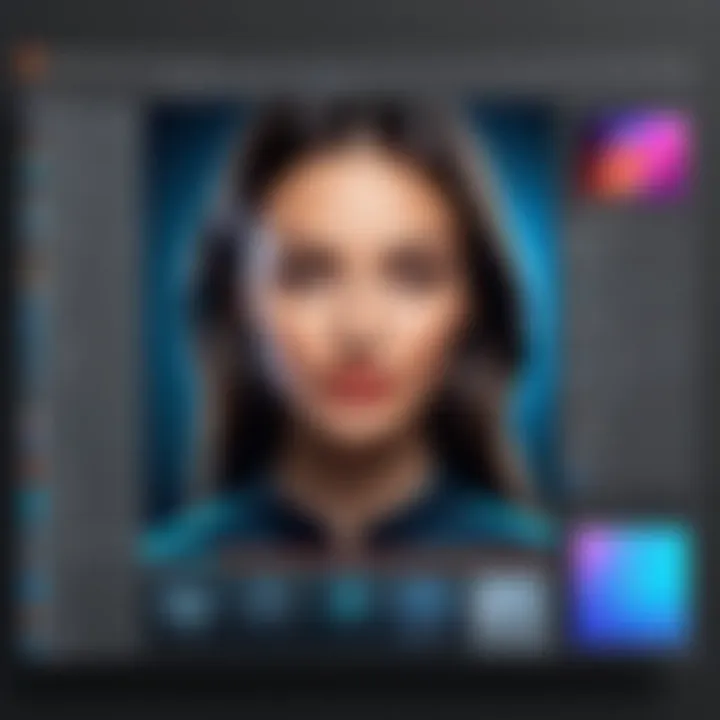
In exploring graphic design software, the design and editing features serve as a pivotal theme. They not only determine the usability of Adobe Illustrator and Photoshop but also highlight their respective strengths in handling various tasks. A clear understanding of these features can enlighten decision-makers and creatives alike, aiding in the selection of the right tool for the job. The elements of usability, accessibility, and adaptability within these programs are crucial for enhancing productivity and creativity in professional environments.
Illustrator's Tools and Features
Adobe Illustrator is primarily known for its extensive set of vector design tools. This software is equipped with features tailored for creating scalable graphics without losing detail. Some core tools include:
- Pen Tool: Essential for drawing precise paths and shapes.
- Shape Builder Tool: Allows easy manipulation of shapes, giving flexibility in design.
- Artboards: Users can work on multiple designs within a single document, enhancing organization.
The Live Trace feature enables users to convert raster images into editable vector files. This can be particularly beneficial for designers needing to integrate illustrations with logos or graphics. Furthermore, Illustrator supports an array of color modes, such as RGB and CMYK, crucial for different output mediums.
Photoshop's Tools and Features
Conversely, Adobe Photoshop specializes in raster graphics. It contains a distinct array of tools suited for photo editing and manipulation. Key features of Photoshop include:
- Layering System: Essential for working non-destructively, allowing edits to be made without altering the original image.
- Selection Tools: Various selection methods, such as the Magic Wand and Lasso tools, facilitate intricate editing.
- Filters: A broad selection of filters can be applied to transform images in creative ways.
Photoshop's blending modes allow for intricate compositions, giving depth and texture to images. The Content-Aware Fill feature is frequently lauded for its ability to seamlessly remove unwanted objects while maintaining the surrounding context, making it a favorite among photographers.
Contrast in User Interface Design
User interface design in Adobe Illustrator and Photoshop reveals important differences. Illustrator's interface is structured to assist users in a vector-centric workflow. Panels are organized for easy access to drawing and editing tools, which supports a smooth workflow. Meanwhile, Photoshop's interface reflects its photo-editing roots with a more sprawling arrangement of tools geared towards layers and effects.
The layout may initially overwhelm new users but offers high functionality for seasoned professionals. Both applications allow for customization of toolbars, enabling users to streamline their process according to personal preferences or project demands. This adaptability is especially significant in collaborative environments where efficiency is paramount.
In summary, the design and editing features of both Illustrator and Photoshop distinctly cater to different creative needs, making an understanding of these tools crucial for effective design and execution.
Integration and Workflow
Integration and workflow are essential concepts for any software-focused project. In the realm of graphic design, especially when using Adobe Illustrator and Photoshop, understanding how these tools work together can significantly affect productivity and the quality of deliverables. A seamless integration between these applications allows designers to harness the strengths of each tool effectively. Therefore, it is vital to grasp how they complement one another in various design tasks.
One of the core benefits of integration is the ability to transfer files between Illustrator and Photoshop smoothly. Both applications support formats like PSD and AI, making it easy to move projects back and forth. This creates a flexible environment where designers can create vector graphics in Illustrator and then enhance them with raster images in Photoshop.
In addition, establishing a well-organized workflow can save time and reduce frustration. For example, when working on a branding project, a designer might start in Illustrator to create a logo. Once that is complete, importing the logo into Photoshop allows for various mockups and presentation designs. This process illustrates the efficiency afforded by an integrated workflow.
"The right software tools enable designers to work smarter, not harder."
Cross-Compatibility of Tools
The cross-compatibility of Adobe Illustrator and Photoshop enhances the workflow significantly. Both applications can share files seamlessly through formats recognized by each other. This means a designer can easily switch from one software to another based on the specific needs of a task.
When utilizing features like Adobe Creative Cloud, designers can access files effortlessly across devices and platforms. This cloud integration not only safeguards projects but also allows teams to collaborate in real time. Moreover, tools like Libraries can be shared, promoting consistency across projects.
Collaborative Features
Collaboration is crucial in the design industry, especially for teams that might work remotely. Both Adobe Illustrator and Photoshop provide features that allow multiple users to engage on a project. For instance, comments can be added directly onto documents, helping to streamline feedback and revisions.
Creating shared assets through Adobe’s Libraries enables team members to access essential graphics, colors, and styles efficiently. This collaborative setup fosters a unified approach, ensuring that all designers are on the same page, thereby improving project coherence.
Industry-Specific Applications
In the realm of graphic design, understanding the industry-specific applications of Adobe Illustrator and Photoshop is crucial. Each software serves distinct purposes that align with different professional needs. This section aims to delineate how each program caters to specific sectors. Designers, photographers, and web developers each can benefit from knowing which software best suits their requirements for efficiency, creativity, and output quality.
Graphic Design
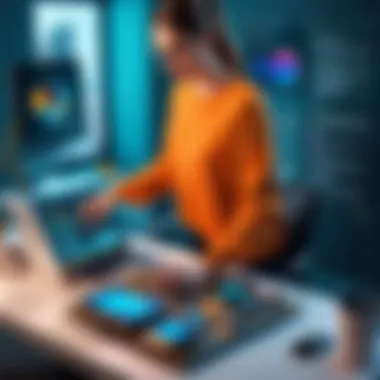
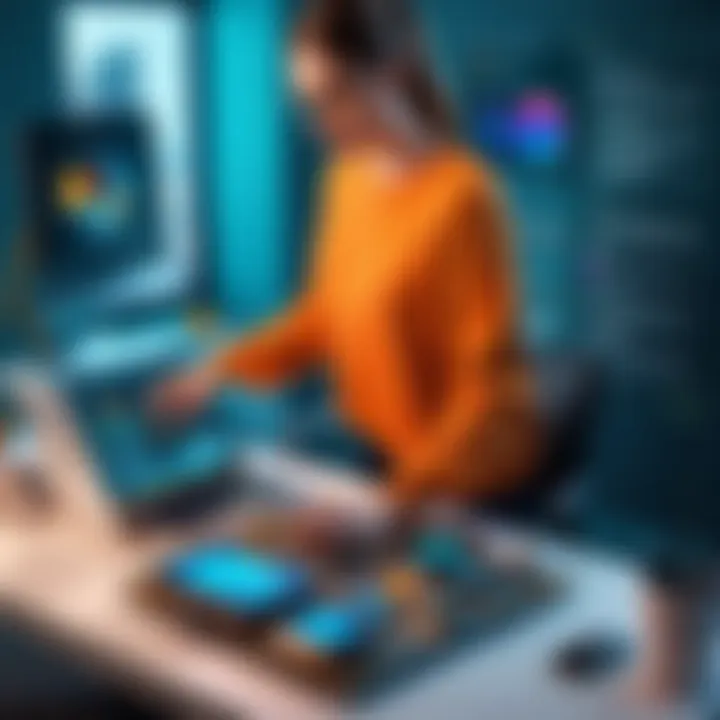
Adobe Illustrator is particularly favored in graphic design. Its vector-based approach allows for the creation of scalable graphics, which means that logos, typography, and illustrations can maintain their quality regardless of size adjustments. This is essential for marketing materials, where adaptability is paramount across multiple platforms.
Professionals often rely on Illustrator to produce brand assets, such as business cards, flyers, and other promotional materials. The program’s features, like the Pen Tool and Shape Builder, enable designers to craft intricate designs with precision. Furthermore, Illustrator integrates well with other Adobe products, facilitating a smooth workflow. Thus, its application in graphic design remains robust and indispensable.
Photography and Image Editing
In contrast, Adobe Photoshop excels in photography and image editing. This raster-based program supports pixel manipulation, making it ideal for photo retouching, composite images, and detailed editing. Photographers often choose Photoshop for its advanced tools, including layers, masks, and blending modes, which allow for intricate edits and enhancements.
Photoshop also accommodates a broader range of file formats, catering to both digital and print needs. Image editing professionals value its ability to manage high-resolution files without compromising quality. Consequently, for anyone focused on photography, Photoshop stands out as the essential tool of choice.
Web and App Design
Both Adobe Illustrator and Photoshop have their roles in web and app design, but their applications differ significantly. Illustrator is often utilized for designing user interface elements and creating vector icons due to its crisp lines and clean aesthetics. Designers can produce responsive assets that scale beautifully on high-resolution displays, ensuring a polished user experience.
On the other hand, Photoshop is more frequently employed when working with web images and full layouts. Web designers use it to manipulate photographs and create visually compelling templates. Combining both tools fosters efficiency. For instance, designers may start with vector images in Illustrator before importing them into Photoshop for additional treatments.
"Understanding the specific applications of Illustrator and Photoshop advances the ability to select the right tool for the job in various industries."
In summary, the industry-specific applications of Adobe Illustrator and Photoshop cater to different aspects of creative work. Graphic design necessitates the scalability of vector graphics, while photography relies on pixel-perfect image manipulation. Web and app design benefits from both programs, where Illustrator focuses on asset creation and Photoshop on refined presentation. Each platform offers unique advantages, ensuring professionals can meet their specific project demands.
Best Practices for Using Each Software
In the ever-evolving landscape of graphic design, understanding how to effectively utilize Adobe Illustrator and Photoshop is crucial. Adopting best practices not only enhances efficiency but also optimizes the creative process. Each program serves distinct purposes, and knowing their strengths allows professionals to maximize their capabilities. This section focuses on essential tips tailored to both Illustrator and Photoshop users, guiding them toward better outcomes in their projects.
Tips for Illustrator Users
- Utilize Layers Effectively
Layers are fundamental in Illustrator for managing complex designs. Organize your artwork in layers to separate elements. This approach helps in making adjustments without affecting other parts of your design. - Embrace Shortcuts
Learning keyboard shortcuts can significantly speed up your workflow. For instance, using Ctrl + Z for undoing actions or Ctrl + G for grouping objects can save time and improve productivity. - Master the Pen Tool
The pen tool is the essential feature for creating custom vector paths. Practice using it to gain precision and control over your designs. This skill will enhance the quality of the shapes you create. - Work with Artboards
Make use of multiple artboards for various design iterations or related concepts. This feature allows you to keep your work organized and easily view different versions side by side. - Use Swatches and Color Groups
Creating swatches for colors and styles ensures consistency across your designs. It reduces the time spent on selecting colors repeatedly and maintains a cohesive look throughout your project.
Tips for Photoshop Users
- Non-Destructive Editing
Utilize layers and adjustment layers to allow for non-destructive editing. This practice helps preserve the original image quality while providing flexibility in modifications. - Familiarize with Smart Objects
Smart Objects enable you to resize and transform images without losing quality. This feature is especially useful when working with graphics that require frequent adjustments. - Optimize Image Resolution
Understanding resolution is key for digital images. For web use, optimize your images at 72 DPI. For print, ensure they are at least 300 DPI. This knowledge directly impacts the quality of your final product. - Explore Filters and Effects
Photoshop is renowned for its vast array of filters and special effects. Experimenting with these can lead to unique creative outputs. Each filter can alter an image significantly, so take time to experiment without commitment. - Automate Repetitive Tasks
Using actions to automate repetitive processes can greatly enhance your efficiency. Record custom actions for frequent edits, like resizing or applying filters, to streamline your workflow.
"Mastering the tools within software like Illustrator and Photoshop not only elevates creativity but also enhances professional output."
By incorporating these best practices, users can navigate the complexities of Adobe Illustrator and Photoshop more effectively. Tailoring strategies to suit individual needs results in more polished and professional designs.
Epilogue
The conclusion of this article encapsulates crucial aspects discussed regarding Adobe Illustrator and Photoshop. Both software programs serve distinct purposes in the realm of graphic design. Their characteristics and best practices can significantly impact a designer’s effectiveness. Deciding between these two tools influences both the workflow and the outcomes of design projects.
A careful recap of the key differences highlights the importance of understanding which tool best fits specific tasks. For instance, Illustrator is primarily used for creating vector graphics. This makes it ideal for logos, icons, and illustrations that require scaling without loss of quality. Conversely, Photoshop is favored for raster graphics, making it suitable for photo editing and detailed imagery work.
In this context, being well-informed aids in avoiding common pitfalls. Each software has its own strengths and learning curves. Knowing their capabilities will empower designers to maximize productivity. This decision-making process can also influence project timelines, costs, and the quality of final deliverables.
"Understanding your tools is half the battle in the creative industry."
The importance of making an informed decision cannot be overstated. Designers should align their choice with project requirements, budget constraints, and long-term goals. By weighing the advantages of each program, professionals can achieve better outcomes and contribute to their growth in the field.
Ultimately, the analysis in this piece serves as a roadmap. It provides a firm foundation for industry advisors, consultants, and digital professionals to recommend the appropriate software tailored to specific design needs. It ensures that every design effort is equipped with the right tools, fostering both creativity and efficiency.
Recap of Key Differences
- Illustrator focuses on vector graphics.
- Photoshop excels at raster graphics.
- Illustrator is ideal for scalable images, logos, and illustrations.
- Photoshop is best for photo editing and manipulating images.
- File formats: Illustrator supports vector formats like SVG and EPS, while Photoshop is compatible with raster formats like JPEG and PNG.
Making an Informed Decision
To make a well-rounded decision:
- Assess your project requirements: Understand the nature of the project. Is it print-based, web-oriented, or focused on logos?
- Evaluate your skill level: Consider your familiarity with each tool.
- Consider budget: Think about purchasing options and subscription costs.
- Explore integration opportunities: Check how the potential software fits into your existing workflow.
- Seek professional advice: Consult other designers or resources for insights.
By weighing these considerations, designers can make a choice that not only enhances their workflow but also elevates their creative output.







