Setting Up Recurring Invoices in QuickBooks Desktop 2021
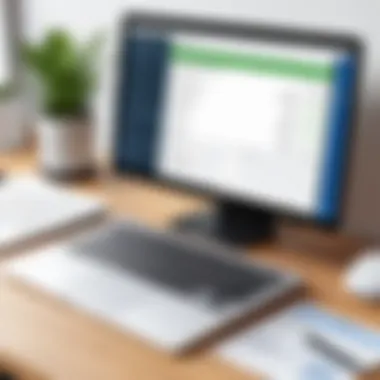
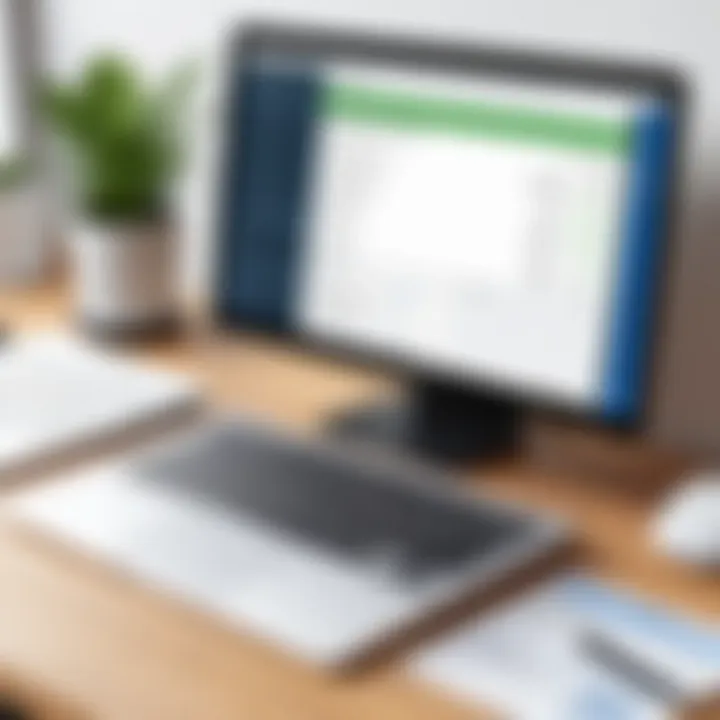
Intro
In today's fast-paced business environment, managing cash flow and maintaining steady revenue streams is crucial. One effective strategy to achieve this is through the use of recurring invoices. QuickBooks Desktop 2021 offers robust tools for financial management, allowing small business owners and finance professionals to streamline their billing processes. Setting up such invoices not only saves time but also ensures that payment reminders are sent out automatically, minimizing the risk of missed payments. This guide will take you through the essentials of establishing recurring invoices, diving into the prerequisites, the nitty-gritty of invoice creation, customization options, and troubleshooting common issues.
Software Overview
Brief Description of Software
QuickBooks Desktop 2021 is a comprehensive financial management software tailored for small to medium-sized businesses. It combines accounting essentials with user-friendly features, enabling users to easily manage invoices, expenses, payroll, and more. Designed for both novice and seasoned financial professionals, it offers a stable platform to maintain financial records without the need for extensive training.
Key Features and Functionalities
QuickBooks Desktop 2021 is packed with several features that enhance its usability:
- Automation of Recurring Invoices: Users can set up invoices to be sent automatically at specified intervals, ensuring consistent cash flow.
- Expense Tracking: Effortlessly record and categorize expenses, providing a clearer picture of your business's financial health.
- Financial Reporting: Generate reports that analyze sales, profit margins, and other vital metrics, helping in informed decision-making.
- Multi-User Access: Multiple users can work on the software simultaneously, which fosters collaboration among team members.
Integration with third-party applications further expands its functionality, fitting seamlessly into various business ecosystems.
Comparison with Competitors
While QuickBooks Desktop 2021 stands tall in the landscape of financial software, it's essential to consider how it measures up against its rivals:
- Unlike FreshBooks, which offers a more simplistic interface, QuickBooks provides deeper insights into financial metrics.
- Compared to Xero, QuickBooks has a more traditional desktop setup, which might appeal to businesses that prefer local installations over cloud-based solutions.
When selecting accounting software, consider your unique business needs and workflows.
Pricing Structure
The pricing structure of QuickBooks Desktop 2021 is competitive. The cost can vary depending on the chosen package and the number of users. Typically, you can choose from:
- Simple Start: Great for solo entrepreneurs who just need invoicing and tracking capabilities.
- Essentials: A more comprehensive package that includes bill management and payment processing.
- Plus: This edition adds project tracking and inventory management, ideal for growing businesses.
"Invoicing made simple is invoicing done right. Embrace automation to save your precious time."
This guide aims to arm you with all the knowledge needed to harness the power of recurring invoices in QuickBooks and elevate your financial management capabilities.
Intro to Recurring Invoices
Recurring invoices are a vital component of efficient financial management, especially for businesses that deal with ongoing services or regular billing. Understanding their function and how to leverage them within QuickBooks Desktop 2021 can significantly ease the stress associated with monotonous billing tasks. By automating the invoicing process, businesses can save valuable time, reduce human error, and enhance cash flow.
Setting up recurring invoices allows businesses to handle periodic billing with a degree of simplicity that direct invoicing often lacks. This feature is not just a time-saver; it embodies the philosophy of working smarter, not harder. Enterprises can concentrate on their core objectives rather than getting bogged down by repetitive administrative tasks.
Understanding Recurring Invoices
At its heart, a recurring invoice is a pre-set invoice that is generated on a regular schedule - whether that’s weekly, monthly, or annually. It is a tool designed for businesses that provide ongoing services or products. For example, a company providing monthly subscription services could benefit immensely by utilizing recurring invoices to ensure timely billing. What QuickBooks does is take away the need to create a new invoice each time payment is due. Instead, it automates this process according to the parameters set by the user, making it one less task on a busy agenda.
These invoices typically contain all relevant details, such as the customer information, line items, due dates, and payment terms. Once you've set it up, you can rest easy knowing that your billing is happening consistently without manual intervention each month.
Benefits of Using Recurring Invoices
Utilizing recurring invoices offers a blend of advantages that can reshape how businesses handle their accounts receivable. Here are several key benefits:
- Time Efficiency: By automating the invoicing process, you can reclaim hours otherwise spent creating and sending invoices manually.
- Cash Flow Management: Knowing when invoices will go out helps businesses anticipate their cash flow more accurately. This can mitigate financial surprises down the line.
- Error Reduction: Manual entry leaves room for mistakes. Automating your invoices minimizes human error, ensuring that information is consistent and accurate.
- Customer Relationships: Customers appreciate timely and reliable billing. Regular invoices create a sense of professionalism and dependability that can strengthen relationships.
- Flexibility: QuickBooks allows you to tweak the frequency and amount of recurring invoices, adapting easily to changes in your billing needs.
"Adopting recurring invoices isn't just about simplicity; it's about creating a proactive rather than reactive billing environment."
From these points, it’s clear that recurring invoices are more than a simple convenience; they are an essential tool that can enhance overall operational efficiencies. By understanding and implementing them effectively, businesses can focus on growth and service quality rather than being mired in the minutiae of billing tasks.
Essential Prerequisites
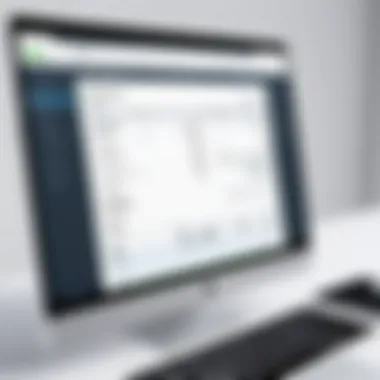
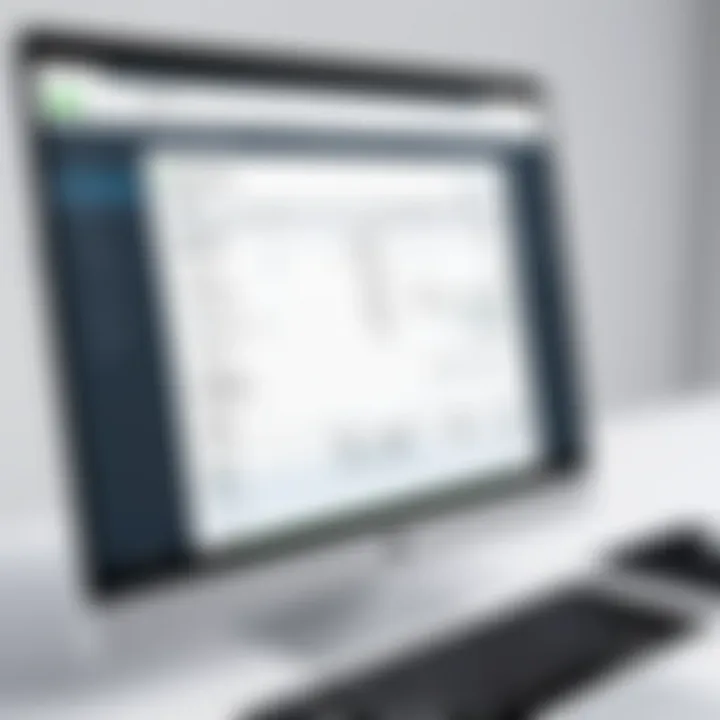
Software Requirements
First things first—before you dive into the nitty-gritty of setting up recurring invoices, it’s crucial to have the correct software version. QuickBooks Desktop comes in various flavors, but you’ll need to ensure that you’re using the 2021 version or later. This ensures access to the latest features, fixes, and improvements that can make your invoicing process more seamless.
Here’s what you should keep in mind:
- Operating System Compatibility: Confirm that your computer’s operating system meets the requirements for QuickBooks Desktop 2021. This software thrives in a Windows environment, so an outdated OS can lead to performance hiccups.
- System Specifications: Make sure your hardware aligns with QuickBooks’ specifications. You need enough RAM and processing power to handle multiple tasks without lagging.
- Internet Connection: While this isn’t strictly a software requirement, a stable internet connection is vital if you’re using features that integrate with online services, like receiving payments or syncing with cloud storage.
With these software requirements in place, you can side-step a lot of the headaches that come from trying to use an outdated or incompatible system.
User Permissions in QuickBooks
User permissions act like the gatekeepers of your financial data. Before establishing recurring invoices, it's paramount to ensure that you or anyone involved in the invoicing process has the necessary permissions within QuickBooks. Here, we break down what you need to know:
- Administrator Access: To create and manage recurring invoices, you usually need to have administrative privileges. This ability enables you to navigate to the specific areas of the software where these invoices are established.
- Role Assignments: If you have a team working under you, make certain they have been assigned adequate roles. Each user can be set up with specific permissions that dictate what they can view or modify. It’s wise to review these as it helps maintain oversight and prevents any mishaps.
- Regular Updates: Permissions may need tweaking over time as your business grows or changes. Ensure to revisit user roles regularly so you can keep the workflow efficient.
As an important note, do not underestimate the significance of these permissions. In the ever-evolving world of business, more often than not, it’s the little things that save the day, especially when it comes to managing invoices and financial reporting.
"A smooth sailing experience often begins with the right preparations."
By laying the groundwork through these essential prerequisites, you’ll set yourself up for a far more productive experience in QuickBooks. With the right software in hand and permissions sorted, you’ll be ready to tackle the intricacies of creating and managing recurring invoices with confidence.
Creating Recurring Invoices
Creating recurring invoices in QuickBooks is a pivotal aspect of financial management for firms that rely on consistent billing cycles. This process not only simplifies the invoicing experience but also minimizes the risk of errors that come with manual entries. When executed correctly, it becomes a significant time-saver, allowing business owners to focus their energy on areas that drive growth.
A well-configured invoicing system plays a critical role by ensuring customers are billed accurately and promptly. This reduces the chances of disputes over payments, making it smoother for companies to maintain a good rapport with clients. Additionally, automating the invoicing process fosters a sense of reliability and professionalism in the eyes of customers, who appreciate timely reminders and consistent communication.
Navigating the QuickBooks Interface
To start creating a recurring invoice, knowing your way around the QuickBooks interface is key. You’ll want to familiarize yourself with the dashboard. At the top, you’ll spot several tabs like 'Customers', 'Vendors', and 'Reports'. Click on the 'Customers' tab to access your list of clients. Navigating quickly through these options not only saves time but also gives you a clearer view of your invoicing tasks.
From there, look for the ‘Create Invoices’ option. This section usually features a somewhat straightforward layout, with dropdown menus for selecting clients and adding details about the services or products provided.
It's beneficial to keep a clean workspace, so consider customizing your dashboard to highlight only the features you use regularly. This way, you won’t have to wade through information that doesn’t pertain to your day-to-day operations.
Step-by-Step Invoice Creation Process
Creating a recurring invoice follows a logical sequence, though it may feel overwhelming at first. Here’s a straightforward breakdown:
- Create a New Invoice: Within QuickBooks, initiate a new invoice via the 'Customers' tab and select 'Create Invoices'.
- Choose Your Customer: Select from your existing customer list or create a new one. This makes record-keeping simpler.
- Enter Invoice Details: Add the products or services provided, including quantity and price. If appropriate, apply any discounts or additional charges at this stage.
- Set Up Recurrence: Look for the option to make this invoice recurring; here, you’ll define the frequency—whether it's weekly, monthly, or quarterly.
- Review and Save: Before finalizing the invoice, double-check every detail to ensure accuracy. Once everything looks good, save the invoice, and you've got a plan in place.
"Save yourself the headache of repetitive billing. Automate it!"
Saving and Automating Invoices
The ability to save and automate invoices is where the magic really happens. Once you’ve created a recurring invoice, QuickBooks allows you to save it for future automatic dispatching. You can set triggers for when these invoices should go out, for example, immediately after billing cycles or on specific dates.
Saving this step not only protects you against forgetfulness but can also boost cash flow by ensuring payments arrive right on schedule. Regular cash inflows contribute to better overall financial health. Understand, however, that it’s wise to periodically review your billing setup. You might need to adjust the amounts, frequency, or even the services provided as your business evolves.
In a nutshell, mastering the process of creating recurring invoices within QuickBooks offers businesses a smoother financial flow and a considerable reduction in administrative burden.
Customizing Recurring Invoices
Customizing recurring invoices stands as a pivotal element in streamlining your billing processes within QuickBooks Desktop 2021. It’s not just a matter of aesthetics, though that certainly plays a part; it’s about fitting the invoice to your business needs, presenting your offerings, and creating a lasting impression on your clients. When invoices reflect your brand and cater to client preferences, they enhance professionalism and can even boost timely payments.
In this section, we’ll delve into three key components of customizing recurring invoices: adding line items and descriptions, incorporating payment terms, and including branding elements.
Adding Line Items and Descriptions
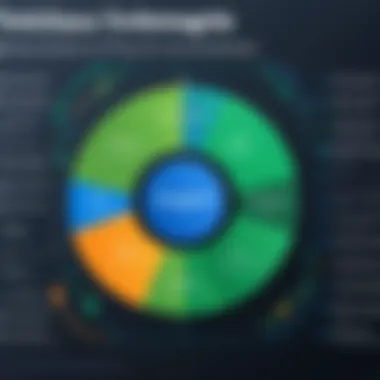
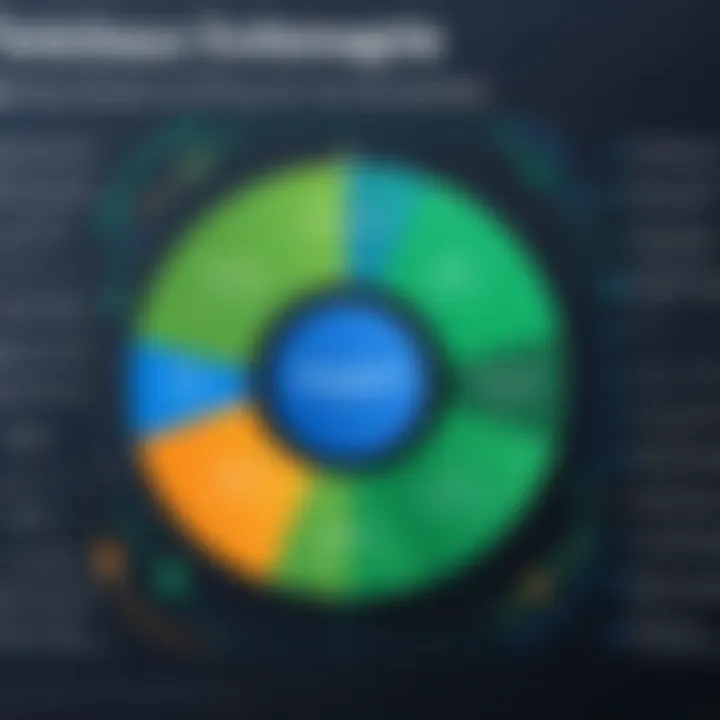
When creating your recurring invoices, the line items function like the building blocks of your billing document. Each item represents a service or product, so it’s crucial to be clear and precise about what you're offering. By providing detailed descriptions for each line item, you help clients understand exactly what they’re being billed for.
Here are a few considerations for adding line items:
- Clarity: Avoid jargon that might confuse clients. Layperson’s terms go a long way.
- Relevance: Make sure each item is relevant to the particular client to avoid unnecessary charges.
- Breakdown: If you have intricate services, consider itemizing them for transparency. It can actually help reduce deferred payments or disputes.
For example, if you offer web design services, instead of simply stating "Web Design Fee," consider breaking it down to:
- Website Layout Design
- Content Integration
- SEO Optimization
This granularity facilitates better understanding, ensuring clients appreciate the value of what you are providing.
Incorporating Payment Terms
Payment terms are like the fine print you cannot afford to overlook. They outline when invoices are due and what happens if they remain unpaid. Clarity in your payment terms can significantly impact cash flow and greatly reduce ambiguities that might lead to client disputes.
Consider these aspects when incorporating payment terms:
- Due Date: Clearly state when payments are due—such as net 30 days, net 15 days, or even immediate payment.
- Late Fees: If applicable, specify the consequences of late payments, such as a percentage of the overdue amount that may be charged.
- Payment Methods: Provide a range of payment options to ease the process for clients, whether it's credit card payments, bank transfers, or services like PayPal.
For instance, you might say:
"Please ensure payment is made within 30 days. A late fee of 2% will be applied to any overdue accounts. We accept payments through checks, wire transfers, or via PayPal for your convenience."
This kind of clarity not only allows clients to recognize what’s expected of them but also encourages timely transactions, ultimately benefiting your cash flow.
Including Branding Elements
When it comes to invoices, branding may seem like a secondary concern. But in the crowded marketplace, every touchpoint counts. Your invoice is an opportunity to reinforce your brand identity.
Here are a few tips for integrating branding into your recurring invoices:
- Logo: Always include your company’s logo at the top of the invoice. It establishes your identity right from the get-go.
- Color Scheme: Use your company colors to create a cohesive look. It should not only be eye-catching but also reflect professionalism.
- Font Choice: Select fonts that align with your brand personality. Make sure they're readable; simpler often means better.
- Custom Message: A short personal note at the bottom can create a connection with your clients. Even something simple like "Thank you for your continued business!" can show appreciation.
These branding elements transform a standard document into a distinct representation of your business, making your invoices more memorable—and perhaps encouraging quicker response times.
In essence, customizing recurring invoices is all about creating a relevant, professional, and friendly representation of your business that resonates with clients. Doing so can lead to enhanced client relationships and an overall smoother billing process.
Managing Recurring Invoices
Managing recurring invoices effectively plays a crucial role in maximizing the efficiency of your billing system in QuickBooks Desktop 2021. It's not just about generating invoices automatically; it’s about ensuring your business remains on solid financial ground. By keeping tabs on recurring transactions, you can maintain healthy cash flow, avoid hiccups in your accounts receivable, and build trusting relationships with your clients.
When you manage recurring invoices well, you can spot trends in your billing cycles and adjust your services accordingly. Do clients usually pay late? Are there patterns in payment behavior that can influence how you handle invoices? With enough data, you might even start seeing opportunities to recognize prompt payment or to collect earlier on accounts that show a propensity for delay.
Reviewing and Editing Existing Invoices
Once you've set up your recurring invoices, it's wise to regularly review them. Sometimes, the business landscape changes, and the original conditions set during invoice creation can become stale. Fortunately, QuickBooks makes it simple to review and edit existing invoices.
Here’s how you can do it:
- Open Your Recurring Transactions List: Simply navigate to the menu where you can view all recurring invoices. This gives you a centralized view of all active transactions.
- Select and Edit: Click on an invoice to make necessary edits. Perhaps the amount has to change, or the description needs tweaking based on new service offerings or seasonal rates.
- Save Changes: Once you’ve made your adjustments, ensure you save your work so that the changes take effect for the next billing cycle.
It's about keeping things fresh and relevant—not just for you, but for your clients as well.
Adjusting Frequency and Amount
As your business evolves, so too should your billing cycles. QuickBooks allows you to adjust the frequency of your recurring invoices with just a few clicks. Upgrading services, changing project scopes, or even adapting to new client needs could necessitate such revisions.
Consider these points:
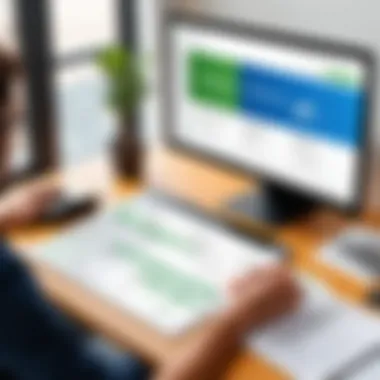
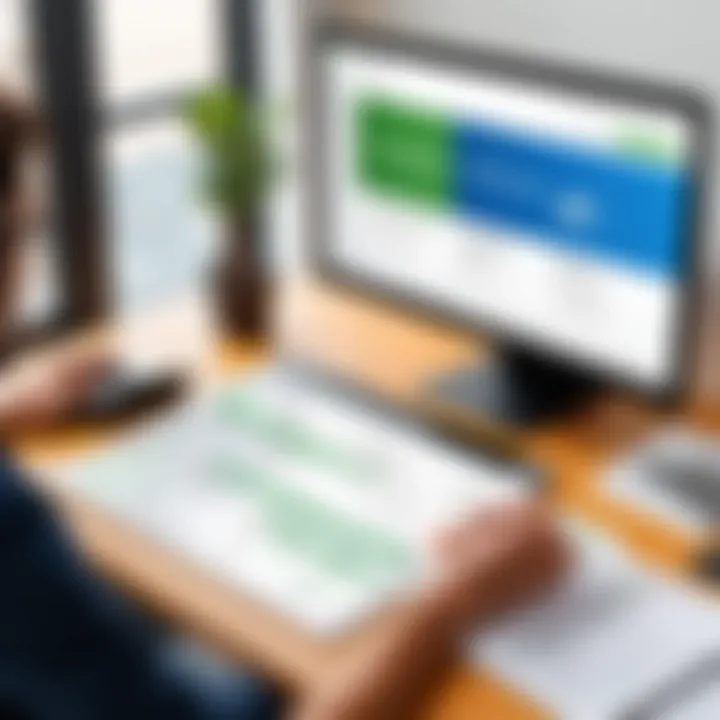
- Frequency Adjustments: You might find some services you offer become more frequent while others decrease. You can easily change an invoice to meet the new requirements, switching from monthly to weekly, for example.
- Amount Changes: If the cost of your services fluctuates based on material or service costs, be ready to adjust the amounts on invoices. You can simply edit the invoice and ensure the correct amount reflects the current service level.
Making these adjustments is critical for maintaining accuracy in your billing processes. This also helps in fostering transparency with your clients, as they will appreciate you keeping in line with current conditions.
Overall, effective management of recurring invoices, including the regular review and timely adjustments of their details, will not only streamline your billing but also support long-term client relationships and better financial outcomes.
Troubleshooting Common Issues
Handling Payment Failures
Payment failures can be a major thorn in the side of any small business. Even with a well-structured recurring invoice system, there are still instances when payments don’t process as intended. The reasons behind these failures can vary greatly. You might encounter issues due to inaccurate bank details, insufficient funds in the customer’s account, or even problems with the payment gateway. Each of these factors can derail the otherwise seamless invoicing process that QuickBooks aims to provide.
To effectively manage payment failures, one should take advantage of QuickBooks' built-in diagnostic features. Alerts and notifications can help identify these issues early on. Here’s a quick guideline to follow:
- Double-check details: Always ensure that you have entered the correct payment information for your customers. This includes not just bank account details but also the payment method they prefer.
- Communicate promptly: If a payment fails, reach out to your customer right away. Clear, open communication can prevent misunderstandings and support strong business relationships.
- Review gateway settings: If you’re utilizing third-party payment processing, check that your integration settings are correct. Sometimes even minor misconfigurations can lead to major payment hiccups.
In case you find yourself consistently facing payment issues, it may be beneficial to reevaluate your payment methods. Maybe it's time to consider alternative options that could reduce friction in the transaction process.
Correcting Invoice Errors
Errors in invoices, much like payment failures, can create confusion and potentially damage your reputation. Consider this: you send out a recurring invoice, only to discover later there’s an error in the line item or the overall amount. Such mistakes can lead to undercharging or overcharging, ultimately affecting both your revenue and client satisfaction.
The good news is that QuickBooks offers features that allow for easy correction of errors. Here’s how you can address these mistakes:
- Locate the Invoice: Begin by finding the incorrect recurring invoice in your QuickBooks. Navigate to the Invoicing section and search for the specific entry.
- Edit Details: After selecting the invoice, utilize the ‘Edit’ option. Here, you can change line items, descriptions, or even adjust the total amount as needed.
- Update Respective Records: Don’t overlook the importance of updating any related documents or financial records to reflect these changes. Keeping everything aligned aids in maintaining accuracy.
"Even the best of us are not immune to small errors; it’s how we correct them that counts."
Regular audits of your recurring invoices are a solid practice. By getting into the habit of frequent checks, you can catch errors before they reach your clients.
Best Practices for Recurring Invoices
When it comes to handling finances through QuickBooks Desktop, setting up recurring invoices might seem like child’s play. However, getting it just right is crucial for sustaining a healthy cash flow and minimizing headaches down the road. Best practices serve as a guiding star, ensuring not just efficiency, but also accuracy and reliability in the process of billing. This section underscores the importance of maintaining precise records and regularly analyzing financial reports to safeguard your business operations.
Maintaining Accurate Records
Keeping meticulous records is akin to using a fine-tooth comb to clear out the clutter. In the realm of recurring invoices, it implies ensuring that each entry is not only correct but also consistent. Mistakes in invoicing can lead to significant issues—unpaid invoices, missing payments, or discrepancies that could create a ruckus during tax season.
- Document Everything: Capture all necessary details for each invoice, including customer information, item descriptions, and payment terms. It might feel like overkill, but covering all bases now can save you time and trouble later.
- Regular Updates: Make it a habit to update your records promptly. Failing to keep things current can throw a wrench into your billing cycle—especially if prices change or services evolve over time.
- Back-Up Regularly: Utilizing the backup feature in QuickBooks ensures you have a safety net, should anything go awry. It's just good sense to have a failsafe against potential data loss.
The consequence of negligence here can reverberate throughout your business. > "Accurate records lay the groundwork for strong business financial health." By staying on top of your documentation and being proactive about bookkeeping, you encourage a seamless invoicing experience that positions your business for success.
Reviewing Financial Reports Regularly
Let’s not beat around the bush; financial reports are the backbone of any business assessment. Regularly reviewing them helps to spot trends—both good and bad—that might impact your invoices or overall operations. It’s like getting regular check-ups at the doctor’s office. You don’t want to wait until an ailment rears its ugly head.
- Cash Flow Monitoring: Understanding your cash flow through reports allows you to identify if your recurring invoices are being paid on time. Delayed payments can strain resources, so staying conscious of cash flow patterns is vital.
- Expense Tracking: By analyzing financial reports, you can keep track of whether your invoicing really reflects your expenses and earnings accurately. Are your services priced correctly? Is any money being left on the table?
- Adjust Strategies: With regular insights from your reports, you can tweak invoicing strategies as necessary. This may entail adjusting pricing, changing payment terms, or even reaching out to clients who may not be punctual with payments.
Taking the time to review financial reports gives you a more profound awareness of your business’s standing. It equips you to make informed decisions that can vastly improve your recurring invoicing processes—and ultimately your bottom line.
Epilogue
In wrapping up this guide on establishing recurring invoices within QuickBooks Desktop 2021, it becomes clear how pivotal this feature is for streamlining the billing process. Recurring invoices not only save time but also enhance consistency and accuracy in business transactions. As small business owners and financial professionals manage their cash flows, regular billing cycles provided by recurring invoices act as a strategic tool that many often overlook.
Reflections on Recurring Invoice Efficiency
When it comes to financial management, efficiency can be a game changer. Recurring invoices trim down the mundane task of creating invoices from scratch every month. This routine task turns into a simple automated process that allows business owners to focus on growth instead. Sending out invoices regularly means cash flow can stabilize, making predictions about finances more reliable. For instance, small businesses can anticipate income around the corner rather than guessing when payments might come in.
This leads to stronger client relationships too. By maintaining a steady billing routine, clients appreciate the predictability, which can enhance trust. Keeping invoices organized and consistent reflects professionalism, without a doubt. In sum, the advantages of implementing recurring invoices are many, and they greatly contribute to operational efficiency.
Future Considerations for QuickBooks Users
As QuickBooks Desktop evolves, future enhancements might better integrate recurring invoices with other financial tools and reporting features. Users should keep an ear to the ground for updates that can streamline these processes even more. For example, potential upgrades in user permissions could open new doors for collaboration among team members working with invoices.
Data management is another area ripe for improvement. Better analytical features could help identify trends based on invoice delivery and payment cycles. Users should look into upcoming versions that might offer predictive insights, which would allow for adjustments to be made faster. In a world that's ever-changing, staying adaptive is key. By being aware of what's in the pipeline for QuickBooks, users can continue to enhance their experience and leverage new tools for their benefit.
"The key to success is to get the right tools in place, and QuickBooks offers the flexibility needed for thriving businesses."







