Utilizing the QuickBooks Time App: A Comprehensive Guide
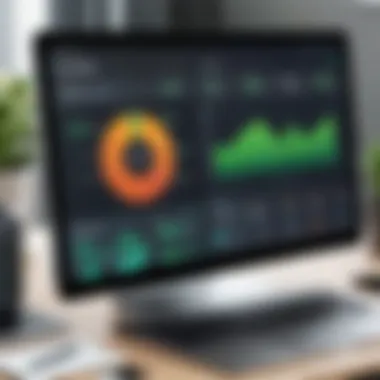
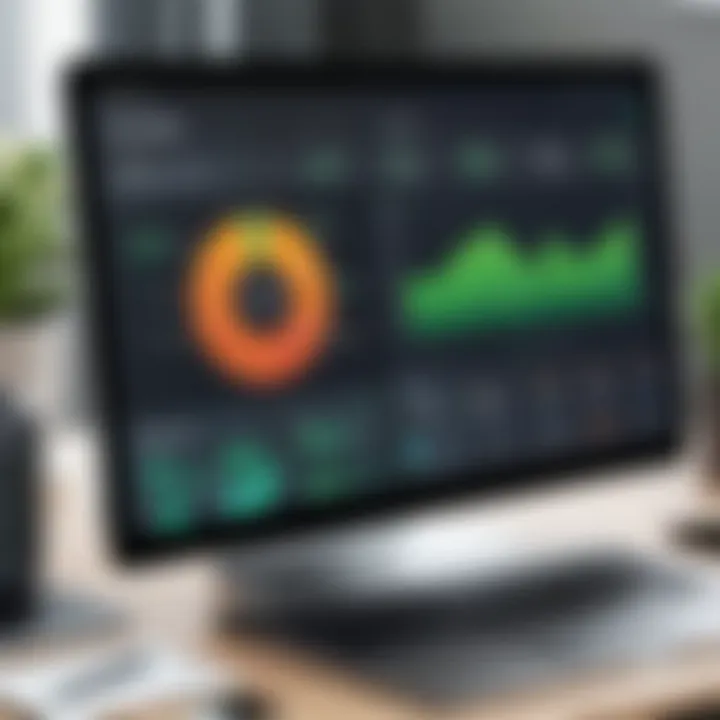
Intro
In an ever-evolving business landscape, effective time management is essential for success. The QuickBooks Time app offers a robust solution for business owners and IT professionals seeking to streamline their time tracking and project management processes. By centralized data collection and real-time insights, the app empowers users to enhance efficiency and productivity. In this guide, we will explore the various features, installation steps, and best practices involved in leveraging the QuickBooks Time app.
Software Overview
Brief Description of Software
QuickBooks Time, formerly known as TSheets, is a cloud-based time tracking application designed to cater to diverse industries. Its design allows teams to track time spent on projects from anywhere, enabling accurate billing and informed decision-making. The software integrates seamlessly with other tools in the QuickBooks ecosystem and offers APIs for developer customization.
Key Features and Functionalities
The QuickBooks Time app is equipped with several features:
- Time Tracking: Users can log hours worked on various tasks and projects in real-time through mobile and desktop interfaces.
- GPS Tracking: Field employees benefit from GPS capabilities, ensuring accurate tracking of time spent at different job sites.
- Scheduling: The app facilitates effective scheduling, allowing managers to set shifts and assign tasks appropriately.
- Reporting: Advanced reporting features provide insights into employee performance, project costs, and overall labor productivity.
- Integrations: Compatibility with other platforms, such as QuickBooks Online and various payroll systems, enhances its functionality.
Detailed Comparison
Comparison with Competitors
When assessing QuickBooks Time against competitors like Harvest and Toggl, distinct advantages arise. Harvest offers robust invoicing capabilities, while Toggl stands out for its user-friendly interface. However, QuickBooks Time integrates deeply with the QuickBooks ecosystem, providing a cohesive experience for users already invested in the system. Furthermore, the versatility in tracking options—like manual entry and mobile tracking—outshines other offerings.
Pricing Structure
QuickBooks Time offers several pricing tiers to fit different organizational needs:
- Basic Plan: Designed for essential time tracking, includes core features.
- Premium Plan: Adds advanced functionalities such as GPS tracking and reporting.
- Enterprise Plan: Tailored for larger organizations that require advanced features and enhanced support.
By understanding the pricing structure, organizations can effectively align their choice with specific budgeting requirements.
Epilogue
The QuickBooks Time app presents a powerful tool for effectively managing time and projects. Its unique features encourage better resource allocation and operational transparency. In many cases, the app’s integration with existing systems makes it a valuable addition for businesses aiming for increased productivity. This comprehensive guide will further illuminate its advantages and facilitate its adoption in various organizational contexts.
"Time management is life management."
For more information regarding project management tools, you can visit Wikipedia, Britannica, or relevant discussions on Reddit.
Intro to QuickBooks Time App
In today’s fast-paced business world, effective time management is crucial for success. The QuickBooks Time app is designed to provide businesses with tools to track and manage time efficiently. By utilizing this app, companies can gain insights into employee productivity, project timelines, and overall operational efficiency. This section will provide an overview of QuickBooks Time, highlighting its significance in modern business practices.
Overview of QuickBooks Time
QuickBooks Time, formerly known as TSheets, is a powerful time tracking and management tool. Businesses can utilize it to record time spent on specific tasks and projects. The app is accessible via desktop and mobile devices, offering flexiblity for remote and on-site workers.
Users can easily enter hours worked, apply time to various projects, and manage time-off requests. QuickBooks Time also integrates seamlessly with other accounting and project management software, enhancing overall productivity. Its user-friendly interface simplifies time tracking, making it an essential tool for managers and employees alike.
Importance of Time Tracking for Businesses
Effective time tracking brings multiple benefits to businesses. Firstly, it allows for accurate billing. Clients can be charged based on the precise hours worked, increasing trust and transparency. Secondly, it enhances productivity. Employers can identify time-consuming tasks and processes that may need optimization.
Moreover, tracking time helps in resource allocation. Managers can assess where employees spend their time and make informed decisions on staff assignments. Better data leads to more strategic planning. Overall, investing in time tracking tools like QuickBooks Time is an important step towards achieving operational excellence.
"Time is money; investing in efficient time management tools can yield significant returns in productivity and profitability."
Getting Started with QuickBooks Time
Getting started with the QuickBooks Time app is essential for professionals who seek to refine their time management skills and overall project efficiency. This section delves into vital aspects necessary for users who wish to harness the full potential of this application. Understanding system requirements, the installation process, and how to create an account are foundational steps that pave the way for effective usage.
System Requirements


To effectively use QuickBooks Time, it is crucial to be aware of the system requirements to ensure smooth performance. The application is accessible across various platforms, including desktop and mobile devices. Here are the key requirements:
- Operating System: Windows 10 or higher, MacOS 10.12 or later.
- Mobile Compatibility: Compatible with iOS (12.0 or later) and Android (8.0 or later).
- Browser Support: Google Chrome, Firefox, Safari, or Microsoft Edge for web access.
- Internet Connection: A stable connection is needed for cloud services.
Ensuring that your device meets these requirements will allow you to utilize QuickBooks Time without significant interruptions.
Installation Process
The installation of QuickBooks Time is straightforward, making it accessible for users with varying levels of technical expertise. Here’s how to get started:
- Download the App: Visit the official QuickBooks Time website or your device's app store.
- Follow Install Steps: Click on "Download," then follow the on-screen instructions. For desktop users, you may need to extract the downloaded file and follow the setup wizard.
- Updates: Ensure the app is updated regularly to receive the latest features and security patches. This can be done within the app settings.
Successful installation is an essential step for proper functioning and access to all features.
Creating an Account
Once installation is complete, creating an account is necessary for accessing the QuickBooks Time services. Here are easy steps for account creation:
- Open the App: Launch the QuickBooks Time application or website.
- Select "Sign Up": Look for the option to create a new account.
- Input Information: Fill in the required fields which generally include your name, email, and a strong password.
- Verify Email: Check your email for a verification link. Clicking this link confirms your account.
- Set Preferences: After verification, you may be prompted to set up your time tracking preferences.
Creating an account is not just about access; it allows personal customization according to business needs.
Navigating the QuickBooks Time Interface
Navigating the interface of the QuickBooks Time app is crucial for users to maximize their time tracking and project management efficiency. A well-organized interface allows for quicker access to tools and features, which can significantly enhance productivity. Understanding the layout and functions of the interface will lead to better decision-making and task management.
Dashboard Overview
The dashboard is the central hub of the QuickBooks Time app. It provides a snapshot of current activities, upcoming deadlines, and overall time utilization. Key elements of the dashboard include:
- Current Projects: Users can view all ongoing projects, their statuses, and deadlines. This visibility is important for prioritizing tasks and ensuring that nothing is overlooked.
- Time Entries: This section shows recent time entries made by the user, allowing for quick adjustments if necessary. It helps in maintaining accuracy and accountability.
- Performance Metrics: Users can assess productivity levels based on the data presented in graph or table form. Understanding these metrics aids in identifying trends and areas for improvement.
The dashboard’s layout is typically customizable, allowing users to adjust what information is most relevant to their needs. Displaying the right information can save time and reduce confusion when managing various projects.
Menu Options and Features
The menu in QuickBooks Time is designed to be intuitive and user-friendly. It is essential to familiarize oneself with its options to fully leverage the app's capabilities. Here are key features found in the menu:
- Time Tracking: Users can access options to start timers or enter time manually. This flexibility caters to different working styles and preferences.
- Project Management: This section allows for the creation and management of projects and tasks. Users can set deadlines, assign tasks, and collaborate with team members effortlessly.
- Reports: Through the reports feature, users can generate various time tracking reports. Detailed insights can be obtained regarding hours worked, project costs, and employee productivity.
By knowing these menu options, users can navigate quickly to the right tools, which decreases wasted time. Each feature plays a critical role in enhancing the user's experience, ensuring efficient management of both time and projects.
"An understanding of the app's interface is not just about functionality; it's about maximizing potential."
In summary, effective navigation within the QuickBooks Time interface leads to better time management and smoother project oversight. Knowing how to utilize the dashboard and menu features is vital for any professional looking to enhance their efficiency.
Tracking Time Effectively
Time management is crucial for businesses of all sizes. Effective time tracking can provide insights into how resources are allocated and where improvements can be made. QuickBooks Time offers a comprehensive platform to track time effectively, ensuring businesses can optimize their workflows and enhance productivity.
Manual Time Entry
Manual time entry allows users to input hours worked directly into the QuickBooks Time app. This method is beneficial for team members who might forget to use the timer during their tasks. To enter time manually, users navigate to the time entry section of the app, select the corresponding project or task, and input the hours worked alongside any relevant notes. This feature is essential as it ensures all hours are accounted for, compensating for instances where automatic tracking may have been overlooked.
It is wise to encourage team members to review their entries regularly. This practice minimizes discrepancies and maintains accurate records, which is vital for effective billing and payroll processes.
Using the Timer Feature
The timer feature is one of the most valuable tools within QuickBooks Time. It allows users to start a timer for tasks they are currently working on, which will record the time automatically. This feature reduces the chances of underreporting hours and promotes accountability.
To use the timer, users simply click the start button when beginning a task and stop it once they are done. The recorded time can be reviewed later for accuracy and can be edited if necessary. This simple yet effective tool shines in its ability to track time in real time, providing an accurate reflection of how time is spent on various projects.
"The timer feature enables users to focus more on their tasks than on tracking time itself."
Integrating with Other Tools
Integration with other tools enhances the utility of QuickBooks Time. The app offers compatibility with various software, including popular project management tools and accounting systems. By linking QuickBooks Time with platforms like Trello or Asana, businesses can create a seamless flow of information between task management and time tracking.
When integrating tools, the procedure typically involves accessing the integrations section in QuickBooks Time and following the prompts to connect the desired application. This allows for automatic updates of time entries based on task completion, which can significantly reduce manual updates and inaccuracies.
In summary, effective time tracking through manual entries, timer features, and integrations ultimately saves time, increases productivity, and helps businesses focus on their core operations.
Project Management in QuickBooks Time
Project management plays an essential role in the QuickBooks Time application. The app not only serves as a time tracking tool but also acts as a project management solution that can benefit businesses in various sectors. By effectively utilizing QuickBooks Time, professionals can manage projects seamlessly, allocate resources wisely, and ensure maximum productivity. The combination of time tracking and project management simplifies workflows, reduces errors, and enables greater accountability among team members.
Creating Projects and Tasks
In QuickBooks Time, setting up projects and tasks is straightforward yet impactful. Users can easily create a project by entering specific details such as project name, description, and deadlines. Once a project is created, creating tasks associated with it allows for a more granular approach to project management. Each task can have its own set of parameters like priority levels and assigned completion dates. This level of detail helps teams understand their responsibilities and enhances clarity around objectives, ultimately leading to better time utilization.
"Creating well-defined projects and tasks helps teams stay focused and organized, fostering an environment of accountability."
Assigning Team Members
Assigning team members to specific projects and tasks is crucial for effective collaboration. QuickBooks Time allows managers to select individuals or even entire teams to be part of a project. This can be beneficial for ensuring the right skills and expertise are allocated to projects, enhancing overall outcomes. Furthermore, by clearly designating these roles, team members are better equipped to manage their time and deliverables. This structured assignment prevents overlap and confusion, allowing everyone to concentrate on their tasks without distraction.
Tracking Project Progress
Monitoring the progress of a project is vital for its success. QuickBooks Time provides tools to track how much time has been spent on various tasks as well as the overall project. Utilizing these insights enables leaders to evaluate productivity and identify potential roadblocks early. The app allows users to generate reports that detail time spent on each project and its tasks, offering a clear picture of efficiency and resource allocation. This level of transparency fosters trust within the team and allows for timely adjustments when necessary. Regularly reviewing project progress can guide decision-makers in making informed adjustments to meet deadlines and manage resources effectively.
Customizing QuickBooks Time
Customizing the QuickBooks Time app is essential for businesses that aim to enhance their workflow and receive optimal benefits from time tracking features. Personalized settings can significantly affect user experience and overall effectiveness. Taking the time to tailor the application to meet specific needs allows teams to operate more efficiently and ensures that time tracking processes align with individual business requirements. While the app comes with default settings, customizing it can lead to better data collection and management, ultimately driving productivity.
Setting Preferences
Setting preferences within the QuickBooks Time app is crucial for achieving a streamlined user experience. The preferences window allows users to adjust settings that will suit their unique workflows. For instance, users can set notification preferences to receive timely reminders about time entries or project deadlines. Adjusting these settings can prevent missed entries, which may affect billing accuracy and project management.
Additionally, users can customize how time is recorded, choosing between manual entry or starting a timer. This flexibility encourages more consistent usage among team members.
Within the preferences settings, teams can also create categories for better organization. Assigning specific categories to different types of tasks or projects makes it easier to analyze time spent in various areas. This data can be instrumental in making informed decisions regarding resource allocation and project budgeting.
Creating Custom Reports
Creating custom reports in QuickBooks Time serves as an invaluable tool for monitoring productivity and assessing time allocation. Unlike standard reports, customized reports allow businesses to focus on the metrics that matter most to them.
Users can select specific fields to include in their reports, such as hours worked, projects completed, or team member contributions. This ability to tailor reports ensures that decision-makers receive relevant data that can inform strategic choices.
To streamline the reporting process, it is advisable to periodically review the custom reports created. Make adjustments as necessary to ensure that they align with evolving business goals. Moreover, sharing these reports with stakeholders can help drive accountability and transparency within teams.
Custom reports are not just valuable for internal use; they can also be shared with clients to demonstrate project effectiveness and track progress against deadlines. This transparency can encourage trust and foster better client relationships.
In summary, customizing QuickBooks Time through setting preferences and creating tailored reports helps businesses optimize their time tracking processes, enhance productivity, and streamline project management.
By carefully considering how the app is utilized, teams can ensure that they are getting the most out of its functionalities. This approach ultimately leads to improved operational efficiency.
Best Practices for Using QuickBooks Time
Utilizing the QuickBooks Time app to its fullest potential requires more than just installation and basic functionality. Engaging with best practices can significantly enhance time management, increase team productivity, and minimize errors, making the entire project management workflow more efficient. In this section, we will delve into important practices that ensure both seamless team adoption and the maintenance of accuracy in time tracking. This guide focuses on strategies that leaders and managers can implement to optimize the use of QuickBooks Time within their organizations.
Encouraging Team Adoption
A critical aspect of maximizing the effectiveness of the QuickBooks Time app is to ensure team members are on board with using it consistently. Encouragement and support from leaders can facilitate this process. Here are some steps to foster adoption within your team:
- Training Sessions: Organize training workshops to familiarize team members with the app's features. This enables them to see the value it provides.
- Highlighting Benefits: Share stories of how the app can help team members streamline their tasks and save time. When they understand the personal benefits, adoption rates can increase.
- Incentives for Usage: Consider offering rewards or recognition for teams or individual members who effectively use the app for time tracking. This not only motivates but fosters a culture of accountability.
- Open Communication: Maintain ongoing discussions about the app. Encourage feedback and suggestions, allowing the team to feel included in the process.
Employing these strategies can lead to a more engaged and productive team, which is essential for successful project completion.
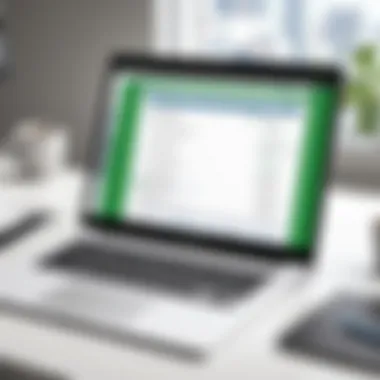

Maintaining Accuracy in Time Tracking
Accuracy in time tracking is essential for effective project management. QuickBooks Time can provide precise data, but it requires disciplined usage. Implementing best practices for tracking time can reduce inaccuracies and enhance reporting. Here are a few methods to ensure that tracking remains precise:
- Regularly Update Time Entries: Encourage team members to enter time daily. The longer the delay in entering time, the more likely it is that entries will be forgotten or inaccurately estimated.
- Clear Project Codes: Use distinct and clear codes for different tasks and projects. This will assist team members in selecting the appropriate category when logging their time.
- Routine Review and Audits: Schedule regular check-ins to review time entries. This helps identify patterns or discrepancies and provides an opportunity for correction.
- Use Notifications and Reminders: Make good use of the reminders available in QuickBooks Time. Timely notifications can prompt team members to enter their time entries much more consistently.
- Encourage Responsibility: Hold team members accountable for their time entries. Make it part of the organizational culture that accurate time tracking is a shared responsibility.
By adhering to these practices, organizations can ensure that time tracking with QuickBooks Time is accurate, contributing to better project insights and outcomes.
"A disciplined approach to time tracking not only enhances efficiency but provides data that can be invaluable for future projects and performance evaluation."
Employ these best practices judiciously, and you will find that QuickBooks Time can become a vital tool in not only managing time but also improving overall productivity.
Integration with QuickBooks Online
The integration of the QuickBooks Time app with QuickBooks Online is a critical component that amplifies the utility of both platforms. By linking these two tools, businesses can streamline their time tracking and accounting processes, allowing for more accurate financial reporting. This integration supports seamless data flow, reducing the need for manual entry and thus minimizing errors. For decision-makers and IT professionals, understanding this integration is not just beneficial; it is essential to enhancing operational efficiency.
Linking Accounts
Linking your QuickBooks Time account with QuickBooks Online involves a straightforward process. This connection allows users to synchronize their time tracking data directly into their accounting system. To begin linking, users must log into their QuickBooks Time account and navigate to the settings section. From there, they can find the option for integration with QuickBooks Online.
Steps for linking accounts include:
- Access the Settings: Go to the settings menu in QuickBooks Time.
- Select Integrations: Find the integration options and select QuickBooks Online.
- Authenticate: Follow the prompted steps to authenticate your QuickBooks Online account.
- Confirm Settings: Ensure the linking settings are correct for your reporting needs.
Once linked, users can effortlessly manage their teams' hours and project costs, enhancing productivity.
Synchronizing Data
After establishing a link, synchronizing data becomes essential for maintaining accurate records. Synchronization allows changes made in one platform to reflect in the other automatically. It ensures that timesheets, projects, and financials are aligned, which is vital for decision-making and reporting.
The benefits of synchronizing data include:
- Real-Time Updates: Immediate reflect of changes, reducing discrepancies between time tracking and financial records.
- Enhanced Reporting: Users can generate reports from QuickBooks Online that include time tracking information, improving the accuracy of financial assessments.
- Simplified Workflow: Reduces administrative burden by automating the data transfer process.
To synchronize data, users should set a regular schedule to ensure all information is up to date. This can include daily, weekly, or monthly syncing depending on the business need. Additionally, it’s common to check synchronization settings periodically to confirm no issues arise.
"Integration simplifies workflows and enhances data accuracy, which is fundamental for sound business decisions."
In summary, integrating and synchronizing accounts between QuickBooks Time and QuickBooks Online is indispensable for maximizing utility. It supports accurate time tracking alongside financial management, ultimately contributing to operational success.
Troubleshooting Common Issues
Troubleshooting common issues in the QuickBooks Time app is crucial for maintaining efficiency and productivity in time tracking and project management. Users may encounter various problems, such as error messages, connectivity issues, or account synchronization problems. Addressing these issues promptly can prevent downtime and ensure that the app remains a reliable tool for managing time effectively.
Understanding the potential problems ensures users can solution effectively. This section outlines the key error messages users may encounter and offers straightforward solutions. Additionally, it discusses when and how to contact customer support for more complex issues.
Epilogue
In concluding this comprehensive guide, it is essential to emphasize the significant role that the QuickBooks Time app plays in enhancing business efficiency. This app addresses the critical need for accurate and streamlined time tracking. Business professionals, IT specialists, and entrepreneurs will find this tool particularly beneficial in managing their projects effectively.
Summary of Key Features
QuickBooks Time provides a variety of features that stand out. Notably:
- Intuitive Interface: The user-friendly design allows for easy navigation, minimizing the learning curve for new users.
- Mobile Compatibility: The app supports mobile devices, providing flexibility for teams on the go.
- Project Management Tools: Users can create and track projects, assign tasks, and monitor progress in real-time.
- Integration with QuickBooks Online: Seamless synchronization with QuickBooks enhances overall bookkeeping and financial management processes.
- Custom Reporting: Users can generate custom reports tailored to their specific needs.
These features not only facilitate better time management but also lead to improved productivity and accountability within teams.
Final Thoughts on QuickBooks Time Usage
Utilizing the QuickBooks Time app allows businesses to take full control over time tracking and project management. Its benefits are extensive:
- Increased productivity through organized time management.
- Enhanced accuracy in billing, leading to improved financial outcomes.
- Greater accountability among team members, as all hours spent are documented and visible.
For decision-makers considering time management solutions, QuickBooks Time is certainly worth exploring. By harnessing its capabilities, businesses can streamline operations and foster an environment of efficiency.
"Effective time tracking is the cornerstone of a successful business operation."
Adopting QuickBooks Time ensures that your business is well-equipped to face the challenges of modern project management.







