Integrate Power BI with Google Analytics Effectively
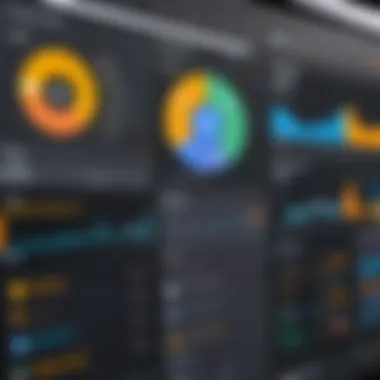
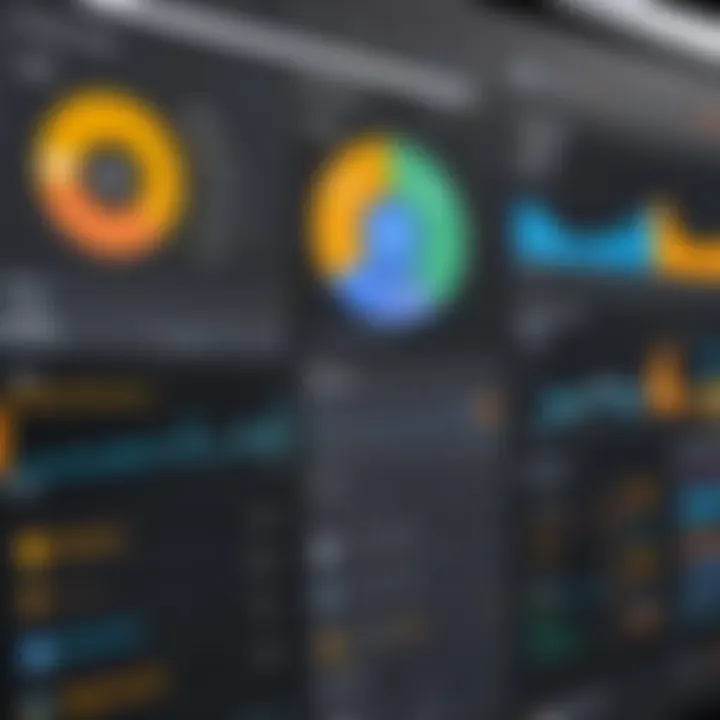
Intro
Connecting Power BI to Google Analytics can vastly enhance data analysis capabilities. This integration empowers organizations to visualize their website's performance effectively. Understanding this link is essential for decision-makers, IT professionals, and entrepreneurs looking to leverage data insights for strategic decisions. With this guide, we explore the technicalities and practicalities to facilitate a seamless connection.
Software Overview
Brief Description of Software
Power BI is a business analytics tool developed by Microsoft. It enables users to visualize their data and share insights throughout the organization. Google Analytics, on the other hand, is a web analytics service offered by Google that tracks and reports website traffic. By connecting these two platforms, users can elevate their analytical capabilities, merging user behavior data with business metrics.
Key Features and Functionalities
Power BI boasts numerous features that contribute to effective data visualization, including:
- Interactive Dashboards: Users can create live visual displays that update in real-time, providing immediate insights.
- Data Connectivity: Power BI can connect to various data sources, including files, databases, and online services like Google Analytics.
- Customizable Reports: With various templates and design options, reports can be tailored to meet specific business needs.
- Natural Language Queries: Users can ask questions in plain language, making data more accessible.
Google Analytics offers its own suite of features:
- Traffic Analysis: Understand where users come from and how they interact with your site.
- User Segmentation: Identify user groups based on behavior, demographics, and interests.
- Goal Tracking: Monitor key performance indicators to assess campaign success and website performance.
- Integration Capabilities: Google Analytics can connect with other platforms, including Power BI, for enhanced analysis.
Detailed Comparison
Comparison with Competitors
When comparing Power BI with competitors like Tableau and Qlik Sense, several aspects stand out:
- Power BI is generally more affordable, making it suitable for small to medium enterprises.
- Tableau provides robust visualization features but may require additional training to use effectively.
- Qlik Sense excels in associative data models but can be complex for new users.
Power BI integrates well with other Microsoft products, further enhancing its value for organizations already using the Microsoft suite.
Pricing Structure
Power BI has a competitive pricing model:
- Free Version: Offers limited features for individual use.
- Power BI Pro: Priced at approximately $9.99 per user per month, this version unlocks collaboration features and advanced data sharing options.
- Power BI Premium: Designed for larger organizations needing dedicated cloud resources, starting at about $20 per user per month or a flat fee for dedicated capacity.
The End
Connecting Power BI to Google Analytics presents a powerful opportunity to improve data visualization and driven decisions. In the following sections, we will delve into the specific steps to establish this connection, troubleshoot potential issues, and explore best practices for maximizing the benefits of this integration. Stay tuned as we navigate the intricacies and uncover practical examples to enhance your analytical prowess.
Prelude to Power BI and Google Analytics
The integration of Power BI and Google Analytics stands as a pivotal strategy for organizations striving to enhance their data analysis capabilities. This section lays the foundation for understanding how these tools interact, highlighting their individual strengths and their complementary roles in data-driven decision-making.
Understanding Power BI
Power BI, developed by Microsoft, serves as a robust business analytics service that transforms raw data into meaningful insights. It allows organizations to create visually compelling reports and dashboards. Its user-friendly interface and powerful analytical capabilities make it especially appealing for decision-makers. By connecting various data sources and shaping the data, Power BI empowers users to uncover trends and patterns that inform strategy. The tool’s ability to handle large datasets and real-time data refreshes further positions it as an essential component in modern business environments.
Overview of Google Analytics
Google Analytics is an indispensable tool for measuring and analyzing web traffic and user behavior. It provides comprehensive insights into how visitors interact with websites. Organizations can track metrics such as page views, user sessions, and conversion rates. Google Analytics not only helps to understand marketing effectiveness but also drives enhancements in user experience on digital platforms. Its widespread adoption stems from the free availability for basic features, making it a go-to resource for businesses of all sizes.
The Importance of Data Integration
Connecting Power BI to Google Analytics is crucial for various reasons. First, this integration ensures that businesses can aggregate invaluable web analytics data with their broader organizational data. This unified view enhances reporting capabilities, allowing for deeper insights into user behavior and engagement across channels. Improved data accuracy and consistency are further benefits, as automated data pipelines minimize human error associated with manual data entry. Ultimately, this integration helps foster informed decision-making, driving more effective marketing strategies and business operations.
Data integration between Power BI and Google Analytics provides a comprehensive view of performance metrics, leading to more effective business decisions.
In summary, the connection between Power BI and Google Analytics is not merely advantageous; it is becoming a necessity for organizations that aim to remain competitive in data analysis and strategic planning. The subsequent sections further elaborate on the specific benefits, requirements, and procedures involved in establishing this connection.
The Benefits of Connecting Power BI to Google Analytics
Connecting Power BI to Google Analytics presents a significant opportunity for businesses seeking to enhance their data-driven decision-making. The integration allows for more effective data analysis and reporting through a unified platform. This section discusses the specific benefits of this connection and how it impacts various business processes.
Enhanced Data Visualization
Data visualization plays a critical role in how data is interpreted and utilized. Power BI offers a suite of advanced visualization tools that can bring Google Analytics data to life. By harnessing the visualization capabilities of Power BI, users can transform raw data into interactive dashboards, charts, and reports that are not just visually appealing but also functional.
For instance, trends in website traffic, user engagement, and conversion rates can be distilled into a single view that highlights critical performance indicators.
Key benefits of enhanced data visualization include:
- Increased Comprehension: Complex data sets become accessible, allowing stakeholders to derive insights quickly.
- Better Engagement: Interactive dashboards invite users to explore the data deeper, promoting a culture of inquiry within organizations.
- Informed Storytelling: Visualization creates a narrative around data that can help in presentations and reporting, making it easier to communicate findings to broader audiences.
Improved Decision-Making


Integrating data sources like Google Analytics into Power BI facilitates a more comprehensive view of performance metrics. This holistic perspective enables decision-makers to base their strategies on a wider array of data points.
With more accurate and timely insights, organizations can respond more effectively to market trends. Decisions regarding marketing campaigns, sales strategies, and product development can be made with greater confidence.
Benefits of improved decision-making include:
- Timeliness: Real-time data access ensures that decisions are based on the most current information available.
- Data-Driven Culture: Fostering a mindset that values data in business strategy leads to higher chances of success.
- Proactive Adjustments: Organizations can quickly pivot strategies based on shifts observed in data, minimizing risks associated with delayed responses.
Streamlined Reporting Processes
Reporting can often be a cumbersome process, necessitating the collection and consolidation of data from various sources. Connecting Power BI to Google Analytics streamlines this process significantly. Automated data flows reduce the need for manual data gathering, allowing analysts to focus more on interpretation rather than collection.
Furthermore, customizable report templates in Power BI allow for quick adjustments and reformatting, enabling users to generate reports tailored to specific audiences or needs efficiently.
Advantages of streamlined reporting processes include:
- Time Efficiency: Automation frees up time for other important tasks, enhancing overall productivity.
- Consistency: Standardized reporting frameworks help maintain data integrity and reduce errors that may arise from manual entry.
- Flexibility: Users can easily modify reports to align with changing business objectives or stakeholder requests.
"Connecting Power BI with Google Analytics not only optimizes workflow but also fosters a proactive approach to analytics in organizations."
This integration paves the way for organizations to elevate their analytics capabilities, facilitating more effective strategies and engagements across the board.
Prerequisites for Integration
Before diving into the integration of Power BI with Google Analytics, it is essential to understand the prerequisites necessary for a successful connection. This section outlines important components that should be in place. Having a clear understanding of these elements can save time and reduce frustration in the integration process.
Power BI Account Requirements
First and foremost, users need a Power BI account. Power BI has various subscription options, including a free tier and paid licenses. For organizations that require advanced features or collaboration capabilities, a Pro or Premium license may be necessary. With a valid account, users can access the full range of Power BI functionalities.
Here are the benefits of having a Power BI account:
- Access to Data Connectors: A valid account allows users to utilize various data connectors, including Google Analytics.
- Collaboration Tools: Pro and Premium licenses enable sharing of reports and dashboards across teams.
- Data Capacity: Paid accounts offer larger data handling capacities than free accounts.
Consider creating an account on the official Power BI website if you do not already have one.
Google Analytics Access and Setup
Next, users must ensure they have appropriate access to Google Analytics. This typically involves having an account within the Google Analytics platform and proper permissions to view the analytics data. Users must also ensure that Google Analytics is properly set up to track relevant data for the specific website or app.
Key considerations include:
- Administrator Access: Users need access rights to the Google Analytics property they want to connect. Without this, integration efforts may fail.
- Property Setup: Ensure that the property is tracking the necessary interactions, such as page views or events.
- Data Configuration: Users should configure segmentation and filters in Google Analytics to mirror the analytical needs once the data reaches Power BI.
Necessary Permissions and Settings
Finally, permission settings will play a significant role in the integration. Both Power BI and Google Analytics require specific permissions to allow data sharing effectively. Failing to grant the correct permissions can lead to authentication issues during the setup.
Essential permissions include:
- Google Analytics Read and Analyze: Users should have at least read and analyze permissions on the Google Analytics account.
- Integration Permissions in Power BI: Users might need to grant Power BI access to Google Analytics through the integration settings. This typically involves logging into the Google account that has access to analytics data during the setup in Power BI.
"Proper permissions ensure smooth data flow between platforms. Neglecting them may lead to data gaps or failed imports."
In summary, before integrating Power BI with Google Analytics, ensure you have the necessary accounts established, permissions set correctly, and clear understanding of the data to be analyzed. This preparation lays the groundwork for effective data visualization and business intelligence.
Step-by-Step Guide to Connect Power BI to Google Analytics
In the context of integrating Power BI with Google Analytics, a step-by-step guide is critical. This series of processes not only demystifies technical aspects but also highlights the practical benefits of this integration. By following these steps, users can efficiently pull data from Google Analytics into Power BI, allowing for enhanced visualization and analysis. Understanding each element provides clarity on potential pitfalls and considerations, ultimately leading to improved data-driven decision-making.
Accessing Power BI Desktop
To begin the process, users need to access Power BI Desktop. This software serves as the main interface for creating reports and models from the imported data. Ensure that you have the latest version of Power BI Desktop downloaded and installed. Go to the Microsoft website to see the specific requirements and download instructions. Once installed, open the application and familiarize yourself with the interface. It is important to have a good grasp of Power BI’s functionalities because an informed user can better utilize the integration capabilities.
Finding Google Analytics as a Data Source
After launching Power BI Desktop, the next task is to locate Google Analytics as a data source. In the Power BI Desktop interface, you will find the option to get data. Click on the "Get Data" button to view available data sources. Scroll through the list or use the search function to quickly find Google Analytics. Selecting this option will initiate the integration process and prompt necessary authentication steps, key to accessing your data effectively.
Authentication and Credentials Setup
Proper authentication is essential in this step. When Google Analytics is selected, a window will appear requesting your Google account credentials. Enter your email and password associated with your Google Analytics account. This stage also includes authorizing Power BI to access your data. Ensure you grant all necessary permissions. If successful, you will gain access to the datasets within your Google Analytics account.
Selecting Google Analytics Data for Import
Once authenticated, Power BI displays a list of available datasets from your Google Analytics account. Here, it’s crucial to be discerning about what data you import into Power BI. Focus on dimensions and metrics that align with your reporting objectives. Users can filter and select specific data sets. It often helps to concentrate on a few key metrics initially, as this ensures clarity before expanding to additional datasets later on.
Loading Data into Power BI
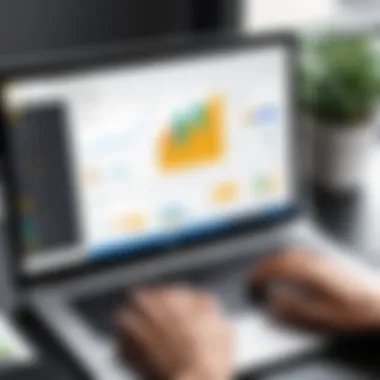
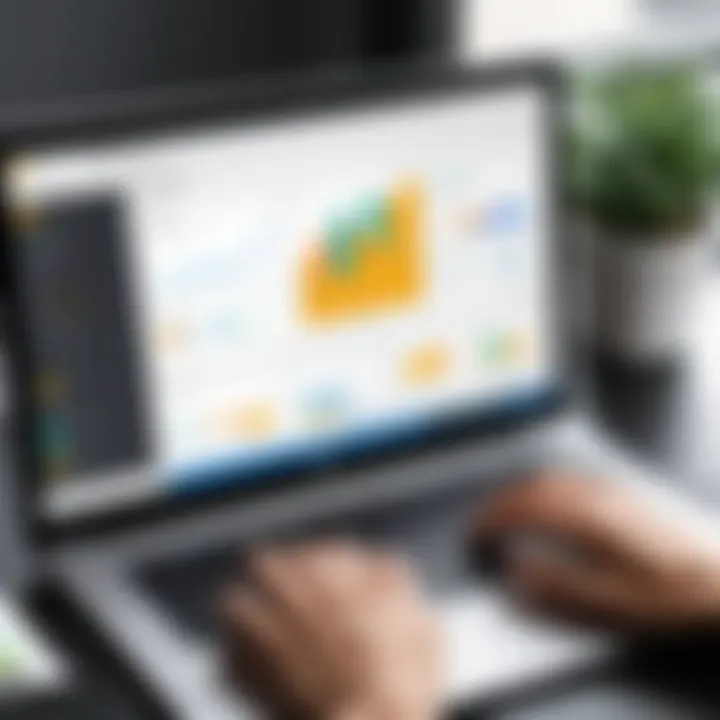
The final step in this sequence is loading the chosen data into Power BI. After selecting the desired datasets, click the "Load" button. The data will begin to transfer, and this may take some time depending on the volume of information. Upon completion, the selected data will be available in Power BI for analysis. From there, users can start creating visualizations and reports that offer deep insights into their Google Analytics data.
Integrating Power BI with Google Analytics effectively transforms data into actionable insights.
Through these steps, you not only connect Power BI to Google Analytics, but you also set the foundation for data analysis strategies that can propel business decisions forward. Understanding each element in this process can vastly improve the effectiveness of the analytics insights derived from your data.
Understanding Data Models in Power BI
Data models play a vital role in the effective utilization of Power BI. Understanding them is crucial for anyone aiming to derive meaningful value from data integration with Google Analytics. When well-designed, data models enhance data analysis by facilitating comprehensible relationships between various data sources. This ensures that data-driven decisions can be made efficiently and accurately.
Data Sources and Relationships
In Power BI, data sources can come from numerous locations, including databases, Excel sheets, and web services like Google Analytics. The design of a data model requires an understanding of these sources and how they interact with one another.
- Data Sources: Identifying your data sources is the first step toward building effective data models. This could include dimensions such as user behavior from Google Analytics or transaction data from an internal CRM system.
- Relationships: Mapping relationships between different data sources is equally important. This includes understanding primary keys and foreign keys, as they define how data tables interact. For example, linking user IDs from Google Analytics with customer IDs in another database allows deeper insights into user behavior.
Effective data modeling ensures that analysts can harness all available data quickly. It reduces the need for complex calculations by enabling the reuse of existing data relations. Thus, time and resources are saved in analysis preparation.
Creating Effective Data Models
Creating data models in Power BI requires careful planning and execution. An effective data model is scalable, maintainable, and serves its purpose in providing insights. Several factors contribute to this:
- Simplicity: A model should be simple and intuitive. Complex models may yield powerful insights but can also lead to confusion and analysis paralysis.
- Normalization: When creating tables, normalization techniques help reduce redundancy. For instance, if you know multiple users can belong to the same demographic segment, it’s best to create a separate demographics table and link it to your main user table.
- Efficient Measures: Create calculated columns and measures in a way that maximizes efficiency. Well-optimized DAX formulas ensure that your reporting runs smoothly, even with large datasets.
- Data Refresh: Set clear data refresh schedules. Timely updates are vital for maintaining the accuracy of reports and visualizations. Understanding how frequently your Google Analytics data changes will guide your refresh frequency.
Creating effective data models not only enhances reporting but also empowers users to derive operational insights that can significantly impact business decisions.
Key Insight: Well-structured data models allow for faster insights leading to informed decisions, making data integration vital for modern business intelligence.
By grasping these fundamental aspects of data models in Power BI, decision-makers will be better positioned to extract actionable insights from their data, ultimately leading to improved business outcomes.
Best Practices for Visualization and Reporting
Visualizing data effectively is crucial for making informed decisions. Connecting Power BI to Google Analytics allows users to harness vast amounts of data, but without proper visualization and reporting practices, insights can remain hidden. The importance of following best practices in this space cannot be understated. They not only enhance the understanding of data but also improve communication with stakeholders. By adhering to effective visualization principles, one can derive meaningful insights from complex datasets.
Design Principles for Reports
Designing reports involves more than just selecting data points. The first principle is clarity. Reports should clearly communicate the intended message without unnecessary distractions. Use of white space is vital. It helps to focus the viewer's attention on the key elements of the report.
Another important design principle is consistency. Using a uniform style across reports fosters familiarity and easier navigation. Elements such as fonts, colors, and layouts should remain consistent. This approach helps in creating a professional appearance, avoiding confusion.
Moreover, consider the audience. Tailor your reports to the needs and preferences of the viewers. For instance, executives may prefer high-level summaries, while data analysts might need detailed charts. Providing an executive summary at the beginning can also be helpful for decision-makers who need rapid insights.
Choosing the Right Visuals
Selecting suitable visuals is a crucial aspect of data representation. The visual type must align with the data type and intended message. Bar charts are effective for comparing quantities, while line charts are better for showing trends over time. Furthermore, pie charts can illustrate parts of a whole but should be used sparingly to avoid misinterpretation.
Using color strategically can enhance comprehension. Limit the color palette to maintain focus. Bright colors can be reserved for highlighting key points, while muted tones can be used for background elements.
In addition, interactivity is a valuable feature. Allowing users to engage with visuals promotes deeper exploration of the data. Filters and drill-down capabilities can provide varying levels of detail, catering to different user needs.
"Effective visualization not only presents data but makes it accessible for decision-making."
Common Challenges and Troubleshooting
Integrating Power BI with Google Analytics is not always a straightforward task. There are several challenges that users may encounter during this process, and understanding these challenges is essential for successful implementation. This section delves into common issues, namely data refresh problems and authentication errors, and how to address them effectively.
Data Refresh Issues
One of the frequent issues users face is related to data refresh. Power BI relies on frequently updated data to maintain accuracy in reporting. However, sometimes data doesn’t refresh as expected. This can occur due to several reasons:
- Connection Setup: If the connection between Power BI and Google Analytics is not properly configured, data refresh will fail. Users should verify the connection settings to ensure everything is aligned.
- API Limitations: Google Analytics has API limits that restrict the amount of data that can be pulled at a single time. Understanding these limits is essential as they may necessitate breaking larger queries into smaller, manageable requests.
- Network Issues: Slow or unstable internet connections can lead to incomplete data uploads during a refresh operation. Users should ensure they have reliable internet access while performing refreshes.
To mitigate these issues, regular checks on the data refresh schedule in Power BI can help ensure the data stays current. Users should also monitor the service statuses on both platforms, as they may impact data flow. In the event of an issue, reviewing the error messages in Power BI will provide insights into what might have gone wrong.
Authentication Errors
Authentication errors can present significant hurdles when connecting Power BI to Google Analytics. These errors often arise from the following reasons:
- Incorrect Credentials: The most common cause of authentication failures is the use of incorrect login details. Users should ensure that the credentials entered are accurate and that they have the necessary permissions to access the Google Analytics account.
- OAuth Token Issues: Power BI uses OAuth for authentication, which means that users must ensure their OAuth tokens are up to date. Tokens can expire, and if not refreshed, they will prevent a successful connection to Google Analytics.
- Account Permissions: Users could be logged into the wrong Google account or may lack the required permissions on the selected account. Users must verify that they are accessing the correct account with necessary permissions granted.
To resolve authentication errors, users can begin by checking their account settings in Google Analytics. They may need to reauthorize the connection in Power BI and ensure that the token being used is still valid. If issues persist, reviewing documentation for common authentication problems can provide further troubleshooting steps.
Understanding these common challenges and their solutions makes integration effective and reduces downtime. Familiarity with problems such as data refresh and authentication errors leads to smoother operations and enhances overall data analysis efforts.
Monitoring and Maintaining Data Integrity
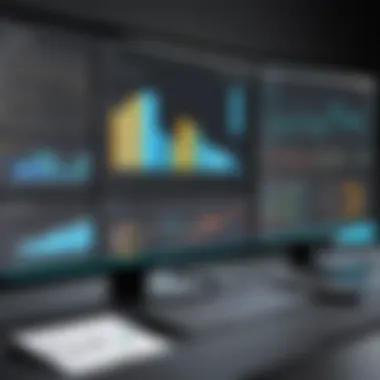

In the realm of data analysis, ensuring data integrity is paramount. Maintaining data accuracy and consistency must be a priority, especially when integrating tools like Power BI with Google Analytics. Data integrity affects the quality of insights derived from these reports. If the data is flawed, the decisions made based on that information could lead to negative consequences. Hence, organizations must invest time in monitoring and maintaining their data to nurture a reliable analytic environment.
Ensuring Accurate Data Sync
To ensure accurate data sync, organizations should routinely verify that the data being pulled from Google Analytics into Power BI aligns with the activity on their digital platforms. Regular checks can uncover discrepancies between what Google Analytics records and the data represented in Power BI. Here are several crucial steps to maintain data sync:
- Routine Audits: Conduct periodic audits of reports to detect inconsistencies. Anomalies can surface unexpectedly, leading to confusion.
- Data Mapping: Keep comprehensive documentation of data points mapped from Google Analytics to Power BI. This helps in tracking where data might diverge.
- Automated Alerts: Implement alert systems to notify the team when significant variances occur in expected data flows. Quick action can remedy sync issues before they escalate.
- Refresh Frequencies: Assess refresh settings in Power BI. Depending on business needs, frequent updates may be necessary to ensure the data reflects real-time analytics.
Handling Data Anomalies
Data anomalies can manifest as unexpected spikes or drops in metrics. These discrepancies can arise from various sources like bot traffic, tracking code issues, or incorrect filters in Google Analytics. Handling them effectively is critical for maintaining trust in the data. The following strategies can be employed:
- Identify Patterns: Establish baselines for normal data patterns through historical data analysis. This identifies when anomalies occur.
- Investigate Causes: When anomalies appear, dig deeper into potential causes. Analyzing raw data in Google Analytics can help clarify if the issues are due to legitimate user behavior or errors in tracking.
- Modify Data Models: If common anomalies keep surfacing, it may be necessary to revise data models in Power BI. Fine-tuning might help in excluding noise from actionable analytics.
- Communicate Transparency: Maintain open channels of communication within the team about anomalies. Teams can collaboratively address potential issues, fostering a more cohesive understanding of data reliability.
A proactive approach to monitoring and maintaining data integrity not only improves confidence in analytics but can significantly enhance organizational decision-making processes.
Case Studies of Successful Integration
Integrating Power BI with Google Analytics can yield significant benefits, but real-world applications offer concrete examples of its impact. Case studies serve as a powerful means to demonstrate how businesses leverage this integration to gain insights and improve operations. This section will delve into specific scenarios where organizations have successfully connected these tools, emphasizing key elements, benefits, and considerations.
Industry Applications
Various industries can draw valuable insights from integrating Power BI with Google Analytics. Here are some key applications:
- E-commerce: Online retailers can analyze customer behavior more effectively. By combining Google Analytics data with Power BI’s visualization capabilities, retailers can track product performance and user engagement on an intuitive dashboard. For instance, a major retailer utilized this integration to identify underperforming products, resulting in a tailored marketing strategy that increased sales by 15%.
- Media and Publishing: Publishers often seek to enhance user engagement. By connecting Power BI with Google Analytics, organizations can visualize reader patterns, page views, and time spent on articles. A well-known publication used these insights to enhance content delivery, improving reader retention rates by optimizing content based on user preferences.
- Healthcare: In the healthcare sector, patient data analysis is crucial. By integrating these tools, medical institutions can assess patient interaction with their online resources. A case where a hospital adopted this integration resulted in streamlined patient communication, significantly improving patient engagement and reducing missed appointments by 20%.
These examples illustrate how different sectors can utilize the Power BI and Google Analytics integration to effectively meet their unique challenges and enhance their strategic decisions.
Quantifying Success Metrics
For organizations, quantifying success post-integration is essential. Success metrics guide data-driven decisions and indicate areas for further improvement. Here’s how to evaluate the integration’s effectiveness:
- Traffic Analysis: Monitor changes in website traffic. Increased visits after implementing integration can signal a successful data strategy.
- Conversion Rates: Analyze conversion metrics before and after the integration. A measurable increase in conversions indicates effective audience targeting and content optimization.
- User Behavior Insights: Track changes in user behavior metrics, such as session duration and bounce rates. A decrease in bounce rates can reflect improved content relevance and usability.
- Cost Savings: Evaluate cost reductions in marketing or operational expenses due to more informed decision-making.
Measuring these success metrics quantitatively not only demonstrates the effectiveness of the integration but also provides concrete data for stakeholders. This approach aids in justifying investments in further technological advancements.
"The integration of Power BI with Google Analytics can reshape how businesses perceive and use their data for enhanced decision-making and operational efficiency."
By exploring industry-specific applications and quantifying success metrics, decision-makers gain a clearer picture of the tangible benefits that can arise from this strategic alignment.
The Future of Data Analysis with Power BI
The integration of Power BI with Google Analytics signals a transformative shift in how organizations approach data analysis. Today’s business landscape is driven by data. It emphasizes the need for advanced analytical tools that can handle the complexity and volume of data generated. Power BI shines in this environment. It offers technical users a means to harness data, turning raw numbers into meaningful insights. The importance of continuing to develop data analysis capabilities with tools like Power BI cannot be overstated. It provides organizations with the ability to visualize their analytics effectively, aiding in decision-making and strategic planning.
Emerging Trends in Business Intelligence
Business intelligence is evolving rapidly. Several trends are emerging that dictate the future landscape. First, there is an increasing shift toward self-service analytics. Business users, without heavy technical backgrounds, can generate reports and dashboards. Power BI’s intuitive interface fosters this trend. Users can drag and drop metrics, giving them the power to analyze data independently.
Moreover, there is an expansion in the use of artificial intelligence within business intelligence tools. Power BI is integrating AI capabilities, such as natural language processing. This allows users to query their data in plain language. Consequently, this feature democratizes data access, enabling more individuals within an organization to engage with analytics.
"The integration of AI in business intelligence tools such as Power BI is reshaping how organizations use data, paving ways for innovative decision-making."
Lastly, cloud computing is becoming increasingly vital. Data storage and processing in the cloud enable faster analytical capabilities. Companies can perform real-time analysis, a crucial factor for businesses needing to pivot quickly in response to market changes.
Adapting to Changes in Data Sources
Data sources are continuously evolving, making it essential for organizations to adapt their analytical strategies. The rise of IoT devices, social media, and other digital platforms generates immense amounts of data. Power BI must evolve to incorporate these diverse data sources effectively. Users need to ensure that they remain updated on how to connect these sources.
Keeping abreast of the latest developments in data source connectivity is paramount. Organizations should regularly review their data sources and the ways they can integrate newer platforms or technologies. This involves not only utilizing Power BI’s capabilities but also ensuring that access permissions are granted where required to maximize utility. For example, connecting social media analytics to Power BI can enhance insights into customer behavior.
Additionally, standardizing data formats across different sources is critical. Consistent data formats enable smoother integration into Power BI’s environment, leading to more streamlined analytics. Maintaining a routine check of emerging data sources and assessing their alignment with organizational goals will hold significant importance as we progress further into the data-driven future.
Finale
The conclusion serves as a critical element in synthesizing the information discussed throughout this article. It brings together the various strands of the integration process between Power BI and Google Analytics, ensuring that the reader is left with key insights and actionable takeaways.
Integrating these two powerful tools unlocks a myriad of benefits. Enhanced data visualization allows decision-makers to interpret complex datasets effortlessly. Improved decision-making is a direct result of streamlined access to data insights, which empowers professionals to act on real-time information more effectively.
Moreover, the ability to adapt and respond to emerging trends in data analysis leads to better strategic planning. This integration is not merely a technical procedure; it embodies a strategic shift in how organizations perceive and utilize their data assets.
"Data is the new oil. It's valuable, but if unrefined, it cannot really be used." – Clive Humby
This quote encapsulates the necessity of refining data processes through integrations like those between Power BI and Google Analytics. Therefore, understanding these benefits encourages stakeholders to commit to the process, driving significant organizational advancement.
Recap of Key Points
- Importance of Integration: Connecting Power BI with Google Analytics enhances data analysis capabilities and decision-making.
- Prerequisites: Access to Power BI and Google Analytics, along with necessary permissions, is vital for a smooth integration process.
- Step-by-Step Process: A clear pathway for integration helps users navigate complexities with ease.
- Best Practices: Adhering to design principles and choosing appropriate visuals are crucial for effective reporting and analysis.
- Troubleshooting Challenges: Awareness of common problems, such as data refresh and authentication issues, can mitigate potential setbacks.
Final Thoughts on Integration
The integration of Power BI and Google Analytics represents a significant leap towards actionable insights in data-driven organizations. This connection facilitates a more cohesive view of business performance, accentuating analytics in a manner that is both informative and fostering of growth.
As decision-makers and IT professionals revisit their data strategies, they must embrace such integrations that promote a better understanding of their digital landscapes. By leveraging this synergy, organizations can expect accelerated growth and a more profound insight into their operational landscapes.







