In-Depth Analysis of Adobe Reader Features
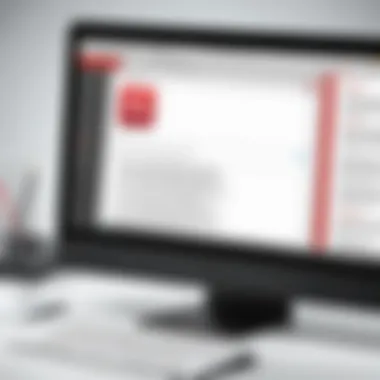
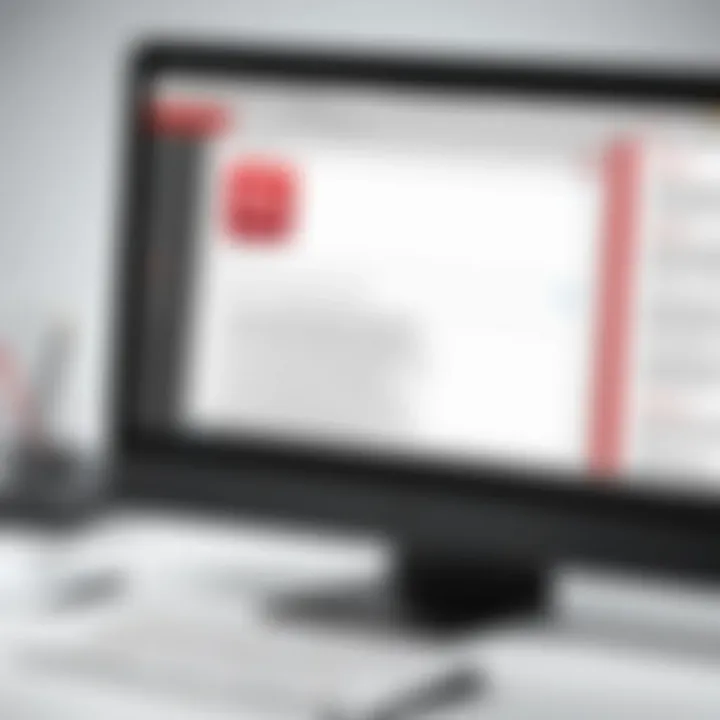
Intro
Adobe Reader remains a cornerstone in the realm of document management, particularly when it comes to handling PDF files. This program is essential for professionals and organizations that prioritize efficient workflows and secure document handling. In an age where digital documentation is ubiquitous, understanding the range of functions available in Adobe Reader can significantly enhance productivity.
The following sections will outline the key features and functionalities that make Adobe Reader a powerful tool. From simple annotation tasks to secure document sharing, the software has evolved to meet the changing needs of its users.
Software Overview
Brief Description of Software
Adobe Reader, developed by Adobe Systems, is a widely used application designed for viewing, printing, signing, and annotating PDF documents. Its user-friendly interface allows users of all skill levels to navigate and utilize its robust features effectively. Over the years, Adobe has introduced various updates, making the software more versatile and responsive to user needs.
Key Features and Functionalities
Adobe Reader offers a comprehensive suite of tools designed for efficient document handling, including:
- Annotation Tools: Users can highlight text, add comments, and create sticky notes to enrich PDFs with context.
- Form Filling: The software supports interactive forms, allowing users to fill out and save forms seamlessly.
- Document Signing: Securely sign documents electronically, ensuring authenticity and compliance.
- Integration with Cloud Services: Dropbox and Adobe Document Cloud integration allows for streamlined access to files across devices.
- Accessibility Features: Tools for screen readers and other assistive technologies ensure inclusivity for all users.
- Security Features: Password protection and encryption options safeguard sensitive documents against unauthorized access.
"Adobe Reader empowers users with essential tools tailored for both personal and professional needs."
Detailed Comparison
Comparison with Competitors
Adobe Reader holds a strong position in the market compared to other PDF readers, such as Foxit Reader and Nitro PDF. Each software has unique features, but Adobe Reader’s extensive functionality and user base provide a compelling advantage.
- Foxit Reader: While it is lightweight and has a similar range of features, Adobe offers better integration with other Adobe products.
- Nitro PDF: Nitro is more focused on PDF editing capabilities but may lack some of the interaction features available in Adobe Reader.
Pricing Structure
Adobe Reader is available as a free download; however, advanced features may require a subscription to Adobe Acrobat DC. This subscription allows access to premium functionalities such as PDF conversion and enhanced editing tools.
Preface to Adobe Reader
Adobe Reader, now known as Adobe Acrobat Reader, serves an essential role in the world of document management. Not merely a tool for viewing PDFs, it encapsulates various functionalities that enhance efficiency in working with digital documents. Understanding its features is vital for professionals seeking optimal document handling solutions.
Importance of Adobe Reader
In the realm of digital documentation, Adobe Reader is a standard that many businesses and individuals rely on. One key aspect is user accessibility. It allows users to access documents without extensive training or technical knowledge. This democratization of information is critical in diverse working environments.
Moreover, Adobe Reader supports various operating systems and devices. This adaptability plays a significant role in its widespread usage. Professionals often deal with documents across multiple platforms, making Adobe Reader a versatile option.
The functionalities of Adobe Reader extend beyond simple viewing. With built-in tools for annotation, commenting, and form filling, it significantly enhances the user experience. This versatility is essential for collaborative work environments where feedback and communication are vital.
Users also appreciate Adobe Reader’s security features, which offer peace of mind when sharing sensitive information. With the rise of document sharing and electronic signatures, understanding these security measures becomes increasingly important.
Key Benefits of Using Adobe Reader:
- User-Friendly Interface: Simple navigation and clear functionalities.
- Multi-Platform Availability: Works on Windows, macOS, iOS, and Android.
- Collaboration Features: Tools for adding comments and annotations directly on PDFs.
- Security Options: Password protection and encryption features.
"Adobe Reader is not just a viewer; it’s an essential part of document management that supports collaboration and security."
These considerations highlight why the introduction to Adobe Reader holds considerable importance. It is not merely about opening PDFs; it is about understanding the role it plays in efficient document workflows and collaboration in professional settings. Thus, a comprehensive exploration of its capabilities will provide valuable insights for decision-makers and IT professionals looking to optimize their document handling strategies.
Core Functions of Adobe Reader
Understanding the core functions of Adobe Reader is essential for those who rely on document management tools for their daily operations. Adobe Reader is not just a PDF viewer; it is a robust software application that facilitates a seamless interaction with PDF documents. Its core capabilities provide users with tools that enhance productivity and efficiency across various tasks.
The significance of the core functions lies in how they support users in creating, viewing, editing, and sharing PDF files. Each function serves to simplify complex workflows. Users benefit from features that are intuitive and reliable, ensuring that document handling becomes a straightforward process.
Document Viewing
Document viewing is the primary function of Adobe Reader. It allows users to open, view, and inspect PDF files without any hassle. One notable aspect is the rich support for various PDF standards, ensuring that documents appear as intended by the creators. Users can zoom in or out to view different sections, rotate pages, and even switch between single and double-page viewing modes.
The ability to navigate easily through multiple pages makes it an ideal choice for detailed reports and lengthy documents. Large text and images are rendered sharply, which helps maintain clarity. Moreover, users can customize their viewing experience by adjusting the display settings to their liking. For those who work with forms or technical drawings, the viewing power of Adobe Reader comes as a significant advantage.
Navigating PDF Files
Navigating PDF files effectively is crucial for any user dealing with extensive documentation. Adobe Reader provides several intuitive navigation tools. The bookmarks feature allows users to jump directly to specific sections, making it easier to locate critical information without scrolling manually through pages.
Additionally, the search function enables users to find specific keywords or phrases quickly within the document. This feature enhances workflow efficiency, particularly when dealing with technical materials or legal documents where precision in locating content is vital. The thumbnail view allows a quick visual browse of document pages, giving users an immediate overview of the content structure.
"Effective navigation in PDF documents maximizes understanding and eases the workflow for users, saving time and reducing frustration."
These tools make navigation seamless, ensuring that users can manage their time effectively while working with multiple documents. Ultimately, both document viewing and navigation contribute significantly to the overall functionality of Adobe Reader, making it a versatile choice for various professional needs.
Annotation Tools
Annotation tools are pivotal in Adobe Reader as they empower users to engage with documents on a deeper level. This functionality allows users to not only review but also actively contribute to the document's discourse. The importance of annotation tools cannot be overstated, especially in collaborative environments where clarity and context are essential. Annotations can facilitate the review process, enhance communication among team members, and streamline document management practices.
Highlighting Text
Highlighting text is one of the most basic yet effective annotation functions in Adobe Reader. Users can select text passages to emphasize important points or draw attention to specific details. This is particularly useful during study sessions or document reviews, where information retention is crucial. By distinguishing key information visually, it becomes easier to identify significant content during future references. Users should consider color choices for highlighting as they can signal different kinds of emphasis or categories. For instance, yellow might indicate general importance, while green could denote key ideas related to actions.
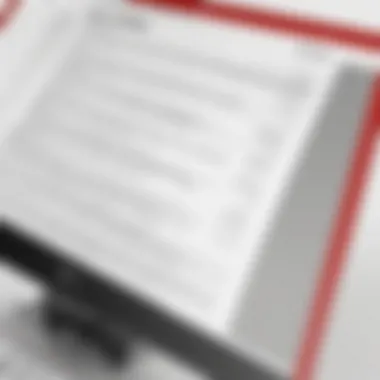
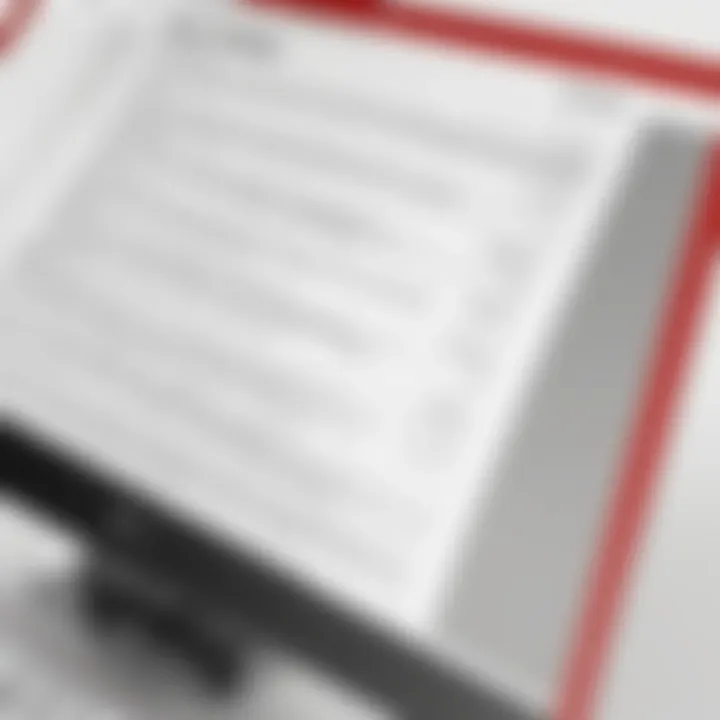
Adding Comments
Adding comments goes beyond highlighting. It allows users to leave notes, queries, or observations directly linked to specific parts of the document. This function is especially valuable in collaborative projects, where multiple users may be providing input. Each comment can be contextualized, making it easier for others to understand the rationale behind them. Users should keep comments concise and relevant, as clear communication is vital in document-driven discussions.
"Comments in PDFs lead to richer interactions and improved document enlightenment for all parties involved."
Additionally, Adobe Reader supports threaded comments, which means users can reply to comments in a structured manner. This creates an organized flow of dialogue, facilitating ongoing discussions.
Stamps and Shapes
Stamps and shapes in Adobe Reader provide an avenue for visual communication. Users can apply stamps to indicate approval, rejection, or additional insights. This feature is useful for professionals who need to sign off on documents quickly during reviews. Stamps can be custom or standard, allowing each organization to shape its identity in document processes.
Shapes, on the other hand, can be used to call attention to particular sections or to create diagrams directly within the PDF. These tools can enhance the document's usability, especially when outlining processes, workflows, or other information that benefits from visual representation. It is crucial to apply stamps and shapes judiciously to maintain document clarity rather than clutter.
Form Filling Capabilities
Form filling within Adobe Reader constitutes a critical function that enhances the usability of the software. This capability is essential for users who regularly interact with digital forms, such as surveys, applications, or legal documents. Adobe Reader enables both the creation and completion of forms, simplifying otherwise complex workflows. Providing tools for users to fill out forms efficiently is one of the significant advantages of using this software. It facilitates seamless interactions between users and documents, which is particularly important in professional settings.
Interactive Forms
Interactive forms are a standout feature of Adobe Reader, allowing users to input data easily. These forms go beyond basic text fields. They often incorporate checkboxes, radio buttons, and dropdown menus. Such options can substantially enhance user experience. The convenience of not needing to print, fill out by hand, and then scan again cannot be understated. Moreover, interactive forms are designed to validate input during submission. This means that errors can be caught instantly, improving accuracy in data collection.
One particular aspect of interactive forms is their capacity to adapt based on the user's responses. For instance, some fields may become visible or hidden depending on previous answers. This dynamic nature can streamline the completion process. Users appreciate these forms as they can save time and reduce frustration. Furthermore, institutions and businesses benefit from enhanced data quality and user satisfaction.
Saving and Submitting Forms
After filling out forms in Adobe Reader, the next step is often saving and submitting the completed documents. Adobe Reader offers multiple options for saving forms, which can include saving locally to a computer or utilizing cloud-based solutions. This flexibility ensures that users can access their forms across various devices. Users can choose to save a copy of the filled form while retaining the original template for repeated use.
Submitting forms is equally straightforward. Adobe Reader allows for direct submissions through email or web portals. For organizations, this feature is crucial. It ensures that completed forms can be processed without unnecessary delays. Submitting forms directly from Adobe Reader eliminates the need for additional software or complicated workflows, aligning with modern expectations for efficiency.
Interactive forms and easy submission processes significantly improve user experience, reducing the time spent on tasks and increasing engagement with digital content.
Document Security Features
Document security is essential in today's digital environment. As more organizations rely on electronic documents, the need to protect sensitive information becomes increasingly critical. Adobe Reader offers several features specifically designed to safeguard documents from unauthorized access or alterations. Understanding these capabilities can help professionals manage risks associated with digital documentation, ensuring that confidential work remains secure.
Password Protection
One of the key elements of document security in Adobe Reader is password protection. This feature allows users to restrict access to specific files, requiring a password before viewing or modifying a document. The ability to set passwords enhances the protection of sensitive information, especially when sharing files over email or cloud services.
When using password protection, it is important to balance security and usability. A strong password should be unique and complex, often containing a mix of letters, numbers, and symbols. Users must remember these passwords, which can lead to frustration if the password is forgotten. For this reason, organizations often implement policies regarding password complexity and sharing practices.
In summary, password protection is a powerful tool in safeguarding digital documents. Users must recognize the importance of creating and managing passwords effectively to maintain the integrity of their files.
Digital Signatures
Digital signatures provide an additional layer of security and verification in Adobe Reader. A digital signature uses encryption to secure documents and confirm the authenticity of the sender. This technology is crucial in legal and financial environments, where the integrity of documents plays a central role.
The act of signing a document digitally offers several benefits:
- Verification: It ensures that the document has not been altered after signing.
- Authentication: It verifies the identity of the signer, which is essential for legal contracts.
- Audit Trail: Digital signatures often include timestamps and the signer's information, providing a clear record of the signing process.
Understanding how to use digital signatures effectively can determine the success of electronic transactions. For professionals handling sensitive materials, embracing this feature can significantly enhance document security.
"Digital signatures are not just about signing documents; they represent trust and authenticity in electronic communications."
Collaboration Tools
In today’s fast-paced work environment, the ability to collaborate efficiently is essential. Adobe Reader provides a suite of collaboration tools that greatly enhance how users interact with documents. The focus on collaboration within Adobe Reader allows teams to share, review, and provide feedback on documents seamlessly. This functionality is crucial especially for businesses and organizations that rely on precise communication and document accuracy.
One of the primary benefits of using collaboration tools in Adobe Reader is that it fosters a more democratized approach to document management. Every team member can have input, allowing for diverse perspectives to shape the final product. Moreover, these tools streamline the feedback loop, which ultimately leads to faster project completions.
Shared Review Features
The shared review features in Adobe Reader are pivotal for conducting team reviews of PDFs. This module allows users to invite others to review documents, ensuring everyone's feedback is consolidated in one place. Each participant can add comments and suggestions without altering the original document. This non-destructive editing is significant as it preserves the original context while allowing constructive input.
Inviting collaborators is straightforward; users simply need to send out a review invitation via email. This invites other team members to access the document directly and participate in the review process through Adobe Acrobat's shared functionality. Furthermore, the comments left by reviewers are marked with their names, thereby enabling easy tracking of who made what suggestion.
Tracking Changes
Another important aspect of collaboration is tracking changes. This feature allows users to monitor modifications made to the document. Adobe Reader can list all comments and annotations made by various users, showing a clear progression of changes over time.
The tracking system creates an organized record of all input, which is particularly useful during complex projects involving many revisions. By having a clear view of what has changed, the document owner can prioritize which feedback to implement without losing sight of earlier suggestions.
With these collaboration tools, Adobe Reader not only serves as a document viewer but also as a platform for productive team engagement. This enhancement can make all the difference in maintaining effective communication, especially in workflows that demand high levels of accuracy and collaboration.
Integration with Other Software
In today's interconnected digital environment, the ability for software applications to communicate effectively is vital. Adobe Reader’s integration with other software enhances its functionality, making it an indispensable tool in various workflows. This section underscores how Adobe Reader can link with other applications, focusing mainly on two key aspects: linking with Microsoft applications and cloud storage options.
Linking with Microsoft Applications
Adobe Reader provides seamless integration with Microsoft applications such as Word, Excel, and PowerPoint. This integration allows users to convert documents from these formats into PDF easily. Users can save time by avoiding the need for third-party tools. For example, within Microsoft Word, a user can directly save their document as a PDF by selecting the Adobe PDF option from the save menu. This streamlines the process and ensures that document formatting remains intact.
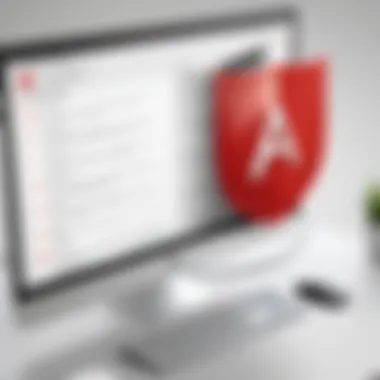
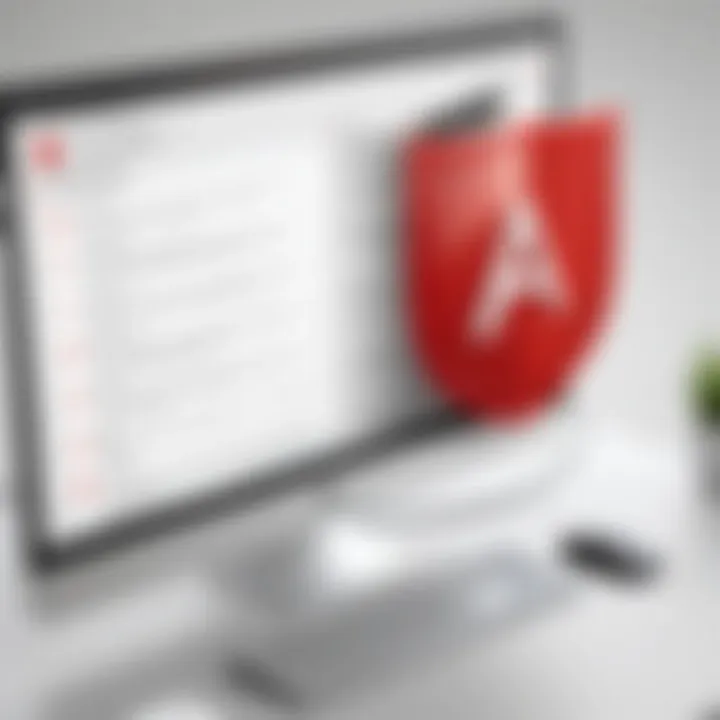
Additionally, Adobe's integration with Microsoft OneDrive allows users to open and save PDF documents directly from their cloud storage. This means that accessing PDFs becomes easier, enabling quick retrieval and editing when needed. The convenience of this linking supports higher efficiency, maintaining continuity in workflows.
Cloud Storage Options
The advent of cloud technology has transformed how users manage documents. Adobe Reader adapts to this trend by providing functionality that integrates seamlessly with various cloud storage platforms like Google Drive, Dropbox, and OneDrive. Such integrations allow users to store their PDFs safely online, ensuring they are accessible from any device.
Utilizing cloud storage through Adobe Reader, users can:
- Access their documents from multiple devices, ensuring flexibility and mobility.
- Collaborate more effectively by sharing links to PDFs instead of sending attachments, reducing email clutter.
- Maintain document version control, as cloud services often offer features that track changes and updates.
"Integration with cloud storage options modifies the way document management is viewed, leading to more productive environments."
This integration also improves security, allowing users to set permissions on shared documents, thus safeguarding sensitive information.
Overall, the integration of Adobe Reader with other software enhances its functionality and adaptability, providing users with a more efficient and secure user experience.
Accessibility Features
Accessibility features in Adobe Reader play a crucial role in ensuring that documents can be accessed and utilized by a diverse audience, including those with disabilities. Understanding these features is not only about compliance with legal standards such as the Americans with Disabilities Act (ADA) but also about creating an inclusive environment. The integration of accessibility tools allows organizations and individuals to expand their audience and effectively communicate information without barriers.
Screen Reader Compatibility
Screen reader compatibility is a significant aspect of Adobe Reader's accessibility features. Screen readers convert text and other visual information into synthesized speech or braille output, which aids users who are blind or have low vision. Adobe Reader supports various screen reader applications, including JAWS (Job Access With Speech) and NVDA (NonVisual Desktop Access). The software is designed to provide appropriate tagging during the PDF creation process, ensuring that screen readers can accurately interpret and convey the document’s content.
Users can navigate through forms, tables, and other structured elements using keyboard shortcuts. This functionality allows for a more fluid reading experience. To enhance the user experience, creators must ensure the documents are properly tagged and structured to work efficiently with screen readers. Many accessibility features are often ignored, leading to confusing and frustrating experiences for users. Hence, when utilizing Adobe Reader for document distribution, creators should prioritize accessibility to guarantee usability.
High Contrast and Text Size Options
High contrast and text size options in Adobe Reader serve to improve readability for users who have visual impairments or require specific viewing conditions. Users can adjust the overall color scheme to enhance the contrast between the background and foreground, making it easier for individuals with low vision to read content.
Furthermore, Adobe Reader includes features that allow users to increase the text size beyond the default settings. This flexibility enables users to tailor the viewing experience to their needs. Specific users may prefer larger fonts or different background colors to facilitate comfortable reading.
Considerations for effective usage include:
- Recognizing color blindness in design: Ensuring color combinations are effective for those with color blindness.
- User-friendly options: Simplifying the color adjustment process for quick changes.
- Customizable settings: Allowing users to save their preferences in the application.
Enhancing access through these settings builds a user-friendly environment and demonstrates commitment to incorporating accessibility as a core value in document management practices.
"Incorporating accessibility in document creation ensures equality and opportunities for all users, regardless of their abilities."
By focusing on these elements, Adobe Reader significantly advances its aim of being a comprehensive tool for all users, including those who face various accessibility challenges.
Version Variations
Understanding the various versions of Adobe Reader is important. It helps users make informed choices based on their needs and the functionality they require. There are two primary offerings in Adobe's family of PDF tools: Adobe Reader and Adobe Acrobat. Each serves a unique purpose and caters to different user needs.
Adobe Reader vs. Adobe Acrobat
Adobe Reader is primarily a free application designed for viewing, printing, and annotating PDF documents. It provides users with essential tools to interact with PDF files but lacks advanced manipulation features. Here are some of its capabilities:
- Document viewing and basic annotation tools
- Secure access to password-protected PDFs
- Submission of form responses in interactive forms
On the other hand, Adobe Acrobat is a more comprehensive solution. It offers powerful features for editing, creating, and converting PDFs, making it suitable for users who need extensive document handling capabilities. Key features include:
- Advanced editing options like text and image modification
- Document conversion to various formats (Word, Excel, etc.)
- An extensive range of form creation tools for complex needs
These distinctions between Adobe Reader and Adobe Acrobat are crucial for decision-makers. The choice between them should hinge on requirements, frequency of use, and necessary functionalities. As businesses evolve, so do the demands placed on document management.
"Choosing the right tool can boost productivity and streamline workflow."
For businesses that rely heavily on document sharing and require collaborative features, Adobe Acrobat may be more beneficial despite its cost. In contrast, individuals and small businesses with basic PDF needs will likely find Adobe Reader entirely sufficient.
In summary, the variations between these versions offer diverse benefits tailored to different user scenarios. Knowing these differences helps in selecting the right application for effective document management.
Mobile Functionality
The rise of mobile technology has led to significant changes in how users interact with applications. Adobe Reader has adapted to this trend, providing mobile functionality that allows access to PDF documents on smartphones and tablets. Such capability is important for professionals who need to view and manage documents on the go. The mobile version of Adobe Reader not only offers essential viewing functions but also integrates various features that enhance user experience, such as annotation tools and form filling capabilities. This flexibility indicates Adobe Reader's commitment to meeting modern demands for accessibility and convenience.
Adobe Reader on Mobile Devices
Adobe Reader is available on both iOS and Android platforms. This accessibility means users can download the app from the Apple App Store or Google Play Store. Once downloaded, users can open PDF documents directly from their cloud storage services or email attachments. Navigating through documents on smaller screens might seem cumbersome, but Adobe has designed its mobile interface for usability.
The app supports various functions:
- Viewing Options: Users can adjust brightness, zoom in on text or images, and switch to different layout modes for better readability.
- Annotation Tools: Highlighting text, adding comments, or inserting stamps can be done easily with touch gestures, allowing for effective collaboration even when away from a desktop.
- Form Filling: For those needing to complete forms away from their office, the app allows users to fill in interactive PDF forms and save them directly to their device or cloud.
"Adobe Reader on mobile devices enables efficient workflow, ensuring users can engage with documents without being confined to a desktop environment."
However, there are considerations. While mobile functionality increases access, the performance of Adobe Reader may vary based on device capability. Older models may experience slow loads or crashes with large files. Additionally, smaller screens can limit the ease of interacting with complex PDFs. It is advisable for users to become familiar with the app's features and find the best practices suitable for their needs.
Performance and Reliability
When utilizing Adobe Reader, understanding its performance and reliability is crucial for ensuring a smooth experience. Users expect applications to operate quickly and without hiccups. These aspects directly impact productivity, allowing for efficient document management.
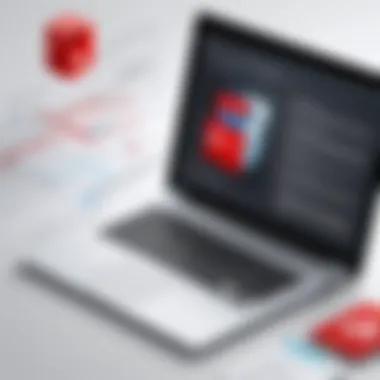
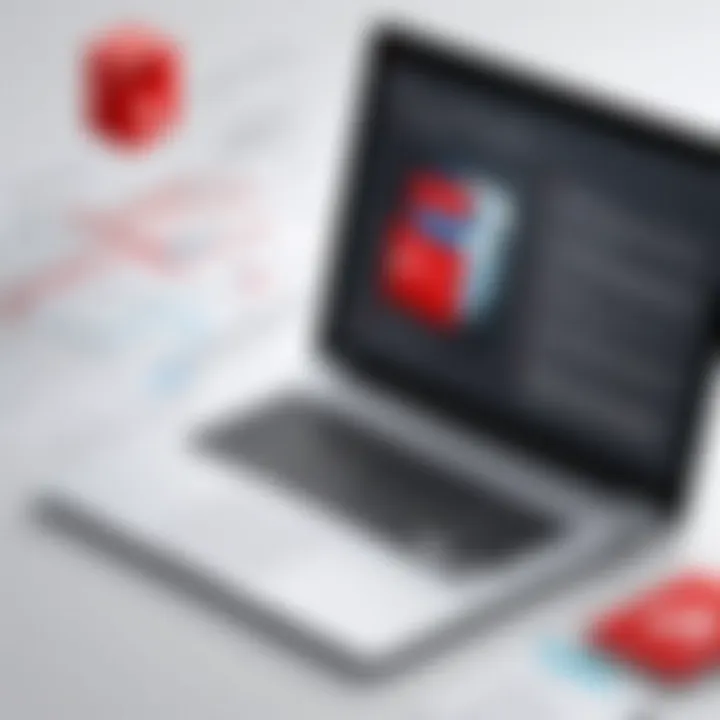
Speed and Load Times
Speed is a significant consideration for professionals who rely on Adobe Reader for their daily tasks. An application that takes too long to open or load documents can lead to frustration and wasted time. Adobe Reader's optimization efforts focus on minimizing loading times, enabling users to get straight to their work without unnecessary delays.
Often, batch processing of multiple files or larger PDFs can affect performance. Adobe systems have integrated techniques to improve speed by using compression algorithms for documents. This process helps in reducing file sizes, which can ultimately lead to quicker loading.
In addition, users can experience varying load times based on their hardware. Devices with better specifications generally perform more efficiently. Hence, having high RAM and a good processor can make a considerable difference in load times. To further enhance performance, Adobe provides suggestions for optimizing system settings, which can be tailored for different user environments.
Software Updates
Software updates play a vital role in maintaining the performance and reliability of Adobe Reader. As technology evolves, keeping software current ensures that users benefit from enhancements and fixes that improve both security and functionality. Regular updates can introduce optimized code that enhances speed, reduces bugs, and ensures compatibility with new operating systems and file types.
Users are often encouraged to enable automatic updates. This ensures they receive the latest features and security patches without manual intervention. However, it's worth noting that when a new version is released, it may initially come with minor bugs. Adobe typically addresses these promptly through subsequent patches, ensuring reliable performance long term.
"Keeping your software updated is not just about new features; it is essential for maintaining security and overall performance."
In summary, understanding the performance and reliability of Adobe Reader is key for users aiming for seamless document management. Speed and load times must be optimized, and software updates are necessary to ensure an efficient workflow. By actively managing these aspects, professionals can leverage Adobe Reader's capabilities fully.
User Support Resources
User support resources are vital for any software application, including Adobe Reader. These resources enhance the user experience by providing ways to solve problems, understand features, and optimize usage. Without adequate support, users may face challenges that undermine their productivity. In the context of Adobe Reader, robust user support strategies are essential for a seamless experience and effective document management.
Help Documentation
Help documentation serves as a primary source of information for users. It comprises manuals, FAQs, and guides tailored to different aspects of Adobe Reader functionality. Users can access step-by-step instructions on using features like annotation tools, form filling, and security options. This information is structured to cater to both novice and advanced users, enabling them to leverage the software effectively.
Key benefits of well-designed help documentation include:
- Easy Navigation: Users can quickly find solutions by browsing categorized topics.
- Quick Reference: Short guides enable users to review relevant information without sifting through lengthy texts.
- Learning Aids: Diagrams or screenshots often accompany the documentation, which aids in understanding complex processes.
Community Forums
Community forums serve as platforms where users can engage in discussions about Adobe Reader. These forums are instrumental for sharing experiences, solutions, and tips. Engaging with a community can empower users to resolve issues efficiently, as someone may have encountered a similar challenge.
Benefits of community forums include:
- Real-time Interaction: Users can post questions to receive immediate feedback from fellow users or Adobe representatives.
- User-generated Content: The community contributes knowledge and expertise that may not be present in official documentation.
- Diverse Perspectives: Different users provide varied solutions that cater to a wide range of needs, which can lead to innovative use of Adobe Reader features.
Common Issues and Troubleshooting
Understanding common issues related to Adobe Reader is essential for ensuring a seamless experience for users. These problems can hinder efficiency and disrupt workflows. Troubleshooting can often bring quick resolutions that maintain productivity. The issues that users frequently encounter often fall into two main categories: installation problems and file compatibility issues. Addressing these concerns promptly can save users considerable time and frustration.
Installation Problems
Installation problems with Adobe Reader are not uncommon. Users often face hurdles during the initial setup of the software. This can stem from several areas.
- System Requirements: It is crucial to verify that the operating system and hardware meet the minimum requirements for Adobe Reader. Users should check the compatibility of their systems to avoid installation failures.
- Corrupted Installers: Sometimes, the installer file can become corrupted during download. This can result in incomplete installations. Users should ensure they download installers from the official Adobe website to reduce this risk.
- Permissions: Issues may also arise due to insufficient permissions on the computer. Users need administrative rights to install software. Without these rights, installation can fail or be incomplete.
- Conflicting Programs: Certain security software can interfere with the installation process. Temporarily disabling such programs can sometimes resolve the issue.
- Network Issues: A slow or unstable internet connection can impact online installations. For best results, users should ensure their connections are reliable before attempting to proceed with installation.
File Compatibility Issues
File compatibility issues also pose a significant challenge when using Adobe Reader. These issues typically relate to how PDFs are generated and formatted.
- PDF Versions: Different versions of PDF files may not be fully compatible with Adobe Reader. Users may encounter problems when trying to open files created with newer versions of Adobe Acrobat. It is vital to keep Adobe Reader updated to ensure better compatibility.
- Embedded Fonts: Sometimes, PDFs include fonts that might not be installed on the user’s system. When this occurs, the file may not display correctly, leading to misinterpretations of the document.
- Corrupted PDF Files: If a PDF file becomes corrupted during creation or transfer, users can face error messages when trying to open them. To remedy this, obtaining a fresh copy of the file is often necessary.
- Security Restrictions: Some PDFs may have restrictions set by their creators. These can prevent certain actions, such as editing or printing, causing confusion for users not aware of such limitations.
These elements of troubleshooting play a vital role in keeping Adobe Reader functional and efficient for users. Addressing issues promptly can lead to a better overall experience and productivity.
Future Developments of Adobe Reader
The landscape of digital document management is constantly evolving. As such, understanding the future developments of Adobe Reader becomes crucial for users seeking innovative features and enhanced functionality. This section will explore anticipated enhancements that stand to reshape user experience significantly. More than just a reader, Adobe Reader is transforming to meet diverse demands within various industries.
Expected Features
One of the most discussed aspects of Adobe Reader's future is the integration of artificial intelligence to streamline user interactions. Expected features might include:
- Enhanced Search Capabilities: Utilizing AI to improve searching within large documents. This will make locating specific keywords or phrases simpler and faster.
- Smart Annotation Tools: Adaptive annotations that learn from user behavior, offering suggestions and automating processes to reduce repetitive tasks.
- Collaboration Features: Real-time synchronization with team members during document revision as well as robust cloud integrations to support dynamic workflows.
- Mobile Interface Improvements: Optimizations for mobile devices to enhance usability on smaller screens, ensuring that features on desktop versions are equally accessible.
- Integration with Third-Party Apps: Expanding compatibility with various applications and services to allow for seamless workflows across platforms.
These features illustrate significant growth potential and a shift towards a more interconnected and user-friendly platform.
Roadmap Insights
Understanding the development trajectory of Adobe Reader involves looking into its roadmap. Adobe has made concerted efforts to prioritize user feedback to shape future upgrades, which makes their roadmap particularly interesting. Insights include:
- User-Centric Development Focus: The ongoing commitment to enhancing user experience. This involves regular surveys and feedback loops to gather insights from actual users, which directly influence upcoming features.
- Security Enhancements: A consistent effort to stay ahead of potential threats. Future updates will likely focus on improving document encryption methods and securing data transfer protocols.
- Sustainability Practices: Adobe is expected to incorporate environmentally friendly practices into its updates, aligning its developments with global sustainability goals.
"Innovation in document management is not merely about introducing new features, but rather, understanding the user's need for fluid and secure digital interactions."
The roadmap provides assurance that Adobe Reader is committed to both security and practicality. Therefore, it ensures that future developments are not isolated features but integrated advancements that support the user's workflow.
Closure
The conclusion of any comprehensive discussion on Adobe Reader functions is paramount. It encapsulates the full narrative, offering a synthesis of the information that has been presented. This section brings together diverse elements of Adobe Reader's capabilities, reinforcing the importance of understanding each feature for effective document management.
As professionals and decision-makers explore Adobe Reader, they must recognize several specific factors. First, the application excels at a wide range of functions, from viewing and annotating documents to robust security measures that protect sensitive information. This positions Adobe Reader as a cornerstone in many workflows, underscoring its value in any organization’s toolkit.
Moreover, one notable benefit is the integration with other software through tools such as Microsoft Office, which broadens its usability and effectiveness in various professional environments. This multitasking ability facilitates smoother transitions between documents and projects, promoting efficiency.
There are, however, considerations that one should keep in mind. The continuous evolution of the software may introduce new features and functionalities, making it vital to stay updated with the latest version to fully leverage its capabilities. Understanding these dynamics not only enhances productivity but also positions users to better navigate potential challenges.
In essence, an informed use of Adobe Reader can lead to greater productivity and streamlined workflows in diverse fields, whether it be in legal, corporate, or educational settings. Therefore, this conclusion not only sums up the discussion but also serves as a call to action for users to embrace Adobe Reader's tools with a strategic mindset, fully realizing the potential that lies within their reach.







