Microsoft Word vs Google Docs: A Modern Workspace Analysis
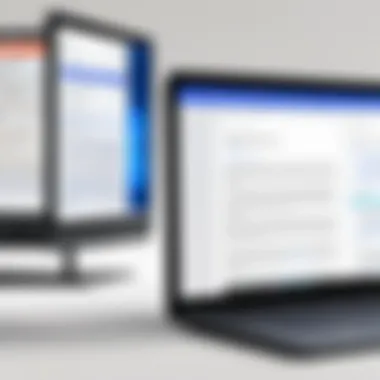
Intro
In recent years, the landscape of document creation has been transformed by the advent of cloud-based solutions like Google Docs alongside traditional software like Microsoft Word. As organizations increasingly rely on digital tools for productivity, understanding the strengths and weaknesses of these two platforms becomes crucial for decision-makers in various industries. This article seeks to illuminate the nuances of Microsoft Word and Google Docs, examining their functionalities, usability, and overall impact on workplace efficiency.
The relevance of this analysis extends beyond mere preference for one software over the other; it serves to inform industry-specific advisors and IT professionals. The choice between Word and Google Docs can significantly influence workflows, collaboration, and document management strategies within their respective organizations. Each platform offers unique features, and the right choice often depends on specific operational needs and user preferences.
Through a detailed examination of these tools, this article will highlight key aspects, such as collaboration tools, formatting capabilities, and accessibility, that are vital in modern workplaces.
As we proceed, we will first look into an overview of both software solutions, detailing their core functionalities and unique attributes.
Preface to Document Editing Software
In the modern workspace, document editing software has become a fundamental part of daily operations. The effectiveness of these tools can significantly influence productivity and collaboration. Understanding both Microsoft Word and Google Docs is essential as they dominate the market. Each has its unique strengths and weaknesses that cater to different user needs and professional environments.
The Evolution of Document Editors
Document editing software has evolved substantially since the first word processors were introduced. In the early days, programs like WordStar and WordPerfect laid the groundwork, primarily focusing on single-user capabilities. As technology matured, so did the expectations for functionality, usability, and accessibility.
With the advent of the internet, the demand for collaborative features grew. This led to the development of cloud-based solutions, such as Google Docs, which allowed multiple users to edit documents in real-time from various locations. Microsoft responded with Office 365, integrating cloud functionalities into its traditional software offerings. Today, this evolution continues as new features emerge to meet the changing needs of users.
Importance of Choosing the Right Tool
Selecting the right document editing software is not just a matter of personal preference; it has practical implications for workflow efficiency and team collaboration. Factors such as user interface, integration capabilities, and specific feature sets play essential roles in determining the effectiveness of these tools in various work environments.
When decision-makers evaluate Microsoft Word or Google Docs, they should consider the following:
- Project Requirements: Different tasks may require different tools.
- User Familiarity: Knowledge of either platform can affect speed and productivity.
- Collaboration Needs: Some projects benefit more from real-time editing.
Ultimately, understanding the specific requirements of a team or organization will lead to better outcomes. By evaluating the above factors, organizations can strategically choose the most appropriate software for their needs.
Overview of Microsoft Word
Microsoft Word stands as a staple in the realm of document editing software. Its significance extends far beyond mere text editing; it serves as a tool that shapes how professionals create, share, and collaborate on documents. Recognizing the capabilities of Microsoft Word is crucial for industry advisors, as its rich features cater to a wide range of user needs.
Historical Context
Launched in 1983, Microsoft Word underwent significant evolution paralleling developments in technology and user needs. Initially part of a competitive software landscape, it solidified its dominance with integrated features and user-friendly interfaces. The software transitioned from a simple word processor to a comprehensive suite that supports extensive formatting, embedded media, and collaboration capabilities. As we analyze its history, it’s clear that Microsoft Word has adapted to suit changing workflows and technological advancements.
Key Features and Functionalities
Microsoft Word offers various functionality that enhances document creation. Here are some of its defining features:
- Formatting Tools: Users can manipulate text styles, alignments, and colors, which affords a high level of manipulation for presenting information clearly.
- Templates: A library of templates makes it easy for users to start projects ranging from resumes to business reports quickly.
- Collaboration Features: While traditionally seen as a standalone application, Microsoft now includes features for simultaneous editing, though these may not be as robust as those in Google Docs.
- Advanced Formatting: Users can insert images, graphs, tables, and charts, making it a suitable tool for complex documents.
These features not only improve efficiency but also ensure that documents meet professional standards, making Microsoft Word a favored choice in many corporate environments.
Target Users and Use Cases
Microsoft Word attracts a diverse user base, including:
- Business Professionals: Often used for formal documents, report creation, and presentation materials.
- Academics and Students: Preferred for dissertation writing, research papers, and assignments where specific formatting is required.
- Writers and Creatives: Its advanced features allow authors to draft and edit manuscripts efficiently.
In each of these cases, Word's established presence means that users often rely on its software for essential workflows. The familiarity with the Microsoft interface also smooths the transition for new users, making it less intimidating compared to newer alternatives.
Overview of Google Docs
Google Docs has rapidly gained prominence as a key player in the realm of document editing software. This section delves into what sets Google Docs apart, analyzing its historical roots, core features, and the specific user demographics it caters to. As organizations increasingly shift towards cloud-based solutions, understanding Google Docs' strengths and attributes becomes crucial for decision-makers in modern workspaces.
Historical Context
Google Docs was introduced in 2006 and has undergone significant changes since its inception. Initially part of the suite known as Google Apps for Your Domain, it was designed to facilitate real-time collaboration in document editing. This was a progressive shift from traditional software, which often required sharing files back and forth. The integration of Google Drive in 2012 enhanced its functionality, allowing users to store and access documents conveniently in the cloud. Over time, Google Docs has evolved alongside advancements in internet technology and evolving work habits, solidifying its position as a mainstay in the digital workspace.
Key Features and Functionalities
The key features of Google Docs make it an attractive option for many users:
- Real-Time Collaboration: Multiple users can work on a document simultaneously, fostering a unique collaborative environment.
- Cloud Accessibility: Users can access documents from any device with an internet connection, eliminating concerns about software compatibility or hardware limitations.
- Integration with Other Google Services: Compatibility with Google Drive, Sheets, and other Google applications enhances workflow efficiency.
- Version History: Users can track changes and revert to earlier versions, a crucial feature for managing collaborative documents.
- Add-ons and Extensions: Google Docs supports numerous third-party add-ons. This expands its functionality further, allowing it to serve various needs from grammar checking to project management.
Such features distinguish Google Docs not only as a word processing tool but as a comprehensive platform for team collaboration and productivity.
Target Users and Use Cases


Google Docs appeals to a diverse range of users due to its varied features:
- Small to Medium Businesses: These organizations benefit from cost-effective solutions for documentation and project collaboration without heavy investment in software.
- Educational Institutions: Schools and universities leverage Google Docs for its ease of sharing and collaborative features, making it ideal for group projects.
- Remote Teams: With the increase in remote work, Google Docs serves as a vital tool for distributed teams requiring real-time document sharing and editing.
- Freelancers and Entrepreneurs: Individual users appreciate the accessibility and cost savings offered, allowing them to create polished documents without hefty software fees.
In summary, Google Docs is not just a document editor; it has become an essential component of modern workflows, addressing a multitude of needs across various sectors.
Comparative Analysis of Features
In any discussion surrounding document editing software, features play a pivotal role. The comparative analysis of features between Microsoft Word and Google Docs reveals not only the functionalities offered by each platform but also their suitability for varying tasks within modern work environments. A clear understanding of these features can assist users in selecting the best tool for their specific needs, whether for individual projects or collaborative endeavors.
User Interface and Experience
The user interface significantly affects user experience. Microsoft Word maintains a traditional desktop design characterized by its menus and toolbars. For long-time users, this familiarity can enhance productivity. However, new users may find this layout overwhelming. In contrast, Google Docs adopts a minimalistic and intuitive interface that caters to ease of use. Essential tools are readily accessible from the top menu, and common functions are simplified, making onboarding smoother for new users.
Collaboration Tools
Collaboration is a critical factor in productivity, especially in remote work settings. Google Docs excels in this area with real-time editing, allowing multiple users to work on a document simultaneously. Changes are shown instantly, and comments can be added right alongside the text. This feature fosters a sense of teamwork. Microsoft Word, while it has improved its collaboration capabilities, often requires users to save and share documents back and forth, which can slow down the process.
Document Storage and Accessibility
Google Docs is fundamentally rooted in the cloud. Each document is saved automatically in Google Drive, enabling users to access their files from any device with internet connectivity. This cloud storage implies a lower risk of data loss. Microsoft Word offers both cloud and local storage options. However, many users still prefer to save documents locally, which can limit accessibility when not at the primary device. Furthermore, users accustomed to cloud-based workflows may find local storage inconvenient and counterproductive.
Formatting and Styling Options
When it comes to formatting and styling, Microsoft Word provides expansive options. Its toolset allows intricate control over typography, layout, and design elements that users find essential for traditional document preparation. Google Docs, while relatively simpler, has made strides in this area, offering essential formatting functions that satisfy many users' needs. However, for complex documents requiring advanced formatting, Microsoft Word typically holds a distinct advantage. Users may need to weigh the necessity of advanced formatting versus the ease of use offered by Google Docs on a case-by-case basis.
Performance and Speed
In any document editing software, performance and speed are crucial metrics that determine user satisfaction and workflow efficiency. Users today expect fast and responsive applications that can support complex tasks without lagging or crashing. Both Microsoft Word and Google Docs aim to keep up with these expectations, but they achieve performance in distinct ways that can affect their usability in modern environments.
Response Time
Response time refers to how quickly the application reacts to user inputs. During tasks like typing, formatting, or navigating through a document, users experience varying levels of responsiveness. In Microsoft Word, performance is often enhanced by the local processing power of the user's device. Word can leverage the hardware capabilities effectively, especially when handling large documents with advanced formatting.
On the other hand, Google Docs operates within a web-based system. Its performance relies on both the user's internet connection and Google's server efficiency. While many users find Google Docs to be adequately responsive for basic editing tasks, certain actions may suffer delays, particularly when documents become more complex or when the internet connection is unstable.
Feature Load Times
Feature load times assess how quickly specific tools and functions become available to the user. For instance, the time it takes to access formatting options or insert images can greatly influence the workflow. Microsoft Word usually exhibits faster load times for features due to its local installation. Users can navigate between tools seamlessly, catering to their need for an uninterrupted editing experience.
In contrast, Google Docs may encounter slower load times when accessing advanced features as these are executed online. While Google Docs continues to improve its efficiency, users may experience lag compared to the desktop version of Word.
"Performance metrics such as response time and feature load times are fundamental to user experience, directly impacting productivity and satisfaction levels in document editing."
In summary, evaluating performance and speed in both platforms is essential for understanding their strengths and weaknesses. Decision-makers, IT professionals, and entrepreneurs must weigh how these factors align with their specific needs and the needs of their teams.
Integration with Other Software
In the modern workspace, the ability of document editing software to integrate with other tools has become a critical factor in determining its usability and effectiveness. Integration capabilities allow users to streamline workflows, enhance productivity, and leverage the strengths of multiple platforms. This section explores how Microsoft Word and Google Docs bridge with external applications, evaluating their third-party compatibility and ecosystem integration.
Third-Party Application Compatibility
Microsoft Word offers substantial compatibility with a multitude of third-party applications. This includes a variety of tools designed to enhance functionalities, such as project management, data analytics, and workflow automation. Tools like Trello, Asana, and Slack can be integrated, allowing seamless collaboration and task management directly within Word. This compatibility is especially useful for businesses where communication and project tracking are essential to productivity.
On the other hand, Google Docs excels in third-party integrations primarily through its extensive add-on library. Users can enhance their document editing experience significantly by incorporating tools like Grammarly for grammar checking or Lucidchart for flowchart creation. Another formidable aspect of Google Docs is its ability to connect with various services such as Google Drive, making document sharing and storage intuitive and straightforward. However, not all add-ons are created equal, and users must assess the reliability and security of these extensions before implementation.
"Integrations are not just an add-on; they are often the backbone of modern productivity tools, combining various capabilities into one cohesive system."
Ecosystem Integration
In terms of ecosystem integration, Microsoft Word is part of the Microsoft 365 suite, which includes Outlook, Excel, and PowerPoint. This entire suite functions relatively harmoniously. Users benefit from features like shared calendars in Outlook or data management in Excel, allowing for cohesive work habits across different types of projects. Utilizing OneDrive for document storage also ensures accessibility from various devices while maintaining version control and security.
Conversely, Google Docs thrives in a cloud-centric ecosystem characterized by tools like Google Sheets, Google Slides, and Google Drive. The real-time collaboration feature allows multiple users to work simultaneously on documents, which is a distinctive advantage in today’s remote working environments. This integration also enables easy sharing options and the ability to conduct discussions within the documents via comments, making it an attractive choice for teams.
Security and Privacy Considerations
In an increasingly digitized world, the consideration of security and privacy in document editing applications has gained utmost importance. Microsoft Word and Google Docs, the leading platforms in this domain, necessitate a thorough exploration of their security features. As businesses rely on these tools for sensitive information and collaborative efforts, the robustness of their security practices can directly influence operational trustworthiness. Each platform offers various security measures, but users must understand the nuances that differentiate their capabilities in safeguarding data.
Data Encryption Practices
Data encryption is a crucial element within the security protocols of any software that handles potentially sensitive information. Both Microsoft Word and Google Docs implement encryption techniques to safeguard data during transmission and storage.
Microsoft Word employs various protocols, including Advanced Encryption Standard (AES) which protects user files that are saved to OneDrive or SharePoint. For documents shared via email, encryption is necessary to ensure that only intended recipients can access the files. Furthermore, Microsoft provides additional features like document inspection and password protection, adding layers of confidentiality.
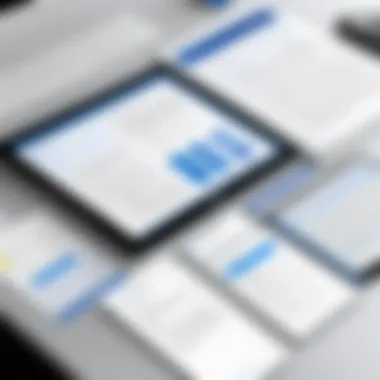
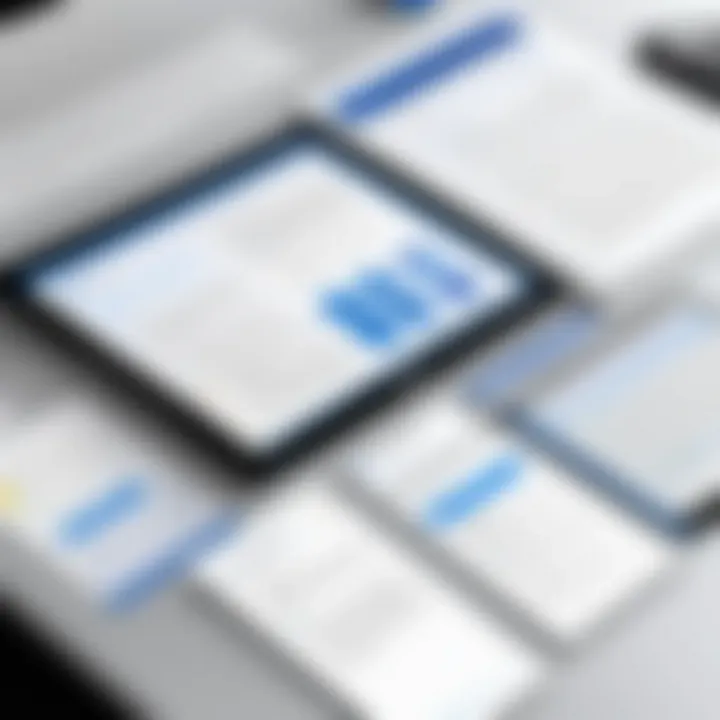
On the other hand, Google Docs relies on encryption both in transit and at rest. It employs Transport Layer Security (TLS) for transmitting data between the user and Google’s servers. While the documents are stored on their cloud infrastructure, Google utilizes AES-256 encryption to thwart unauthorized access. Importantly, Google also emphasizes user empowerment in managing these security settings, such as two-factor authentication for account access.
User Data Management
The way user data is managed can significantly impact privacy and security. Microsoft and Google have distinct approaches to this matter. Microsoft Word offers users robust options to manage their data, including file ownership and user permissions. The integration with Office 365 enhances these features, allowing organizations to set compliance policies that align with industry regulations.
Moreover, in Microsoft’s environment, users have the option to control data retention and deletion, ensuring that sensitive information does not remain longer than necessary.
In contrast, Google Docs reflects a commitment to transparency in data management policies. The platform operates under strict privacy regulations, which is communicated clearly to users. It allows considerable control over shared documents, enabling users to specify who can view or edit their files.
With Google, it’s critical to understand that data stored in Google’s environment stays protected from third-party access, unless explicitly shared. The expectation is that users can take control of their data right from the start, adhering to straightforward guidelines laid out by Google.
"Understanding the subtleties of security practices can determine the effectiveness of document editing tools in safeguarding sensitive information."
A comprehensive understanding of these security measures is essential for decision-makers when implementing either Microsoft Word or Google Docs. By assessing the data encryption practices and data management features of both platforms, organizations are better equipped to select the tool that aligns with their security needs.
Cost-Benefit Analysis
In any decision-making process regarding software tools, the cost-benefit analysis is a crucial step. This part of the evaluation can illuminate key financial and practical considerations when comparing Microsoft Word and Google Docs. By dissecting the expenses tied to each platform, decision-makers can ascertain which tool provides the most advantageous return on investment. Moreover, understanding the features that influence these costs helps users align their specific business needs with the right capabilities.
A cost-benefit analysis centers around several essential elements. Here are the primary aspects to consider:
- Initial Costs: Evaluate upfront pricing and any necessary investments.
- Ongoing Expenses: Assess subscription fees, maintenance costs, and potential upgrades.
- Feature Set: Consider the value derived from unique features and their impact on productivity.
- User Adoption: Analyze the resources spent on training and onboarding staff.
Taking these factors into account helps in understanding how to allocate resources effectively and which tool can mitigate risks related to operational efficiency.
Subscription Models of Microsoft Word
Microsoft Word operates primarily on a subscription basis through Microsoft 365. This subscription model offers multiple tiers, catering to varying user needs. Each tier provides different features and storage capabilities. The essential plans include:
- Personal Plan: Tailored for individual users, this plan generally includes access to the desktop version and cloud services.
- Business Plan: Aimed at organizations, this plan affords users robust collaboration features and extensive cloud storage.
- Enterprise Plan: Designed for larger corporations, it encompasses enhanced security measures and administrative controls.
This tiered approach means that the cost can vary significantly based on the features needed. Users must assess their specific requirements against the monthly or annual costs and the potential return these features offer in productivity gains.
Pricing Structure of Google Docs
Google Docs follows a different pricing strategy that is primarily based on the Google Workspace model. The core features of Google Docs are available for free, but additional capabilities necessitate a subscription to Google Workspace, which includes:
- Business Starter: A basic plan suitable for smaller teams, offering professional email and shared storage.
- Business Standard: Provides enhanced features such as increased storage and advanced collaboration tools.
- Business Plus: Tailored for medium to large businesses, it includes more storage and security functionalities.
The simplicity of Google Docs’ pricing structure allows users to start with minimal costs and upgrade as needed. This adaptability to user demands is a significant selling point, especially for startups and small businesses.
Total Cost of Ownership
Total cost of ownership (TCO) provides a comprehensive look at what it costs to own and utilize Microsoft Word or Google Docs over time. This includes not only direct costs like subscription fees but also indirect expenses that may arise.
For Microsoft Word, the TCO can increase due to:
- Licensing fees for multiple users.
- Costs associated with training staff.
- Potential fees for additional features or cloud storage beyond what the initial plan offers.
In contrast, Google Docs, with its free base version, tends to present a lower TCO, especially for smaller teams. However, as teams expand or require more sophisticated features, these costs can ramp up depending on the subscription tier. Other factors influencing TCO in both cases may include:
- The need for integrations with existing tools.
- The impact of downtime or productivity loss during implementation.
Ultimately, a detailed analysis of TCO enables organizations to make informed decisions that align both financial and operational goals in selecting their document management tool.
User Feedback and Satisfaction
Understanding user feedback and satisfaction is critical in assessing the effectiveness of Microsoft Word and Google Docs within modern workspaces. User input often illuminates the real-world applications of these tools, uncovering aspects that marketing literature may overlook. Feedback reveals how individuals and teams interact with these platforms in daily usage, providing valuable insight into their effectiveness, efficiency, and overall user experience.
Assessing user satisfaction can guide decision-makers in selecting the right tool or in enhancing an existing tool’s features. It highlights not just the user interface and functionalities but also broader elements like customer support, community forums, and regular updates. By understanding what users value most, IT professionals can implement solutions that genuinely meet organizational needs, ensuring a smoother workflow.
Surveys and User Reviews
Surveys are one of the most revealing ways to gather user insights about Microsoft Word and Google Docs. Organizations often conduct surveys to gauge satisfaction levels among users, focusing on various criteria such as ease of use, feature availability, and overall productivity impact.
- Ease of Use: Many surveys indicate a preference for Google Docs among those who appreciate a more straightforward, minimalist approach to document editing. Users reported that the interface felt more intuitive, especially for those who work in collaborative settings.
- Feature Availability: Microsoft Word, while sometimes considered more complex, offers advanced features that appeal to users in more technical fields, such as scientific research or in-depth reports. Users have expressed higher satisfaction when using tools like advanced formatting, referencing, and comprehensive template options.
- Productivity Impact: Respondents often cite productivity as a key factor. In collaborative environments, many users mentioned that Google Docs facilitated real-time feedback and faster revisions, which in turn improved project turnaround times.
User reviews on platforms such as Reddit or forums reveal further layers of insights. Comments often range from admiration for specific functionalities to criticism regarding accessibility or issues with connectivity.
Case Studies of Implementations
Exploring case studies provides concrete examples of how organizations have implemented Microsoft Word and Google Docs. These real-life scenarios can illustrate the effectiveness of each tool in meeting diverse organizational needs.
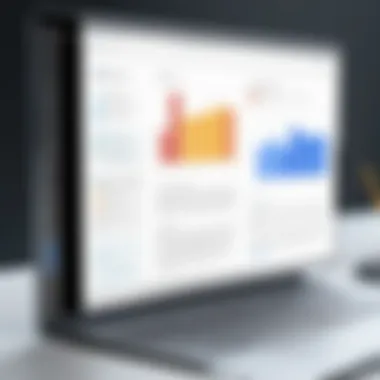
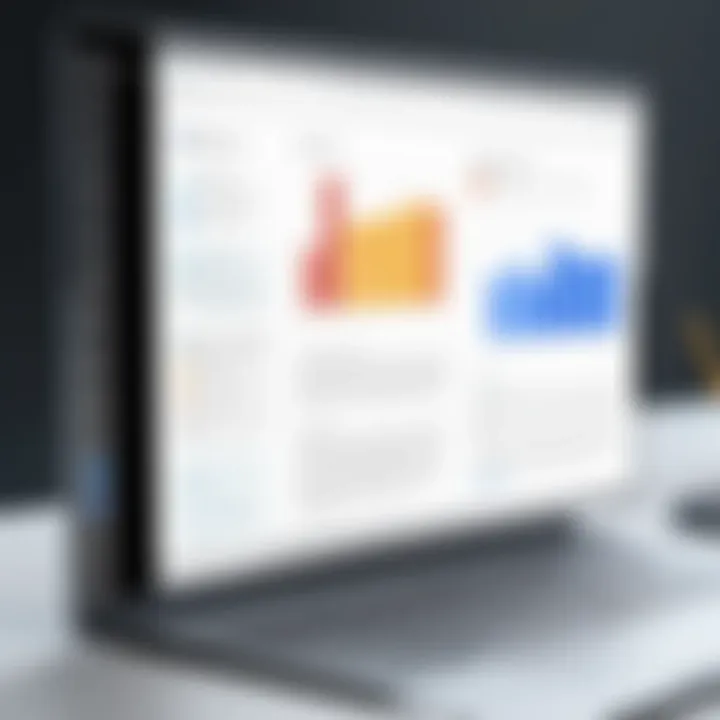
For instance, a marketing firm might adopt Google Docs to enhance collaboration among remote workers. Employees can easily leave comments or suggest edits, promoting active participation. This approach led to improved project completion rates and heightened engagement during meetings.
On the other hand, an academic institution may prefer Microsoft Word due to its extensive citation tools and formatting capabilities. Faculty members often have specific requirements for formatting dissertations or research papers, making Word a suitable choice even if it requires more training for new users.
Understanding these case studies empowers decision-makers with context, offering a deeper appreciation of the platforms’ strengths and weaknesses in real-world applications.
"User feedback is not just data; it is a compass guiding organizations towards informed software choices that enhance workplace productivity."
Thorough evaluations from users together with case studies add a layer of relatability, further supporting the analysis and recommendations presented in this article.
Scalability and Future Development
In the context of modern document editing tools, scalability and future development represent critical factors that influence the long-term viability of platforms like Microsoft Word and Google Docs. The rapid pace of technological advancement necessitates that these software solutions not only meet current user needs but also evolve alongside emerging market trends and user expectations. This evolution encompasses various aspects such as feature updates, integration with new technologies, and responsiveness to user feedback.
Updates and Feature Enhancements
Both Microsoft Word and Google Docs are committed to continuous improvement. Regular updates introduce new features, streamline workflows, and refine user experience. Microsoft Word, traditionally desktop-centric, has expanded its capabilities in the cloud, allowing access to its advanced features via Office 365. This transition illustrates a key enhancement: users can now benefit from functionalities such as real-time collaboration and cloud storage, making it a versatile tool for modern teams.
Conversely, Google Docs leans into its cloud-native architecture, regularly releasing updates that enhance collaborative capabilities. Features such as comment threads, integrated chat, and version history are continually refined based on user behavior data. Such updates play a vital role in maintaining user engagement and satisfaction.
"The effectiveness of a document editor often hinges on its ability to adapt and innovate, ensuring it remains relevant in a fast-paced environment."
Adaptability to Emerging Technologies
As technology continues to evolve, document editors must also adapt to new developments. This adaptability can manifest in various forms, such as integrating artificial intelligence or machine learning, which aids in features like grammar checks and style suggestions. Microsoft Word has begun incorporating AI-driven insights to improve user writing. The system provides data-driven recommendations tailored to writing style and context, enhancing productivity.
Google Docs, on the other hand, leverages cloud capabilities to integrate seamlessly with a wider ecosystem of applications, including project management tools and communication platforms. As emerging technologies such as augmented reality and virtual collaboration tools gain traction, it will be essential for both platforms to explore these frontiers.
In summary, scalability and future development are not just optional considerations but are mandatory for ensuring that Microsoft Word and Google Docs remain relevant and beneficial to users in the evolving workplace. By focusing on updates and features, as well as adaptability to new technologies, both platforms can continue to support their users' changing needs and preferences.
Final Recommendations
The section on Final Recommendations is a critical component of this article because it distills the insights gained from the comparative analysis of Microsoft Word and Google Docs. Here, the focus shifts to practical guidance that can aid decision-makers, IT professionals, and entrepreneurs in selecting the most suitable document editing tool based on their unique needs and environments. In an age where effective document management can significantly affect productivity, understanding when to use each platform becomes paramount.
Making an informed decision requires a careful evaluation of specific elements such as collaboration needs, document complexity, and the technical ecosystem of the organization. The following subsections will delve into the contexts for choosing each tool, offering clarity on their distinct advantages.
When to Choose Microsoft Word
Microsoft Word remains the gold standard in document editing for various specific scenarios. It is particularly advantageous in settings that require sophisticated formatting and styling. Users who frequently create complex documents with extensive formatting, such as reports, academic papers, or publications, will find Word's functionalities to be unmatched. The multitude of styles, templates, and features such as mail merge and advanced table functionalities set Microsoft Word apart from its counterparts.
Other factors to consider when choosing Microsoft Word include:
- Offline Access: Word provides full functionality without the need for an internet connection. This is crucial for users in areas with unreliable connectivity.
- Integration with Microsoft Ecosystem: Organizations using Office 365 will benefit from the seamless integration of Word with other Microsoft tools like Excel, PowerPoint, and Outlook.
- Customization Capabilities: Custom styles, templates, and macros can significantly enhance productivity for repetitive tasks.
- File Format Compatibility: The ability to save and share documents in various formats, including PDF, is beneficial for professional use.
Given these benefits, Microsoft Word is often preferred in professional environments where high-level document presentation and precision are required.
When to Opt for Google Docs
On the other hand, Google Docs is uniquely positioned as the preferred choice for users prioritizing collaborative work and accessibility. It facilitates real-time collaboration, allowing multiple users to edit a document simultaneously from different locations. This characteristic makes it ideal for teams that prioritize communication and efficiency. Additionally, Google Docs automatically saves changes, providing a layer of security against data loss.
Key reasons to choose Google Docs include:
- Seamless Collaboration: The real-time editing feature allows for dynamic discussions and contributions from team members.
- Cloud Storage: With Google Drive integration, documents are accessible from any device with internet access, making it highly convenient for remote work.
- Cost-Effectiveness: Google Docs is accessible for free, which is a significant advantage for startups and small businesses.
- Simplicity of Use: The interface is intuitive, making it easy for newcomers to adapt quickly without extensive training.
Given these features, Google Docs is particularly well-suited for collaborative projects, especially in environments where teams are dispersed.
Ultimately, the choice between Microsoft Word and Google Docs should be driven by the specific context of use, the nature of the documents being produced, and the existing technological ecosystem in place. Understanding the strengths and weaknesses of each tool is essential for optimizing productivity and ensuring the most effective document management practices.
Ending
In this article, we have traversed the landscape of document editing software, focusing on Microsoft Word and Google Docs. The importance of this conclusion rests on several key elements related to functionality, usability, and overall impact on productivity in modern workspaces.
Summary of Findings
Our in-depth analysis has revealed distinct strengths and weaknesses for both platforms. Microsoft Word is often preferred for its advanced formatting capabilities and the depth of features it offers. It suits users who require comprehensive tools for complex document creation. Meanwhile, Google Docs shines in collaboration, making it ideal for teams that need seamless real-time editing and sharing capabilities. In summary, the choice depends heavily on individual and organizational needs.
Key differences identified include:
- Formatting and Styling: Word provides more detailed formatting options.
- Collaboration: Google Docs is superior for team work.
- Accessibility: Google Docs is more accessible due to cloud integration.
These observations highlight how each tool serves different needs within the professional space.
Implications for Industry Advisors
For industry advisors, understanding the nuances between Microsoft Word and Google Docs is crucial. Advisors must consider clients’ specific workflows, document complexities, and team structures when recommending a solution.
- Recommendation for Large Teams: For larger teams or projects needing constant updates, Google Docs may be the better option.
- Recommendation for Detailed Document Work: For clients producing legal documents, technical reports, or publications, Microsoft Word should likely take precedence.
Ultimately, taking a tailored approach will aid in aligning the right document editing software with the clients' operational requirements, ultimately enhancing productivity and advancing workflow efficiency.







