Mastering Microsoft Whiteboard on Mac: A Detailed Guide
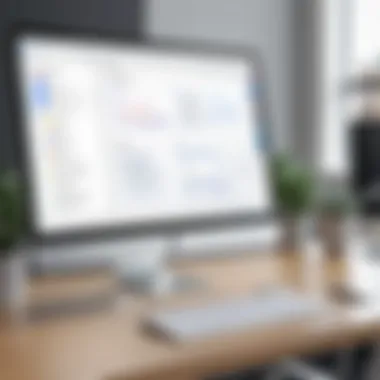

Intro
Microsoft Whiteboard serves as a powerful digital canvas, designed to facilitate collaborative endeavors across various professional environments. In today's fast-paced, visually-oriented world, being able to share ideas effectively is vital. This tool, integral to the Microsoft 365 suite, supports real-time collaboration and various multimedia content, positioning itself as a robust alternative to traditional brainstorming methods.
The upcoming sections will explore the essential aspects of utilizing Microsoft Whiteboard on Mac. From installation instructions to exploring significant features, each element aims to portray how this application can transform teamwork, particularly for consultants, IT decision-makers, and business leaders. Understanding these components can lead to informed decisions about adopting this software in enterprise settings.
Before delving into specifics, it is crucial to realize the strategic value Microsoft Whiteboard offers. Unpacking its features, functionalities, and comparisons to competitors provides insights that can elevate productivity and foster creativity during team projects.
Prologue to Microsoft Whiteboard
Microsoft Whiteboard is gaining notable importance in today's collaborative working environment. It serves as a digital canvas where teams can visualize ideas, streamline communication, and enhance productivity. Its unique functionalities make it suitable for a range of professional uses. Understanding Microsoft Whiteboard's capabilities enables decision-makers and IT professionals to leverage it effectively in their operations.
Overview of Microsoft Whiteboard
Microsoft Whiteboard is a freeform digital canvas designed for collaborative brainstorming and note-taking. This tool allows users to create, share, and co-edit interactive boards, making it a valuable asset for remote and in-person team collaboration. Some key features include drawing tools, text notes, sticky notes, images, and the ability to embed web links. This flexibility positions Microsoft Whiteboard as a versatile solution for dynamic team activities.
Purpose and Use Cases
Microsoft Whiteboard caters to various professional needs. Its purpose extends beyond simple note-taking. Some of its primary use cases include:
- Brainstorming: Teams can utilize it for ideation sessions, capturing thoughts in real time.
- Project Planning: The platform enables users to map out project timelines, roles, and responsibilities visually.
- Training and Workshops: Facilitators can use Whiteboard for interactive sessions, engaging participants with visuals and real-time updates.
Utilizing such a versatile tool can significantly enhance team effectiveness. It supports diverse workflows across industries, aiding in achieving common objectives.
Installing Microsoft Whiteboard on Mac
Installing Microsoft Whiteboard on your Mac is a vital step for harnessing its collaborative features effectively. This section delves into the critical aspects of the installation process, ensuring users are well-prepared to enjoy the full suite of functionalities. Proper installation not only allows for a smoother user experience, but it also ensures access to the most recent updates and features that Microsoft Whiteboard has to offer.
System Requirements
Before diving into the installation process, it's crucial to verify that your Mac meets certain system requirements. These requirements ensure that the software runs efficiently and without issues. Here are the key specifications to consider:
- Operating System: macOS 10.14 or later is typically needed.
- Processor: A minimum of a dual-core processor is recommended.
- Memory: At least 4 GB of RAM is necessary for optimal performance.
- Storage: Sufficient disk space for the installation, generally around 1 GB, is required.
- Network: Reliable internet connection is essential for downloading and updates.
By ensuring your Mac aligns with these specifications, users can avoid potential compatibility problems that might arise during the installation.
Download Process
The download process is straightforward, but attention to detail is essential. Begin by navigating to the Mac App Store or the official Microsoft Whiteboard website. Here are the steps to follow:
- Open the App Store on your Mac.
- Use the search bar to type "Microsoft Whiteboard."
- Locate the app from the search results and click on it.
- Press the Get or Download button to start the download.
Alternatively, you can download it directly from the official Microsoft website.
Once the download is complete, you will be prepared to move onto the installation phase.
Installation Steps
Now that the software has been downloaded, the next part is the installation process. This steps you through the setup, assisting in a smooth transition from download to use:
- Locate the Downloaded File: Generally, the file will be in your Downloads folder.
- Open the File: Double-click the Microsoft Whiteboard installer to begin.
- Follow On-Screen Instructions: A series of prompts will guide you through the installation process. Ensure to read these carefully.
- Complete Installation: The final step will notify you when installation is finished.
- Launch the Program: Open Microsoft Whiteboard from your Applications folder or use Spotlight to search for it.
Proper installation is crucial for maximizing the software's capabilities, thereby enhancing user satisfaction.
These steps outline the process needed to get Microsoft Whiteboard running on your Mac. Upon successful installation, the next phase is exploring its user interface, which will allow you to utilize its tools effectively.
Exploring the User Interface
Understanding the user interface of Microsoft Whiteboard is crucial to maximizing its effectiveness on a Mac. A well-designed interface not only enhances usability but also facilitates a smoother workflow. With a clear layout and intuitive controls, users can easily navigate through various features, enabling efficient interaction with the platform. For decision-makers and IT professionals, recognizing the significance of a streamlined user interface can lead to improved adoption across teams, enhancing overall productivity.
Navigating the Space
When users first encounter Microsoft Whiteboard on their Mac, navigation is generally straightforward. The primary canvas is expansive, designed to allow users to visualize ideas creatively. A notable aspect of the interface is the infinite canvas design, which enables users to pan around and zoom in or out, accommodating large projects or brainstorming sessions without constraints.
Key Elements of Navigation:
- Canvas Navigation: Users can click and drag to move around the board. Zoom functions allow for focusing on details or viewing the bigger picture simultaneously.
- Scrolling Options: Scrolling bars appear when the canvas extends beyond the screen. Learning to utilize them efficiently can save time during collaborative sessions.
- Page Management: Users can create multiple pages within a single board, helping to organize distinct topics or stages of a project.
This thoughtful design removes barriers and encourages free-flowing creativity. Users quickly learn that they can navigate with ease, dedicating more time to brainstorming rather than getting accustomed to the software.
Toolbar Overview
The toolbar in Microsoft Whiteboard serves as a central hub for tools and functionalities, pivotal for completing various tasks effectively. Its layout is designed for simplicity, presenting options in an easily accessible manner. Familiarity with these tools can greatly enhance user capability.


Toolbar Features:
- Drawing Tools: Basic shapes, free-draw, and text options are available to visually represent ideas. The variety of pens and colors allows personalization of the content.
- Sticky Notes: A critical feature for ideation, sticky notes can be added, edited, and moved around the canvas, promoting an interactive brainstorming experience.
- Object Manipulation: Users can select, resize, and rotate objects, which is useful for organizing ideas more clearly on the board.
- Insert Options: The ability to insert images, documents, or links supports diverse content presentation, making discussions richer and more informed.
The toolbar's clear structure means that even less experienced users can quickly adapt. The functional design aligns with the primary goal of promoting effective collaboration and makes it easier to communicate ideas visually.
"A well-structured user interface not only promotes efficiency but fosters a collaborative spirit, enabling idea-sharing seamlessly."
Overall, a comprehensive understanding of the user interface, with its navigational features and tool set, positions users for a successful experience with Microsoft Whiteboard on Mac.
Core Features of Microsoft Whiteboard
Understanding the core features of Microsoft Whiteboard is essential for grasping its utility in professional environments. The software is designed to facilitate collaboration, creativity, and engagement, making it a valuable tool for teams. Key features such as drawing tools, collaboration capabilities, and templates play crucial roles in maximizing productivity and fostering effective communication among team members.
Drawing and Annotation Tools
The drawing and annotation tools available in Microsoft Whiteboard stand out for their flexibility and ease of use. Users can select from various tools, including pens, markers, and shapes, allowing them to express ideas visually. This range of options is helpful for brainstorming sessions and can cater to diverse styles of thinking.
Furthermore, features like pressure sensitivity on supported devices enhance the user experience by allowing more natural strokes, which can create engaging and vivid visuals. Users can also easily erase or modify their drawings, fostering an iterative thought process.
Using these tools encourages creativity and helps teams quickly prototype ideas, leading to more dynamic discussions and deeper insights into problems or projects. Clear visuals can stimulate engagement and improve understanding, which is necessary for effective teamwork.
Collaboration Features
Collaboration is at the heart of Microsoft Whiteboard. Its real-time collaboration features allow multiple users to work simultaneously on the same board. As changes occur, every participant sees updates immediately, which fosters a fluid exchange of ideas. This dynamic can significantly enhance team cohesion, as discussions can evolve naturally without the delays that often accompany more traditional methods.
Whiteboard also supports seamless integration with Microsoft Teams, which is a crucial advantage for organizations already using this platform. Users can share their Whiteboard sessions directly within Teams, centralizing communication and collaboration efforts. Permissions and sharing options provide control over who can view or edit the content, ensuring that sensitive information remains secure.
These collaboration capabilities make Microsoft Whiteboard not only a canvas for ideas but also a platform for deeper discussions, enabling teams to capture insights more effectively.
Template Options
Template options in Microsoft Whiteboard enhance usability by providing structured formats for various tasks. Templates for brainstorming, project planning, or even training sessions can save time and guide users in effectively utilizing the board’s space. By reducing the initial setup burden, templates allow teams to focus more on content rather than formatting.
Each template can be customized further to meet the specific needs of a session. For example, during a brainstorming session, a team might choose a mind map template to visually organize thoughts and ideas. The flexibility of templates fosters adaptable workflows and encourages varied approaches to problem-solving.
Additionally, these templates can serve as starting points for discussions, ensuring that sessions remain organized and productive. By providing practical frameworks, Microsoft Whiteboard allows teams to generate ideas efficiently while maintaining clarity in communication.
"The ability to use structured templates can significantly streamline meetings and enhance output, leading to more productive work sessions."
Effective Team Collaboration
Effective collaboration among team members has become crucial in today’s work environment. As remote work and digital tools take center stage, software like Microsoft Whiteboard provides a robust platform for teamwork. This section delves into the dynamics of real-time collaboration, the various sharing options, and the significance of permissions. Through this examination, the reader will discover the benefits and considerations for using Microsoft Whiteboard in a team setting.
Real-time Collaboration Dynamics
Microsoft Whiteboard stands out for its ability to facilitate real-time collaboration. This feature allows team members to work simultaneously on the same board, regardless of their locations. Participants can see each other's activities reflected in real-time, fostering an interactive and engaging experience.
Some essential elements of real-time collaboration include:
- Instant Updates: Changes made by one user are instantly visible to all others. This immediate feedback loop encourages fluid dialogue and reduces misunderstandings.
- Multi-user Functionality: Multiple users can draw, annotate, and share feedback on the canvas at the same time, transforming a static board into a dynamic workspace.
- Video Conferencing Integration: By combining Whiteboard with Microsoft Teams, users can initiate video calls as they collaborate, merging visual ideas with verbal explanations.
These dynamics not only enhance creativity but also streamline decision-making processes.
Sharing and Permissions
When utilizing Microsoft Whiteboard, understanding sharing and permissions is key to maintaining control over the collaborative environment. The software allows users to invite others to join their boards, which can significantly enhance project teamwork. However, managing access limits is essential. Users can set permissions that dictate whether invitees can edit, view only, or present the content.
Consider these critical aspects of sharing and permissions:
- Invite Links: Users can generate links that allow others to access the board quickly, making it easy to involve stakeholders or team members who may need to contribute.
- Edit vs. View Permissions: Deciding whether collaborators can edit or simply view is crucial for maintaining the integrity of the content. For example, during brainstorming sessions, having open edit capabilities can stimulate contributions, but during final reviews, restricting edit access may prevent confusion.
- Revocation of Access: If circumstances change, users can easily revoke access, ensuring that control over the information remains intact.
"Effective collaboration requires transparency and trust among team members. Managing permissions thoughtfully plays a significant role in nurturing that trust."
Overall, teams that effectively utilize these collaborative features within Microsoft Whiteboard can create a seamless environment that encourages creativity and productivity.
Application Scenarios in Business Settings
In the realm of modern business operations, integrating collaborative tools can significantly enhance productivity and streamline processes. Microsoft Whiteboard serves as a flexible digital canvas that caters to several application scenarios in business settings, enabling teams to collaborate effectively. Its ability to foster creativity and organization makes it a critical tool for various business functions. Here, we explore three key application scenarios: brainstorming sessions, project planning, and training workshops.
Brainstorming Sessions
Brainstorming is essential for generating ideas and fostering innovation within teams. Microsoft Whiteboard provides an interactive space for participants to contribute their thoughts in real-time. Team members can sketch diagrams, jot down ideas, and use sticky notes to visualize their brainstorming process. This collaborative environment not only keeps everyone engaged but also ensures that all voices are heard, which can lead to a richer set of ideas.
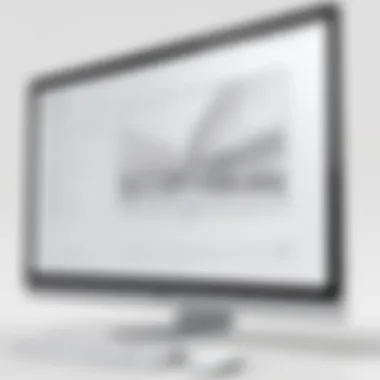

Benefits of Using Microsoft Whiteboard in Brainstorming:
- Real-time Collaboration: Multiple users can contribute simultaneously, allowing for a dynamic exchange of thoughts.
- Visual Representation: The ability to draw and manipulate objects helps convert abstract ideas into tangible concepts.
- Accessibility: Since Whiteboard is cloud-based, it allows team members to join sessions from anywhere, making it ideal for remote teams.
Project Planning
Effective project planning needs clear communication and shared understanding among all team members. Microsoft Whiteboard aids in this process by providing a visual platform to outline project timelines and milestones. Users can create a visual board that tracks progress, assigns tasks, and sets deadlines, keeping everyone aligned on the project's goals and status.
Key Features for Project Planning:
- Task Assignment: Easily delegate tasks by assigning team members to specific actions and tracking their progress.
- Integration with Microsoft Tools: Whiteboard can integrate with Microsoft Planner and Teams, providing a seamless project management experience.
- Visual Workflows: Flowcharts and mind maps can be created to illustrate processes and dependencies clearly.
Training Workshops
Educational initiatives in business often rely on interactive and engaging methodologies, which training workshops aim to achieve. Microsoft Whiteboard enhances training sessions by providing a platform for interactive learning. Trainers can use the tool to present materials, create quizzes, and engage participants with hands-on activities.
Advantages of Using Whiteboard for Training:
- Interactive Learning: Allows participants to actively engage in the learning process by contributing content directly on the board.
- Feedback and Assessment: Instructors can gather feedback instantly and adjust the training flow based on participant engagement.
- Flexibility in Content Delivery: Whether it’s illustrating complex concepts or facilitating group exercises, the versatility of Whiteboard supports various training styles.
"Utilizing Microsoft Whiteboard in business settings not only enhances collaboration but also maximizes the potential of team contributions across various functions."
Enhancing Productivity with Microsoft Whiteboard
Pursuing efficiency and productivity in business is increasingly important, especially as many institutions pivot to remote work. Microsoft Whiteboard serves as a collaborative canvas that encourages creativity and teamwork. Understanding how to enhance productivity with this tool can lead to more effective collaboration across teams. This section emphasizes specific elements that contribute to productivity, benefits of using Whiteboard, and considerations for successful deployment in business settings.
Integrating with Other Microsoft Tools
One of the most significant benefits of Microsoft Whiteboard lies in its ability to integrate seamlessly with other Microsoft tools. Users can easily incorporate services like OneNote, Teams, and PowerPoint into their Whiteboard sessions. This integration enables teams to pull information from various sources into a single workspace.
For example, if a team is brainstorming ideas for a presentation, they can use PowerPoint slides directly within Whiteboard, adding annotations to each slide. Moreover, Teams allows users to invite colleagues into a Whiteboard session dynamically.
Key points of integration include:
- OneNote: Capture and organize notes that can be shared in real-time.
- Teams: Facilitate discussions and track changes as they occur on the Whiteboard.
- Outlook: Schedule collaborative sessions directly from calendar invites, ensuring that all team members are on board.
Utilizing Cloud Features
Utilizing cloud features is another area where Microsoft Whiteboard excels in enhancing productivity. As a cloud-based application, Whiteboard provides flexibility. Users can collaborate from different locations in real time, with updated changes reflected instantly for all participants.
The cloud service allows for unlimited storage of whiteboards, making it easy to access past projects when necessary. This is particularly useful for project managers or team leads who may want to revisit prior brainstorming sessions.
Benefits of cloud features include:
- Accessibility: Access your whiteboards anywhere with internet connectivity.
- Version History: Track changes and revert to previous versions if needed, allowing for a smooth workflow.
- Shared Access: Grant permissions for various stakeholders, creating a more inclusive environment for feedback and input.
Good integration and cloud features can markedly improve the workflow of teams that use Microsoft Whiteboard.
By focusing on integrating with other Microsoft tools and cloud features, businesses can effectively enhance their overall productivity. Understanding these elements can prepare decision-makers, IT professionals, and entrepreneurs to maximize the potential of Microsoft Whiteboard.
Limitations and Considerations
Understanding the limitations and considerations when using Microsoft Whiteboard on Mac is crucial for organizations looking to optimize their workflow. While this tool offers various advantages for collaboration and creative processes, it also has constraints that users must consider. Addressing these limitations can ensure more effective implementation and user satisfaction.
Technical Limitations
Microsoft Whiteboard on Mac, although feature-rich, does present some technical limitations that may affect users' experience. Key areas to consider include:
- Platform Restrictions: As a Microsoft product, Whiteboard may integrate more seamlessly with Windows, which can lead to restrictions in functionalities on macOS. Users might find that certain features, such as advanced integrations, are less developed in the Mac version.
- Performance Issues: Users may experience performance lag, especially when working with large boards or on less powerful hardware. This can impact the fluidity of collaboration, especially in real-time scenarios.
- Syncing Delays: While cloud-based collaboration is a strong point, occasional syncing delays can hinder workflow. If a collaborator makes changes, it may take time for those updates to reflect on everyone's screens, which can lead to confusion.
User Feedback and Improvement Areas
User feedback plays a vital role in shaping the development of Microsoft Whiteboard. Users consistently highlight areas where the software could improve:
- Usability Enhancements: Many users suggest improvements in the user interface, particularly for navigation. An intuitive design could enhance productivity and reduce learning curves for new users.
- Feature Requests: Functions like more robust exporting options and advanced annotation tools are often requested. Users desire flexibility in how they can share and present their work beyond the Whiteboard platform.
- Mobile Compatibility: While the desktop version is predominant, feedback indicates a need for enhanced mobile functionality. As more users work on-the-go, ensuring that mobile access is as functional as possible is important.
Incorporating user feedback into updates is essential for Microsoft to enhance the scalability and functionality of Whiteboard, ensuring it remains relevant in competitive environments.
By acknowledging these limitations and areas for improvement, organizations can better prepare for adopting Microsoft Whiteboard as a collaborative tool. They can also establish realistic expectations for its functionality and performance.
Best Practices for Utilizing Microsoft Whiteboard
Best practices when utilizing Microsoft Whiteboard are crucial for maximizing its potential in collaborative environments. This section discusses how implementing effective strategies can enhance productivity, facilitate smoother communication, and ultimately lead to better outcomes in team projects. Each user can leverage the specific functionalities of the platform to boost their workflows, ensuring that every session is efficient and creatively fulfilling.
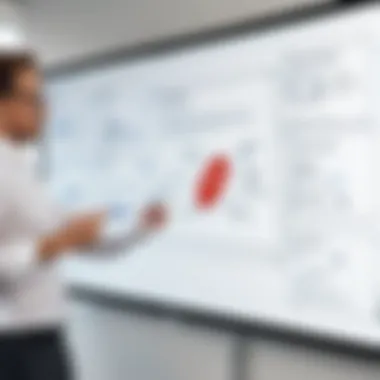

Tips for Effective Use
- Clearly Define Objectives: Before starting a session, it is vital to outline the meeting's goals. This sets a focused agenda, enabling participants to channel their energies towards specific outcomes.
- Organize Content: Use the layout options efficiently. Arrange ideas visually to ensure clarity. Group related ideas together. An organized workspace reduces the cognitive load on team members.
- Utilize Templates: Microsoft Whiteboard offers various templates for different scenarios. Choosing the right template saves time and provides a framework for discussions. This feature aids in uniformity across various teams.
- Encourage Participation: Actively engage all members during discussions. Invite them to contribute ideas or feedback on the board. Creating a space for every voice improves morale and draws out valuable insights.
- Regularly Save Work: Although Microsoft Whiteboard does save automatically, encourage users to check progress frequently. This ensures that important contributions and changes are not lost unexpectedly.
- Training Sessions: Conduct training sessions to familiarize team members with the features of Whiteboard. Understanding the tool's capabilities ensures everyone can contribute effectively without hesitation.
Engagement Strategies for Teams
- Real-time Collaboration: Take advantage of the real-time collaboration features. Seeing changes as they happen keeps team members engaged and enhances the flow of ideas.
- Interactive Elements: Make use of interactive elements like sticky notes or drawings. This can make sessions more dynamic and encourages users to think outside traditional text-only formats.
- Feedback Loops: Integrate regular feedback sessions into the workflow. After meetings, ask participants what worked and what could improve the next time. This builds a culture of continuous improvement.
- Visual Storytelling: Encourage the use of visuals for presentations or idea mapping. This method can be more impactful, as it engages different cognitive processes and fosters deeper understanding.
- Delegation of Roles: Assign roles for different sessions. One person can focus on note-taking, while another acts as the facilitator. This structure allows for smoother navigation through complex discussions.
- Follow-Up Threads: Create threads or separate boards for follow-ups or additional ideas post-meeting. This keeps the conversation alive and acknowledges evolving thoughts.
The aim of these best practices is to foster an environment that nurtures creativity and collaboration, allowing Microsoft Whiteboard users to realize its full potential in their projects and tasks.
Implementing these best practices will ensure users derive maximum value from Microsoft Whiteboard, transforming it into a powerful tool for enhancing team collaboration and productivity.
Future Developments in Microsoft Whiteboard
The realm of digital collaboration is constantly evolving, and Microsoft Whiteboard is no exception. Understanding the future developments of Microsoft Whiteboard is crucial for decision-makers and IT professionals who aim to keep their teams integrated with emerging technologies. This section discusses predicted updates and features, along with industry trends that may influence Microsoft Whiteboard's trajectory.
Predicted Updates and Features
As technology advances, it is reasonable to expect Microsoft to enhance Whiteboard's functionality. Some of the anticipated updates include:
- Improved Integration: A growing trend is the seamless integration of various tools. Users can expect Microsoft Whiteboard to further integrate with tools like Microsoft Teams, OneNote, and SharePoint. This will create a more holistic environment for collaborative work.
- Enhanced Customization Options: Future updates may allow users to customize templates and backgrounds more extensively. This change will enable teams to align their boards with corporate branding or specific project themes.
- AI-Driven Features: The introduction of artificial intelligence in software is gaining momentum. Features such as real-time suggestions for organization and design could significantly improve user experience. These enhancements might help users navigate and utilize boards more effectively.
- Mobile Functionality: While the Mac version is important, having a robust mobile version of Microsoft Whiteboard is also essential. Future updates could focus on enhancing the mobile experience, making it easier for users to access and contribute to their boards on the go.
Adopting these features may provide competitive advantages for companies that prioritize collaborative efforts across remote work environments.
Industry Trends and Implications
The digital workspace continues to evolve, driven by trends and demands for innovative collaboration tools. Understanding these trends can help businesses strategize their use of Microsoft Whiteboard effectively.
- Remote Work Culture: As organizations shift to hybrid or fully remote work models, tools that facilitate virtual meetings and collaboration are in higher demand. Microsoft Whiteboard can serve as a central hub for brainstorming and planning sessions, filling the collaboration gap often noticed in remote settings.
- Focus on Visual Communication: Visual tools are becoming more mainstream. Companies recognize that visual representation of ideas can enhance understanding and retention. Microsoft's emphasis on whiteboarding leverages this trend to help teams better communicate their thoughts.
- Data Security and Compliance: As more organizations move their operations online, data security becomes paramount. Upcoming developments in Microsoft Whiteboard may focus on bolstering security features to ensure that sensitive information remains protected during collaboration.
"As digital tools become standard in the workplace, businesses must remain vigilant about security and functionality in team collaboration software."
Comparison with Alternative Tools
In the landscape of digital collaboration tools, evaluating Microsoft Whiteboard against its competitors is crucial for organizations seeking an efficient solution. The choice of software influences how teams communicate, share ideas, and execute projects. This section explores the various software options available and highlights the distinct advantages that Microsoft Whiteboard brings to the table. Understanding these aspects can guide decision-makers in selecting the most beneficial tool for their specific needs.
Similar Software Options
When considering alternatives to Microsoft Whiteboard, it's essential to examine several notable tools that cater to collaborative work. Some of these options include:
- Miro: Known for its vast array of templates and integration capabilities, Miro offers a similar canvas for brainstorming sessions. However, its premium features can become costly as team sizes grow.
- Jamboard: Google’s Jamboard provides an interactive whiteboard experience primarily targeted at educational institutions. Its integration with the Google ecosystem is a definite advantage, but it may lack some of the advanced features present in Whiteboard.
- Lucidspark: Focused on visual collaboration, Lucidspark presents a variety of collaborative tools aimed at teams who rely heavily on visuals. Nonetheless, it does not have the same level of integration with Microsoft products, which may be a drawback for businesses entrenched in the Microsoft ecosytem.
- Conceptboard: This platform combines visual project management with collaborative whiteboarding. Its strengths lie in multimedia support, yet it may be overly complex for users seeking simplicity.
- Stormboard: Tailored for brainstorming and organizing ideas, Stormboard offers sticky notes and templates. However, its user interface is not as intuitive as that of Microsoft Whiteboard.
Each of these alternatives has its unique offerings but may also present certain limitations. Evaluating what features are vital for a team can help in making a well-informed decision.
Unique Selling Points of Microsoft Whiteboard
Microsoft Whiteboard stands out in the crowded field of collaborative software due to several unique selling points. These include:
- Seamless integration: One of the most significant advantages is its integration with other Microsoft tools like Teams and OneNote. This connectivity streamlines workflows and enhances productivity by allowing tools to work in unison.
- User-friendly interface: The interface is designed with simplicity in mind, enabling users to navigate easily and start working without a steep learning curve. This feature can be particularly beneficial for teams looking to adopt a new tool quickly.
- Real-time collaboration: It facilitates real-time collaboration, allowing users to work on the same canvas simultaneously. This capability is vital for brainstorming and discussion sessions.
- Diverse template library: Microsoft Whiteboard offers various templates that cater to different collaborative scenarios, making it easier for teams to begin their sessions with a structured approach.
- Secure and compliant: As part of the Microsoft suite, Whiteboard adheres to high security and compliance standards, providing organizations with confidence in data protection and privacy.
The comprehensive nature of Microsoft Whiteboard allows teams to focus on creativity and problem-solving rather than grappling with technicalities.
In summary, while multiple collaboration tools are available, Microsoft Whiteboard’s distinctive features such as integration, user interface, and collaborative capabilities position it as a strong contender in professional environments. Organizations must evaluate their specific needs against the offerings of various tools to find the best fit.
End and Recommendations
The conclusion of this guide serves a crucial role in understanding how Microsoft Whiteboard can transform collaborative efforts within macOS environments. It synthesizes the discussion by outlining key considerations for businesses, enabling decision-makers to grasp what this tool offers.
A few core elements stand out when assessing Microsoft Whiteboard for adoption in professional settings:
- Versatility: Microsoft Whiteboard supports various uses, from brainstorming to project planning. Companies can tailor its application based on their specific needs.
- Integration: The seamless connectivity with other Microsoft tools can greatly enhance productivity. By utilizing platforms like Microsoft Teams and OneNote alongside Whiteboard, teams can initiate focused discussions while keeping relevant materials organized.
- User Experience: Many users report that the interface is user-friendly and intuitive. This can drastically reduce the learning curve, allowing teams to get started quickly without extensive training.
"In an age where digital collaboration is paramount, adopting tools like Microsoft Whiteboard provides companies a competitive edge in communication and creativity."
Considerations: While the benefits are substantial, decision-makers should also evaluate some limitations highlighted in earlier sections. Only by fully comprehending the tool’s strengths and weaknesses can one make an informed decision about integrating Microsoft Whiteboard into their workflows.
Ultimately, the recommendations derived from this analysis suggest that businesses must assess their unique requirements, team dynamics, and existing technology before deploying Microsoft Whiteboard. By doing so, they can maximize its potential as a collaborative tool, leading to improved outcomes in productivity and innovation.
Assessing Suitability for Businesses
When delving into the suitability of Microsoft Whiteboard for a business context, multiple factors emerge. Organizations should consider their operational needs and whether the capabilities of Whiteboard align with them. For instance, teams that rely heavily on visual collaboration may find this tool particularly beneficial. Its features facilitate brainstorming and organize ideas visually.
Furthermore, the bolstered capacity for teamwork through real-time collaboration can be a decisive factor. Remote teams, in particular, can leverage Whiteboard to maintain engagement and cohesiveness, which are essential for productivity in geographically dispersed environments.
Companies looking for tools that enhance not just communication but also creativity should prioritize their evaluation of Microsoft Whiteboard. It allows users to visualize concepts and clarify thoughts collectively, thus enriching discussions and projects.
Final Thoughts
As the need for collaboration grows in complexity, adopting tools like Microsoft Whiteboard is not just advantageous but may become essential. Organizations that commit to this path can expect improvements not just in productivity but also in team morale and alignment around common goals. Monitoring updates and being willing to adapt to new features will further ensure that teams maximize their use of this platform, ultimately leading to better results.





