Exploring Microsoft’s Project Management Alternatives to Trello
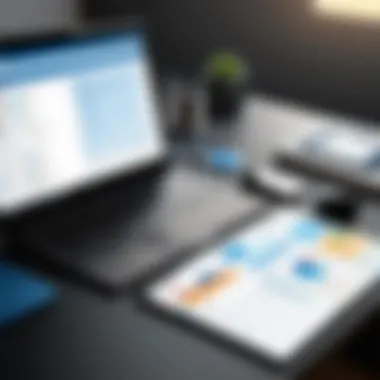
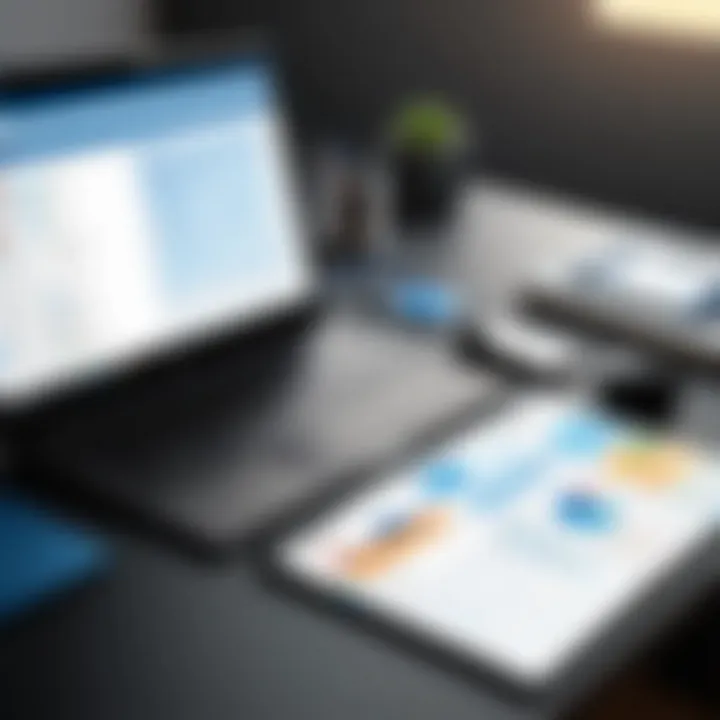
Intro
In the realm of project management tools, Microsoft provides a range of alternatives that cater to varying business needs. While Trello is widely popular for its simplicity and visual appeal, Microsoft's solutions bring their own set of functionalities aimed at enhancing productivity and collaboration. This article will explore these tools in detail, offering insights that are particularly useful for decision-makers and IT professionals.
Understanding the strengths and weaknesses of Microsoft's offerings can help organizations make sound decisions when selecting project management software. Key considerations often include integration capabilities, unique features, and overall user experience. Hence, this exploration is not merely a list of tools; it serves as a guide to navigate the complexities of project management solutions within the Microsoft ecosystem.
Software Overview
Brief Description of Software
Microsoft offers several project management tools that serve as direct alternatives to Trello. Among these, Microsoft Planner, Microsoft Project, and Microsoft Teams stand out. Each of these tools is designed to facilitate task management and team collaboration, enabling organizations to streamline their workflows. Microsoft Planner is particularly useful for task assignment and tracking, while Microsoft Project provides more robust features for complex project planning. Microsoft Teams, although primarily a communication platform, integrates functionalities for project management, making it versatile for various situations.
Key Features and Functionalities
- Microsoft Planner
- Microsoft Project
- Microsoft Teams
- User-friendly interface that mimics Trello's board style
- Task assignment with due dates and priority levels
- Integration with Microsoft 365 applications like Outlook and OneNote
- Visual progress tracking through progress charts
- Advanced project planning with Gantt charts and critical path analysis
- Resource management for optimal allocation of tasks
- Custom reporting features for project analytics
- Integration with other Microsoft tools and third-party applications
- Seamless communication and collaboration within and across teams
- Integrated task management through Planner
- Document sharing and real-time collaboration on files
- Customizable channels for specific projects or topics
Collectively, these tools provide a comprehensive suite for project management, emphasizing collaboration and efficiency.
Detailed Comparison
Comparison with Competitors
When comparing Microsoft’s project management tools to Trello, key differences emerge. Trello’s reliance on a card-based system is suited for simpler projects, providing an intuitive interface. In contrast, Microsoft Project excels in managing larger, more intricate projects with enhanced reporting and analytics features.
Moreover, while Trello allows for some customization, the integrations offered by Microsoft’s tools within the Microsoft 365 ecosystem allow for more seamless workflows across various applications. This integration reduces the friction often experienced when toggling between different tools, thereby streamlining processes.
Pricing Structure
Microsoft's pricing models vary for each software.
- Microsoft Planner is typically included with an Office 365 subscription.
- Microsoft Project has different pricing tiers, starting from $10 per user per month for basic features up to $55 per user per month for more comprehensive tools with advanced capabilities.
- Microsoft Teams is free for basic features, with premium options available under Office 365 plans.
Understanding these pricing structures is crucial for organizations making budget-conscious decisions while seeking effective project management solutions.
Prelims to Project Management Tools
In today's fast-paced and interconnected world, the significance of project management tools cannot be understated. Effective project management software is not just a preference; rather, it is vital for ensuring that teams operate smoothly. As organizations continue to grow and adapt to changing demands, the need for efficient alignment of resources, tasks, and timelines becomes paramount. Here, we delve into the essence of project management tools and why understanding them is critical for businesses looking to optimize workflows.
Defining Project Management Software
Project management software encapsulates a variety of applications designed to aid individuals and teams in their project planning, execution, and tracking tasks. These tools facilitate collaboration, enabling members to share insights, assign responsibilities, and monitor progress. Broadly speaking, project management software can include features such as task assignment, deadline tracking, resource allocation, budget management, and reporting functionalities. The blend of these features cultivates an environment ripe for productivity, as it allows teams to visualize their tasks, set priorities, and maintain deadlines.
Key functions to consider within the scope of project management software include:
- Task Management: Organizing and assigning tasks is a foundational aspect.
- Timeline Management: Gantt charts and calendars assist in visualizing project timelines.
- Collaboration Tools: Integrated communication features help teams interact seamlessly.
This understanding equips decision-makers with the knowledge to choose between suitable options, ensuring alignment with organizational objectives.
Importance of Choosing the Right Tool
The plethora of project management software available today includes options like Microsoft Planner, Trello, and others, each possessing its unique set of strengths and weaknesses. Making an informed choice is crucial. Selecting the right tool can mean the difference between achieving project goals and languishing in inefficiency through miscommunication or resource underutilization.
Considerations for choosing the right project management tool include:
- User Experience: A tool should be intuitive for all users.
- Scalability: As projects grow, the tool should be capable of adapting to higher demands.
- Integration Capabilities: A seamless interface with other tools enhances functionality.
- Cost: Evaluating budgeting constraints against the desired features is essential.
"Choosing an appropriate project management tool is a strategic decision that impacts team efficiency and project outcomes."
Understanding these factors assists in streamlining processes while ensuring that team members remain focused on their objectives, not hindered by the limitations of an unsuitable tool.
Understanding Trello and Its Features
Trello is a popular project management tool that employs a card-based system to facilitate organization and collaboration. Understanding its features is critical for those considering alternatives, particularly within the Microsoft ecosystem. Key elements of Trello include its intuitive interface, flexibility in task management, and the ability to visualize workflows. Trello's strength lies in its simplicity, allowing teams to create boards for individual projects. This enables members to track progress in a clear, visual format. However, this ease of use can lead some to overlook aspects like scalability and integrations with other tools, which are essential for more complex project management needs.
Functionality Overview
At its core, Trello helps users manage projects through boards, lists, and cards. Users can create "boards" representing projects. Within each board, there are "lists" to depict different stages of work, such as "To Do", "In Progress", and "Done". Each card within a list represents a specific task, where team members can assign responsibilities, set due dates, and add checklists. This structure allows for fluid project management and easy tracking of progress.
Some key functionalities include:


- Drag-and-Drop Interface: Users can easily move cards between lists to indicate changes in status.
- Labels and Filters: Cards can be color-coded for easy visual categorization.
- Integrations: Trello supports integration with various third-party applications, enhancing its capabilities.
Trello's functionality allows efficient task delegation but may feel limited without advanced features like timed workflows or automated notifications.
Key Use Cases
Trello finds use in diverse industries due to its adaptability and ease of use. Here are a few prominent use cases:
- Software Development: Teams can manage feature requests, track bugs, and organize sprints using customizable workflows.
- Marketing Campaigns: Marketing teams can plan campaigns by utilizing boards for brainstorming, task assignment, and tracking content creation.
- Event Planning: Event planners use Trello's lists to outline the various stages of planning, from ideation to execution.
Overall, Trello proves valuable for teams that prioritize straightforward project tracking and collaboration. However, certain users may eventually seek alternatives that offer more depth in features or integrations, which will be discussed later in this article.
Microsoft’s Ecosystem for Project Management
In today's rapidly evolving work environment, companies require efficient project management solutions. Microsoft's ecosystem offers a variety of tools designed to enhance productivity and collaboration. Understanding this ecosystem is crucial for decision-makers, IT professionals, and entrepreneurs looking to streamline their projects effectively. This section delves into the different tools available and their integration, which can significantly impact a team's performance and success.
Overview of Microsoft Tools
Microsoft provides several tools that cater to various project management needs. Some of the most relevant include:
- Microsoft Planner: A task management tool that allows teams to create plans, assign tasks, and track progress visually.
- Microsoft To Do: Focused on personal task management, this tool helps users organize tasks and deadlines, ensuring no important item falls through the cracks.
- Microsoft Teams: A collaboration platform that integrates chat, video calling, and file sharing, making it a hub for project discussions and updates.
- Microsoft Excel: While primarily a spreadsheet application, it can be tailored for project tracking and analysis.
These tools work well independently but shine when integrated to provide a more cohesive project management experience. This integration assures users that they can use platforms seamlessly without switching between applications.
Integration within Microsoft Products
One of the defining features of Microsoft’s project management solutions is their high level of integration with other Microsoft products.
This interconnectedness allows users to:
- Seamlessly Share Data: For example, tasks created in Microsoft Planner can be easily linked to meetings scheduled in Microsoft Teams. This ensures that all team members have access to relevant information when they need it.
- Access to Real-Time Collaboration: Using Microsoft Word or Excel for document collaboration directly within Teams enhances team efficiency, enabling real-time feedback and contributions.
- Streamlined Notifications and Updates: All tools within Microsoft’s ecosystem can push notifications to users about updates in tasks or projects, keeping team members informed.
"Integrating diverse tools into a single ecosystem reduces friction and enhances productivity, allowing teams to focus on project outcomes rather than managing multiple software solutions."
The ability to operate within a familiar environment is an advantage that Microsoft provides, enabling users to leverage their existing knowledge of products like Outlook and SharePoint. This creates a smooth learning curve necessary for embedding the software into daily operations.
In summary, understanding Microsoft’s ecosystem and the integration possibilities within its project management tools can empower organizations to enhance collaboration and improve project outcomes. This holistic approach to project management not only increases efficiency but also aligns with modern demands for connectivity in the workplace.
Microsoft Planner as a Trello Alternative
Microsoft Planner serves as a notable alternative to Trello, offering users a structured approach to project management within the robust Microsoft ecosystem. This tool satisfies various project management needs by enabling teams to organize, collaborate, and execute tasks efficiently. Given the saturation of the project management software market, identifying the right tool becomes crucial for teams looking to maximize their productivity. Microsoft Planner integrates seamlessly with other Microsoft products, making it particularly appealing for organizations already embedded within this ecosystem. This introduction to Microsoft Planner emphasizes its potential effectiveness, particularly for teams who value organization without sacrificing user experience.
Core Features of Microsoft Planner
Microsoft Planner boasts a host of features designed to streamline project management. Some of its core features include:
- Task Assignments: Users can create specific tasks and assign them to team members with deadlines. This clarity facilitates accountability among team members.
- Checklists: Tasks can contain checklists, which break down key actionable items, allowing for granular oversight of responsibilities.
- Buckets: Organizing tasks into buckets helps to categorize them by phases of a project or type of work. This offers an easily viewable structure, enhancing project tracking.
- Progress Tracking: Visual indicators such as status labels (not started, in progress, completed) provide quick insight into task progress.
These features collectively create an environment where project planning becomes more manageable and intuitive.
Task and Team Management
Task and team management are critical functions within Microsoft Planner, setting it apart from Trello. The tool promotes collaboration by allowing teams to manage tasks centrally. Each task can be detailed with descriptions, due dates, and attachments, ensuring team members have all necessary information at their fingertips.
Moreover, the ability to comment directly on tasks creates a dialogue around specific actions. This real-time interaction fosters better communication and helps address issues as they arise. The assignment of tasks to individual members clarifies roles and helps in tracking performance, which is beneficial for managers overseeing multiple projects.
Visual Boards and User Interface
The visual aspect of Microsoft Planner supports clear and engaging project management. The user interface is designed for simplicity, making it accessible to users with varying levels of technical expertise. Similar to Trello's cards and boards, Plannner uses a card-based interface for tasks, facilitating an intuitive user experience.
Users can easily drag and drop tasks across buckets, allowing for straightforward adjustments as priorities shift. This adaptability is essential in a fast-paced work environment. Additionally, users can quickly view their tasks, deadlines, and progress through visual dashboards, fostering a sense of achievement as teams mark off completed tasks.
"The effectiveness of a project management tool often hinges on its usability. Microsoft Planner’s interface encourages adoption and practical use among team members."
Microsoft To Do: A Complementary Tool
Microsoft To Do serves as a powerful complement to other project management solutions within the Microsoft ecosystem. While tools like Microsoft Planner focus on team-based project management, Microsoft To Do excels at task organization and personal productivity. This distinction allows professionals to manage workloads more effectively, thus leveraging the benefits of both tools in harmony.
Key Features and Functions
Microsoft To Do is designed with simplicity and efficiency in mind. Key features include:
- Task Lists: Users can easily create and manage multiple lists for different projects or aspects of their lives. This segmentation aids in better focus and organization.
- Due Dates and Reminders: Setting deadlines and reminders ensures that tasks are completed on time. This function is essential in environments where meeting targets is critical to success.
- Recurring Tasks: For repetitive activities, users can set tasks to repeat, saving time spent on manual entry. This feature enhances efficiency.
- My Day: A unique feature that encourages daily planning by allowing users to select tasks to focus on for the day. This promotes a more mindful approach to task management.
- Integration with Office 365: Microsoft To Do seamlessly integrates with other Microsoft products, allowing users to sync tasks across platforms like Outlook. This ensures continuity and accessibility.
Each of these features strengthens the tool’s utility for users ranging from individuals to project teams. The design of the application fosters an environment that enhances productivity without overwhelming users with complexity.
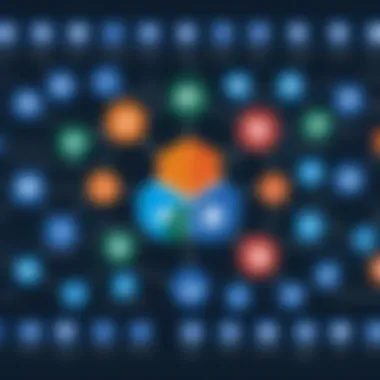
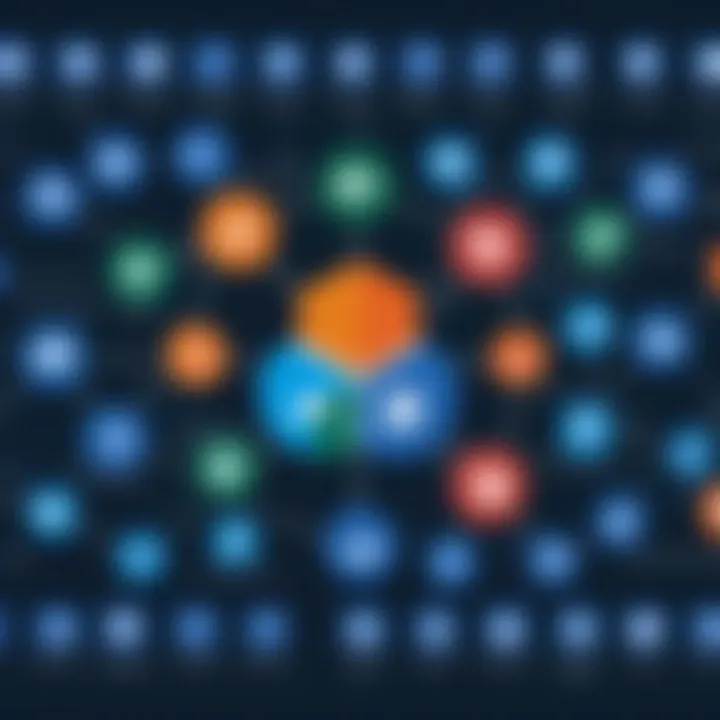
Task Management in Personal and Team Contexts
In personal settings, Microsoft To Do excels at helping individuals manage their day-to-day tasks and responsibilities. Users can customize their task lists according to personal needs, whether it be for work-related tasks or personal errands. This flexibility ensures that all tasks are manageable under a single interface.
For teams, Microsoft To Do can function as a supplementary tool alongside project management solutions like Microsoft Planner. Team members can track personal tasks while still collaborating on group projects. By having individual task management independent of team tasks, accountability is improved.
"Having a dedicated tool for personal task tracking often leads to improved results in team environments. It allows individuals to focus on their personal contribution without losing sight of the collective goals."
The shared features like task assignments can help with project accountability within teams. This hybrid approach to task and project management utilizes Microsoft To Do effectively within the broader Microsoft suite. Furthermore, as organizations adopt more remote work policies, this tool becomes essential for keeping individual responsibilities visible while ensuring team cohesion.
Thus, Microsoft To Do stands as a versatile tool for both personal and team task management. It bridges the gap between individual productivity needs and larger project management efforts.
Excel as a Versatile Project Management Tool
Microsoft Excel is often viewed as a spreadsheet application primarily used for data analysis and financial calculations. However, it serves as a powerful project management tool that offers flexibility and customization. Many professionals use Excel to manage projects effectively due to its versatile features, allowing users to tailor their project management processes according to their unique needs.
One significant aspect of Excel is its accessibility. Most companies already utilize Microsoft Excel as part of their software stack. This familiarity minimizes training costs and speeds up the adoption process. Various built-in templates and functions turn data into readable formats, enabling users to create reports and analyze project status easily.
Additionally, Excel's grid format allows users to construct various project structures, such as Gantt charts, project timelines, and task lists. This adaptability supports customized methodologies that fit specific projects or industries.
Creating Custom Project Dashboards
Creating custom project dashboards in Excel can enhance visibility into project progress, resource allocation, and overall team performance. The dashboard serves as a single page that summarizes essential metrics, providing stakeholders quick access to key information.
To build an effective dashboard, start by identifying key performance indicators (KPIs) relevant to the project objectives. These could include task completion rates, deadlines, or budget utilization. Once defined, utilize Excel's data visualization tools, including charts and graphs, to present this data clearly.
For example, a straightforward way to visualize project timelines is through Gantt charts. You can create these by utilizing conditional formatting to color-code timelines based on task status, which makes the information easier to digest.
Moreover, Excel allows integration with various data sources, enabling real-time updates on project metrics. This dynamic capability transforms static spreadsheets into living documentation that reflects the current state of projects. This form of data management is crucial for teams needing to adapt quickly to changing circumstances.
Use Cases in Various Industries
Excel's flexibility as a project management tool lends itself to various industries, showcasing its diverse applicability.
- Construction: In construction, Excel can be used for project scheduling, budget tracking, and resource allocation. Many project managers create detailed spreadsheets to monitor subcontractors' performance and daily tasks.
- Information Technology: IT teams often rely on Excel to plan software development cycles. Sprint planning and backlog management are common uses, where team members list tasks and assign priorities, ensuring transparency in workload distribution.
- Marketing: Excel can help marketing teams plan campaigns, manage budgets, and analyze performance metrics. Digital marketing professionals often use spreadsheets to track major KPIs, such as web traffic and conversion rates.
The ability to adapt Excel to meet the unique demands of various sectors illustrates its significant role in project management, proving that it can serve not just as a number-crunching tool but as a strategic asset in diverse organizational contexts.
Comparative Analysis: Trello vs. Microsoft Solutions
A comparative analysis between Trello and Microsoft solutions is crucial for professionals seeking effective project management tools. Understanding the differences and similarities allows decision-makers to choose the right tool tailored to their specific needs. This section will highlight the core elements of both platforms, focusing on their functionality, safety considerations, and cost implications. Each aspect plays a significant role in selecting the most suitable tool for diverse organizational requirements.
Functionality Comparison
When comparing the functionality of Trello and Microsoft solutions like Planner and To Do, it is essential to recognize their strengths and weaknesses.
Trello operates on a kanban-style board system, making it straightforward for users to visualize their tasks. This approach supports flexibility and ease of use, especially for teams that prefer a simple, drag-and-drop interface. Users can create boards, lists, and cards, allowing for fluid organization of tasks and collaboration.
On the other hand, Microsoft Planner integrates more deeply within the Microsoft 365 ecosystem. Users benefit from a comprehensive approach to project management that includes task assignments, due dates, and progress tracking. Microsoft To Do enhances task management with personal and shared lists, offering a robust platform for both individual and collaborative tasks.
While Trello's interface emphasizes simplicity, Microsoft tools provide a wider range of functionalities integrated with other Microsoft applications. This advantage allows for improved workflow consistency, making collaboration across teams and departments smoother.
Safety and Security Considerations
In today’s digital landscape, safety and security are paramount when selecting project management tools. Microsoft places a strong emphasis on compliance and data security, aligning with industry standards. Its solutions come with enterprise-grade security features, such as multi-factor authentication, data encryption, and compliance with regulations like GDPR.
Conversely, Trello operates with strong security measures as well. However, its level of enterprise accountability may not match that of Microsoft solutions. Organizations prioritizing data sensitivity might prefer Microsoft tools due to their proven track record in enterprise environments.
Ultimately, the choice between the two may hinge on organizational security policies and the level of risk tolerance that teams have regarding sensitive information.
Cost Implications and Scalability
Cost is another vital factor for decision-makers. Trello offers a free plan, with limitations on certain features. Paid versions increase functionality, accommodating larger teams with growing project needs. This makes Trello an appealing option for startups or smaller teams looking for budget-friendly solutions.
Microsoft solutions typically require a subscription to Microsoft 365. While this may be higher upfront compared to Trello, it offers extensive features across multiple applications, promoting productivity beyond just project management. This can prove economically sensible for larger organizations that can leverage the full suite.
Scalability is also worth noting. Trello can adapt to various team sizes but may show limitations as projects and teams grow complex. In contrast, Microsoft’s tools are designed to scale effectively within larger organizations, adjusting to increased demands without losing efficacy in workflows.
In summary, while both Trello and Microsoft's project management solutions have unique features, the decision often comes down to organizational needs and priorities. Understanding the specific functionality, safety, and cost implications will significantly aid in determining the best fit.
Case Studies of Successful Implementation
The section on Case Studies of Successful Implementation shines a light on how various teams and organizations effectively utilize Microsoft’s project management tools as alternatives to Trello. Understanding these real-world applications is crucial for decision-makers and IT professionals who aim to optimize project management within their organizations. By dissecting actual case studies, we can observe the practical benefits, the versatility of solutions, and the intricacies of implementing these tools in different environments.
Examples from Different Industries
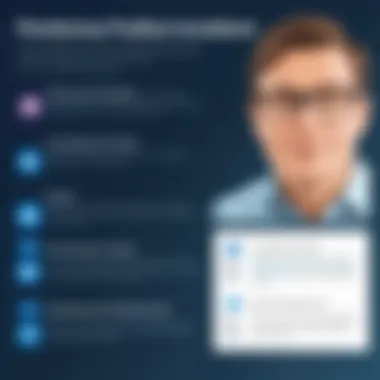
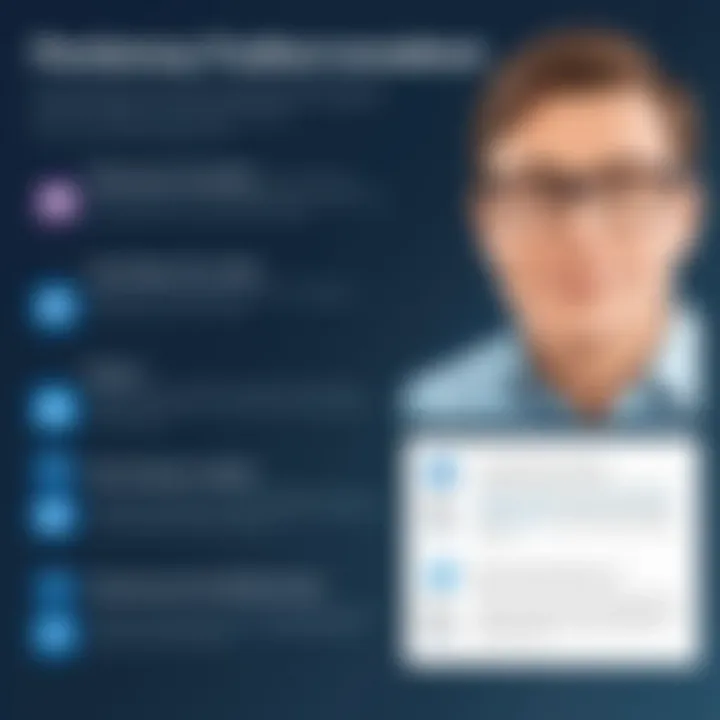
Different industries have distinct project management needs which Microsoft’s project management solutions have adeptly catered to. Here are a few notable examples:
- Healthcare: A prominent healthcare provider implemented Microsoft Planner to streamline patient management tasks across departments. This integration led to improved communication and timely updates on patient status, directly enhancing service delivery.
- Construction: In the construction sector, a major contractor utilized Microsoft To Do for task management among onsite teams. This allowed for real-time updates and direct accountability, improving project timelines and reducing delays significantly.
- Education: An educational institution adopted Microsoft Teams integrated with Planner for managing course projects. Faculty members found this combination helpful in planning lessons, tracking student progress, and ensuring a cohesive educational experience.
- Technology Startups: A software development startup leveraged Microsoft Excel to create customized project dashboards for tracking bug fixes and feature requests. This flexibility enabled them to adapt their tracking to the specific needs of their development cycles.
These case studies reveal the ways Microsoft tools can integrate seamlessly into diverse workflows, offering tailored solutions based on industry-specific demands.
Lessons Learned
From these case studies, several key lessons emerge which provide insights into the effectiveness of Microsoft’s project management tools:
- Adaptability is Key: The successful implementation of project management tools across industries highlights that the adaptability of solutions like Microsoft Planner or To Do is essential. Organizations found it easy to mold these tools to fit their specific workflows.
- Collaboration Drives Success: Tools integrated within the Microsoft ecosystem foster enhanced collaboration among teams. The effectiveness of these tools increased with the proper use of collaborative features to enable timely communication and updates.
- User Training is Crucial: Organizations that invested in training their users on these tools experienced smoother transitions and higher user adoption rates. Ensuring that staff is familiar with the features significantly optimizes the benefits.
- Feedback Loop: Continuous feedback from users is essential. Organizations that actively sought user input on the tools’ effectiveness managed to make necessary adjustments that optimized their project management processes further.
"Effective project management solutions evolve with user needs, leading to improved outcomes in workflows and overall project success."
User Experience and Feedback
The user experience (UX) has become increasingly vital in software solutions, particularly in project management tools. Understanding user feedback is essential not just for improving existing functionalities but also for adapting future developments. In Microsoft's various project management alternatives to Trello, user experience drives design decisions and optimizes workflows for professionals. It highlights critical elements such as usability, efficiency, and satisfaction.
The benefits of prioritizing user experience in Microsoft Planner, To Do, and even Excel are manifold. A focused approach on user feedback can yield improvements that directly influence productivity. For example, a simplified interface can help users navigate tasks more intuitively, ultimately leading to enhanced task completion rates.
Another dimension of user feedback can be the identification of specific needs across industries. By evaluating insights gathered from users in sectors like technology, education, or marketing, Microsoft can tailor functionalities better suited to the requirements of each group. This adaptive capability strengthens user loyalty and encourages long-term utilization of the tools.
Gathering User Insights
Gathering user insights is a complex process that often employs various methods to capture genuine experiences and opinions. Surveys, interviews, and focus groups are standard techniques used to collect data from individuals who actively use Microsoft's project management tools. This feedback provides not only quantitative scores, but also qualitative comments that reveal deeper sentiments.
One effective method is through regular feature requests and enhancement suggestions submitted via platforms like UserVoice. Users express their thoughts on what they like or dislike about existing features, and suggest specific scenarios where they face difficulties.
It's advantageous to track feedback trends over time. Monitoring patterns in user responses can help Microsoft identify which features are performing well and which might need redesign. By focusing on data-driven insights, the feedback loop becomes remarkably seamless, enabling quick responses to user demands. Ultimately, these insights directly feed into product iterations, ensuring continuous improvement.
Common Challenges Faced by Users
Despite the benefits of using Microsoft’s project management tools, users sometimes face several challenges that can hinder optimal use. One common issue is the steep learning curve associated with tools like Microsoft Planner. Although the features are robust, new users may find the tool complex, resulting in frustration rather than efficiency.
Another challenge relates to integration issues with other Microsoft products. While integration is one of the strengths of the Microsoft ecosystem, users can find it tricky to navigate connections between Planner, Teams, and To Do if they do not have prior experience with the tools.
Additionally, users report occasional bugs that disrupt workflow, especially during high-demand periods. Bugs can range from minor inconveniences—such as a lag in refreshing task lists—to larger issues that may cause data loss. These frustrations often stem from poor communication about updates and expected downtime for maintenance.
Future Trends in Project Management Software
In the rapidly evolving landscape of project management, understanding emerging trends is crucial. This section discusses the innovations shaping the future, which can significantly impact how organizations manage their projects. Recognizing these trends not only aids in staying competitive but also ensures effective resource allocation and improved collaboration. Companies that embrace the latest developments in project management tools position themselves to tackle complex projects with greater agility and efficiency.
Innovations in Collaborative Tools
The rise of remote work has necessitated the development of innovative collaborative tools. Modern project management software is increasingly focused on enhancing teamwork through real-time collaboration features. Tools now integrate video conferencing, messaging, and file sharing directly into project management platforms.
Key Features of Innovative Collaborative Tools:
- Real-time Updates: Immediate visibility on project changes improves transparency.
- Integrated Communication: Combining chat and project updates reduces context-switching.
- Shared Dashboards: Team members can view progress collectively, fostering accountability.
Organizations that adopt these tools can facilitate better communication among team members, regardless of location. This approach mitigates common pitfalls like miscommunication and delays, enhancing overall productivity. Collaboration tools also promote inclusivity, allowing input from diverse team members, which ultimately leads to more well-rounded project outcomes.
The Role of AI and Automation
Artificial intelligence (AI) and automation are becoming integral to project management. These technologies enable teams to streamline numerous repetitive tasks, freeing time for strategic planning and decision-making. AI can also analyze vast amounts of data to identify patterns and provide insights that inform project strategies.
Benefits of AI and Automation in Project Management:
- Predictive Analytics: Anticipate project risks and challenges before they arise.
- Task Automation: Automate routine tasks, from assigning work to tracking deadlines.
- Resource Optimization: Use AI to allocate resources effectively based on project needs.
Implementing AI and automation can lead to smarter project management. These technologies not only enhance efficiency but can also improve the quality of outcomes. They enable teams to focus on high-value activities rather than getting bogged down by menial tasks.
"The integration of AI into project management tools is not just a trend; it is a fundamental shift that improves productivity and decision-making across the board."
End: Choosing the Right Tool
In today's complex landscape of project management solutions, making an informed choice is pivotal. The wide variety of tools — including Microsoft's offerings — can cater to different organizational needs. This article has outlined various aspects of Microsoft’s project management capabilities, with particular attention to those tools that provide a viable alternative to Trello.
Final Recommendations for Advisors
When advising stakeholders on the best project management tool, consider the following:
- Assess Team Dynamics: Understanding how your team collaborates is vital. For teams that engage in frequent, dynamic interactions, Microsoft Teams alongside Planner can facilitate smooth workflows.
- Evaluate Integration Needs: Investigate how well the tool integrates with existing systems. Tools like Microsoft Planner integrate seamlessly within the Microsoft 365 ecosystem, enhancing productivity.
- Prioritize User Satisfaction: User experience can significantly impact adoption rates. Gather feedback from team members to ensure that any new tool meets their needs and preferences.
Overall, it is essential to not just choose a tool based on features but also align the selection with your group's workflows and culture.
Assessing Future Needs
As organizations evolve, project management needs shift as well. It is crucial to regularly reassess current tools and determine their scalability:
- Analyze Growth Projections: Keep future growth in consideration. Will the chosen tool adapt to an increasing volume of projects and teams? Microsoft Planner often scales well with organizational growth due to its flexible architecture.
- Incorporate Technological Advances: Stay informed on technological trends such as AI-driven analytics or advanced automation. These advancements can improve efficiency and outcomes.
- Gather Continuous Feedback: Implement regular review processes to determine if the tools still align with team workflows and results. Engaging team members in this discussion can unearth useful insights.
In summary, choosing the right project management tool is not a one-time decision. It requires thoughtful evaluation, anticipation of future developments, and regular reviews to ensure the tool continues to meet evolving needs.







