Integrating Jira and Microsoft Teams for Enhanced Workflow
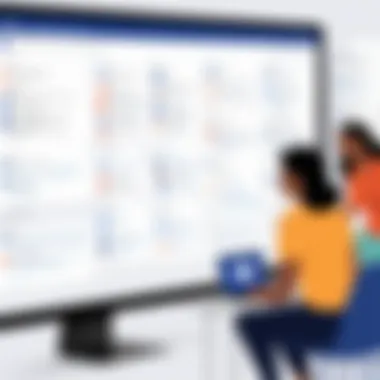

Intro
The marriage of Jira and Microsoft Teams has become a game changer for project management and collaboration. As businesses juggle multiple tasks and projects, having a streamlined method of communication is essential. This integration not only simplifies the flow of information but also enhances productivity across teams. Here, we explore the nature of both platforms, their key features, and delve into the step-by-step process of bringing them together.
Software Overview
Brief Description of Software
Jira is a popular tool developed by Atlassian that focuses on bug tracking, issue tracking, and project management. Widely used in software development environments, it empowers teams to plan, track, and manage agile software development projects with ease.
On the other hand, Microsoft Teams serves as a collaboration platform that integrates chat, video meetings, file storage, and application integration. Teams has become a central hub for teamwork, accommodating various business operations and encouraging remote and hybrid working arrangements.
Key Features and Functionalities
- For Jira:
- For Microsoft Teams:
- Agile Planning: Provides Scrum and Kanban boards for efficient sprint planning.
- Customizable Workflows: Makes it easy to tailor the project workflow to match team needs.
- Reporting Tools: Generates valuable insights through advanced reporting capabilities.
- Integration Capabilities: Works well with numerous add-ons and third-party applications.
- Real-Time Collaboration: Instantly connect with team members through chat and video.
- File Sharing: Effortlessly share files and collaborate on documents in real-time.
- Integrated Apps: Supports various apps to boost productivity and workflow.
- Search Functionality: Excellently assists in locating past conversations and documents.
"The integration of tools is not just a trend; it's a necessity."
Detailed Comparison
Comparison with Competitors
Both Jira and Microsoft Teams have notable competitors. Jira often faces direct competition from tools like Trello and Asana, while Microsoft Teams competes with Zoom and Slack. Each tool has unique selling points; for instance, Trello’s visual board is loved for simplicity, while Asana's task management excels in creating hierarchical tasks. Slack's focus on messaging sets it apart, though Teams integrates well due to its broader functionality. By evaluating these competitors, teams can better assess their specific requirements.
Pricing Structure
- Jira:
- Microsoft Teams:
- Standard Plan: Approximately $7 per user/month.
- Premium Plan: About $14 per user/month.
- Free Version: Access to basic features without cost.
- Microsoft 365 Business Basic: Around $6 per user/month, includes additional features.
In summary, while Jira focuses more on project management, Teams covers a broader collaboration spectrum. Choosing between them requires a clear understanding of organizational needs and budgets.
By integrating Jira with Microsoft Teams, organizations not only strengthen their project management approach but also create a collaborative environment that fosters enhanced productivity and communication.
Understanding the Need for Integration
In the realm of modern project management, the interplay between tools can significantly influence the efficiency and success of tasks at hand. Integrating Jira with Microsoft Teams is not just a convenience; it's a necessity for teams striving to streamline their operations. By merging these two powerful platforms, organizations can overcome siloed communications and data, fostering an environment where information flows freely. The convenience of access to both project management data and team collaboration features in one place not only saves time but enhances productivity.
Current Trends in Project Management Tools
The landscape of project management tools has witnessed dramatic transformations recently. A multitude of organizations are moving towards cloud-based solutions that emphasize real-time collaboration, transparency, and ease of access. According to recent statistics, cloud adoption in project management tools has surged, with teams prioritizing integrations that allow seamless workflow.
- Tools are commonly shifting towards automation, helping reduce manual input, thereby cutting down errors.
- Data-driven decision-making is gaining traction, with integrated systems providing insights that were once buried in separate apps.
Moreover, teams today prefer tools that facilitate not just task management, but also rich communication features. A platform like Microsoft Teams offers a definitive social layer over the extensive project management functionalities of Jira, making it essential for teams leveraging these tools to consider their integration a top priority. As companies adapt to remote work and hybrid models, this trend toward interconnected tools is only set to grow.
The Role of Communication in Project Success
Communication is the lifeblood of any project. It can often make or break the success of initiatives. When teams face poor communication barriers, issues snowball quickly; misunderstandings arise, deadlines are missed, and morale plummets. Thus, having platforms like Jira and Microsoft Teams working in unison can pave the way for clearer dialogues and open feedback loops.
- Regular updates in Teams regarding Jira ticket statuses keep everyone in the loop.
- Channels dedicated to specific projects can eliminate the back-and-forth confusion typically found in emails.
Crucially, integrating these platforms creates a centralized hub for discussions, documentation, and project updates. This not only leads to measurable increases in team engagement but also fosters a culture of collaboration—one where everyone feels involved and valued. In essence, without effective communication supported by robust tools, even the best plans can falter. Thus, understanding the need to integrate these platforms is fundamental for any organization investing in their operational efficiency.
Overview of Jira and Microsoft Teams
In today's rapidly evolving work environment, the integration of tools like Jira and Microsoft Teams is not just beneficial—it's almost a necessity. Each platform brings its own strengths to the table. When combined, they create an ecosystem that dramatically enhances productivity and collaboration among team members. This section elaborates on why understanding these tools is crucial for organizations looking to streamline project management and improve communication.
Jira: A Project Management Powerhouse
Jira has long been recognized as a titan in the realm of project management. Developed by Atlassian, it has garnered a robust user base primarily due to its adaptability and comprehensive feature set.
- Customizable Workflows: One of the standout features is its ability to create custom workflows tailored to the unique demands of different teams or projects. This ensures that all team members are on the same page, adhering to specified processes.
- Issue Tracking: By providing a clear view of task assignments and progress, Jira minimizes ambiguity and helps teams prioritize effectively. Everyone knows who’s doing what, when, and how tasks interconnect.
- Integration with Various Tools: Jira seamlessly integrates with a range of applications, but its combination with Microsoft Teams truly elevates its utility.
- Analytics and Reporting: The platform offers robust analytics tools that allow for insights into team performance, project timelines, and potential bottlenecks, proving essential for data-driven decision-making.
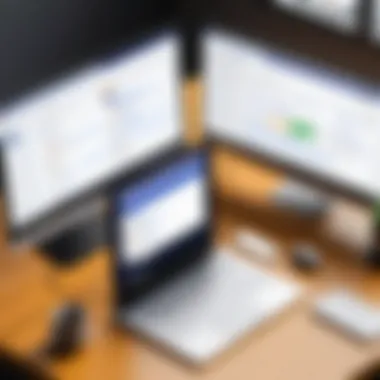
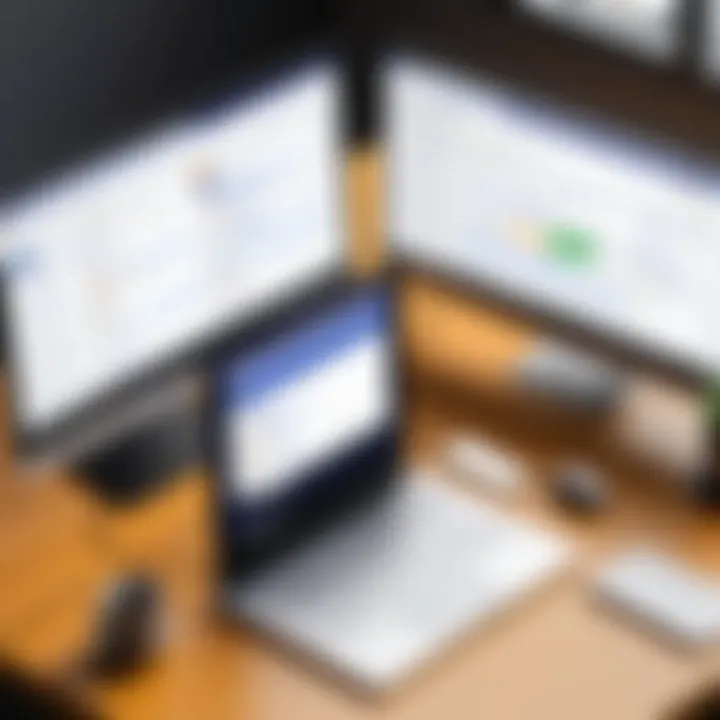
In a nutshell, Jira spearheads project management through its flexibility and depth, enabling teams to manage their activities in a highly structured yet adaptable manner.
Microsoft Teams: Enhancing Collaboration
Microsoft Teams serves as a hub for collaboration, providing an all-in-one platform for chat, video meetings, file sharing, and more. Its importance cannot be overstated, especially in remote or hybrid work conditions.
- Centralized Communication: With the ability to create channels for different projects or departments, Teams keeps conversations organized. This makes it easy for team members to find relevant discussions without sifting through endless emails.
- Integration with Office 365: Teams is tightly interwoven with other Microsoft Office applications. This means documents can be created, shared, and edited directly within the platform, reducing the friction often experienced across disparate tools.
- Real-Time Collaboration: The ability to have discussions and work together on documents in real time fosters an interactive environment, allowing teams to solve problems quickly and maintain momentum.
- User-Friendly Interface: Teams is designed with usability in mind, making it accessible to a wide range of users, regardless of their technical skill level. This helps in driving adoption across the organization.
Ultimately, Microsoft Teams enhances how teams collaborate by breaking down silos and fostering a culture of transparency and connectivity, which is vital in today’s workplaces.
"The combination of Jira and Microsoft Teams creates a powerful synergy that empowers teams to navigate challenges more effectively."
As organizations increasingly rely on digital tools, understanding both Jira's and Microsoft Teams' strengths becomes essential. Not only do these platforms complement each other, but they also pave the way for more organized workflows and improved communication.
Benefits of Integrating Jira with Microsoft Teams
The integration of Jira with Microsoft Teams holds considerable importance for organizations aiming to streamline their project management processes. In today's fast-paced work environment, simply having robust tools is not enough; the real challenge lies in creating a cohesive ecosystem where these tools work hand-in-hand. By linking Jira's project management capabilities with Teams' collaborative environment, companies can unlock a range of benefits that improve efficiency, communication, and overall workflow. The essence of this integration is not just efficiency but fostering a culture of collaboration, which is vital in modern project management.
Improved Communication Channels
When you integrate Jira with Microsoft Teams, one of the most immediate changes is the enhancement of communication channels. Direct conversations about project tasks can occur without the need to switch between platforms. This seamless experience eliminates the time wasted on chasing updates or posting information in disparate locations. With Jira issues appearing directly in Teams channels, team members can discuss project elements in real-time. This fluid communication flow supports informed decisions and swift actions.
Consider these points on improved communication:
- Instant Notifications: Alerts about updates, comments, and changes in Jira are sent straight to Teams. No need to constantly check the Jira dashboard; team members receive instant notifications about their projects.
- Contextual Conversations: When a status change occurs, team members can discuss it immediately in the relevant Teams channel, ensuring that conversations remain contextual and focused on current tasks.
"Effective communication is the cornerstone of any successful project, and integrating Jira with Teams makes sure that teams stay in the loop without any missed opportunities."
Centralized Workspaces
Project management requires a high level of organization, and integrating Jira with Teams provides this through centralized workspaces. Teams serves as a hub where all relevant conversations, documents, and tasks converge, allowing team members to work on Jira issues without missing a beat. A centralized workspace simplifies access to project details and boosts productivity by reducing context-switching.
It’s particularly beneficial for:
- Task Management: With a clear view of the assigned tasks and their priorities, team members can allocate their time more effectively, reducing the classic overwhelm that comes with multitasking.
- Document Sharing: Teams allows for easy sharing of files and links related to Jira tasks, thus keeping all necessary information in one place.
- Integration of Other Tools: Teams can integrate several apps that work well with Jira, which means the workspace not only centralizes everything but also unifies the various tools under a singular operational umbrella.
Real-time Updates on Project Progress
The ability to see real-time updates on project progress merges the planning phase with execution. As work evolves, so does the information state. With this integration, teams can keep an eye on live changes and apply agile principles practically.
This aspect is crucial because:
- Enhanced Accountability: Each member sees their tasks and deadlines vividly. It becomes harder to lose sight of responsibilities when everything is laid out transparently on a unified platform.
- Faster Decision Making: Real-time data empowers teams to make informed quick decisions. If an issue arises, adjustments can be discussed immediately, keeping momentum.
- Project Tracking: Use of Jira's reporting tools while conversing in Teams allows members to visualize overall progress at a glance. Team leads can quickly pinpoint what requires attention, making project management less of an art and more of a science.
In summary, integrating Jira with Microsoft Teams is much more than a technical connection. It's a structural shift in how teams communicate, manage space, and track progress, all of which are vital for today’s dynamic work environment. In a landscape where adaptability and swift execution are paramount, this integration emerges as a game changer for teams aiming for success.
Getting Started with Integration
Getting started with the integration of Jira and Microsoft Teams is a crucial step in enhancing the overall productivity and efficiency of project management. This section delves into the initial considerations and actions necessary to set the stage for an effective integration process. When organizations bring these powerful tools together, they create a seamless environment where teams can communicate better, manage tasks more efficiently, and stay updated in real-time. However, before diving headfirst into setup, understanding the essential components that facilitate this integration is imperative.
Pre-requisites for Integration
Before you can start implementing the connectivity between Jira and Microsoft Teams, certain pre-requisites must be in place. Addressing these aspects ensures a smoother transition, thus minimizing disruptions during the integration phase.
- User Permissions: Make sure that all users have the right permissions, both in Jira and in Microsoft Teams. This means having administrative rights to allow for necessary changes.
- Software Compatibility: Check that both platforms are on their latest updates, as compatibility issues can hinder connection.
- An Active Internet Connection: Without a solid internet connection, the integration will face numerous hiccups which can derail the initial setup.
- Create Jira API Token: Having a dedicated API token from Jira can streamline the integration process, ensuring secure communication between the platforms.
These components lay the groundwork for a successful integration. Missing any of these prerequisites might lead you down a rocky road and could result in unnecessary delays or confusion.
Setting Up Jira and Microsoft Teams
Setting up Jira and Microsoft Teams involves a structured approach to ensure that both tools are ready to work in tandem effectively. This isn't just about flipping a switch; it's about aligning their functionalities to suit your team's workflow. Here's a concise guide:
- Access Microsoft Teams: Begin by logging into your Microsoft Teams account. Make sure you're navigating in the appropriate team space where you want the integration to take place.
- Add Jira Cloud App: Go to the Apps section within Teams and search for the "Jira Cloud" application. Installing this application is vital as it acts as the bridge between the two platforms.
- Log into Jira: Once the app is installed, launch it and log in using your Jira credentials. It’s essential to authenticate this connection to ensure proper data transfer.
- Assign Relevant Teams and Projects: Assign the related Jira projects to the proper Teams channels. This ensures that the right information flows to the right people, enhancing the responsiveness to project updates.
Setting the stage effectively is integral to harnessing the full potential of both platforms.
Configuring Integration Settings
Once the setup is complete, it's time to configure the integration settings to tailor the experience to your team's specific needs. This configuration phase allows teams to establish how they monitor and interact with Jira issues right from Microsoft Teams, optimizing their workflows. Here’s how you can effectively configure these settings:
- Navigating to Settings: After installing the Jira Cloud app in Teams, go to its settings panel. Here, you can adjust permissions and set preferences according to your team's requirements.
- Setting Notification Preferences: Decide what types of notifications you want to receive in Teams. Whether it's updates on tickets, comments, or status changes, selecting the right notifications can prevent message overload while keeping teams informed.
- Custom Commands: Define custom commands that align with your everyday tasks. For instance, commands to quickly pull up project statuses or to create new task entries can save valuable time.
- Integrating with Bots: Many teams benefit from integrating bots that can facilitate interaction with Jira. This helps in quickly fetching information from Jira without needing to switch platforms.
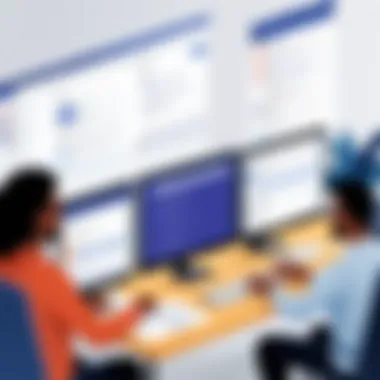
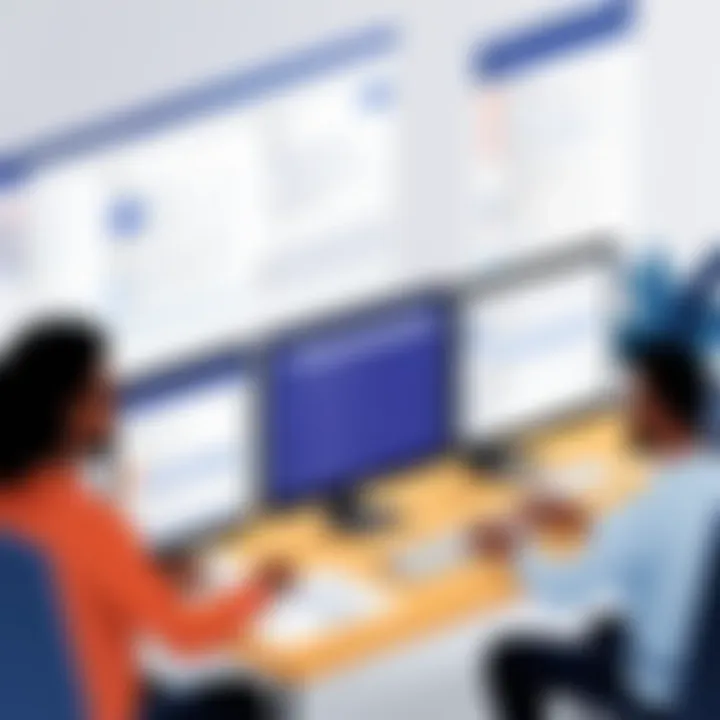
"Having a clear configuration approach not only enhances user experience but also improves team productivity by keeping everyone on the same page."
By thoughtfully configuring the integration settings, organizations can create a tailored workflow that aligns with their project management practices, thus unlocking more efficient collaboration and information sharing.
Step-by-Step Integration Process
When considering the integration of Jira with Microsoft Teams, one must appreciate that a methodical approach is paramount. This process not only ensures that teams maximize the tools at their disposal but also facilitates seamless communication and project tracking. The step-by-step integration process brings clarity to complexities, allowing even those who might not consider themselves tech-savvy to benefit. Each step is a building block toward a more efficient collaborative environment. In this section, we will delve into three crucial elements: installing the Jira Cloud for Microsoft Teams app, linking Jira projects to Teams channels, and setting up notifications and commands, creating a comprehensive understanding of this integration.
Installing the Jira Cloud for Microsoft Teams App
To kick things off, installing the Jira Cloud for Microsoft Teams app is the first crucial step. This app serves as the bridge between these two powerful platforms, transforming how teams manage their projects. The installation itself is a straightforward process, making it accessible for all users. First, users must open Microsoft Teams and head to the Apps tab. Searching for "Jira Cloud" will yield the app in the results—just a simple click is all it takes to initiate the installation.
Once the app is installed, users will be prompted to link their Jira account. This can sometimes feel a bit like herding cats—different organizational policies may come into play, making it essential to follow your enterprise’s protocols closely. Being aware of permissions and account settings is vital here.
Ultimately, this app not only streamlines workflow but also promotes transparency, allowing everyone involved to see project statuses from within Teams. So, when this integration is done right, it really pays off.
Linking Jira Projects to Teams Channels
After installation, the next important step is linking Jira projects with specific Teams channels. This process tailors how teams communicate regarding particular projects, fostering targeted discussions and updates. Imagine trying to have a conversation about a project when everyone is busy discussing another initiative in the same channel—complicated, right?
To link a project, navigate to the relevant Teams channel, click on the '+' icon, and select Jira Cloud. Here, users can choose which projects they want to connect with the channel. Once completed, team members can access project updates directly within the channel, allowing them to engage in real-time discussions based on relevant data.
This connecting of dots enables concise conversations that are project-specific, making clarity an expected benefit. With everyone on the same page—literally—it reduces the chance of miscommunication and amplifies collective focus.
Setting Up Notifications and Commands
The final step in the integration process involves setting up notifications and commands, undoubtedly one of the more dynamic aspects of this setup. Tailoring notifications is akin to tuning an instrument; getting it just right is essential for harmony within the team environment.
By configuring notifications, users can ensure they receive alerts for every significant change related to their projects. For instance, setting reminders for deadlines or updates on issues can keep teams aligned and informed without overloading the communication stream. This can be done through the app configuration settings, allowing customization of what alerts each team member wishes to receive.
Additionally, using commands simplifies workflow interactions. Team members can, for example, use a command to create a Jira issue right from the Teams interface. This kind of ease of use ensures that no time is wasted jumping between applications.
Setting these features up fosters a proactive rather than reactive approach, allowing for smoother project management and timely responses to pending tasks or challenges.
Effective integration creates a streamlined environment where teams can work efficiently, avoiding common pitfalls of miscommunication and project overruns.
Common Challenges and Troubleshooting
Integrating Jira with Microsoft Teams can bring forth a myriad of benefits, but it’s not all smooth sailing. Understanding the common challenges and knowing how to troubleshoot them is essential for anyone looking to maximize this integration. Whether it's a sudden connectivity hiccup or a permission-related headache, being prepared to tackle these issues can save time and boost productivity. Thus, a deep dive into these challenges helps ensure a seamless user experience.
Addressing Connectivity Issues
Losing connection between Jira and Teams isn’t just frustrating; it can halt progress in its tracks. Connectivity issues often stem from a few key areas: network instability, misconfigured settings, or even firewall restrictions. When users experience slow responses or inability to access Jira data within Teams, it’s usually a sign that the integration needs a little TLC.
To address these concerns, start with the basics: check the network connection. A strong and stable internet connection is vital. If that's solid, dive into the integration settings. Confirm whether the Microsoft Teams app is properly linked to Jira and ensure that any required permissions are granted. Important pieces to examine can include:
- Firewall configurations: Ensure that nothing is blocking the necessary ports for Jira and Teams to communicate properly.
- Network security settings: Sometimes, stricter protocols can interfere with API calls between the platforms.
If issues persist, running diagnostics or checking logs in both applications may shed light on hidden errors.
Resolving Permission Conflicts
When it comes to user permissions, a little misunderstanding can lead to significant headaches. Permission conflicts may crop up when users find they can't access certain features or information due to inadequate rights set in either platform. Given that both Jira and Teams manage their user roles and permissions independently, aligning them requires a careful eye.
To resolve such conflicts, one must map out the user roles prevalent in both platforms. Here’s a structured approach:
- Review user roles in Jira: Check the roles assigned to individuals or groups to determine if they align with what’s needed in Teams.
- Adjust permissions in both applications: Ensure complementary access for users so that Teams can read and write data from Jira effectively.
- Conduct regular audits: Periodically revisiting user permissions will help prevent such conflicts from arising unexpectedly.
With a consistent strategy for managing permissions, teams can navigate smoothly across both tools without any hiccups.
Managing Data Synchronization Problems
Data synchronization is vital in keeping both Jira and Teams operating in unison. Problems in this area can lead to outdated information being shared, which is the last thing any team needs when working towards deadlines. Issues often crop up due to differences in update frequencies or even conflicts arising from users making changes simultaneously across platforms.
To effectively manage data synchronization issues, consider the following:
- Set clear update intervals: Make sure both tools update at the same frequency to avoid data mismatches. For example, if Jira is set to sync every five minutes, Teams should do likewise.
- Implement notification alerts: Establish notifications for when synchronization fails. This helps teams respond quickly to issues as they arise.
- Conduct periodic data reviews: Check to see if updates in Jira reflect correctly within Teams. If discrepancies appear, manual syncing may be required.
By being proactive about data synchronization, teams can maintain accuracy and consistency, thus allowing for better collaboration.
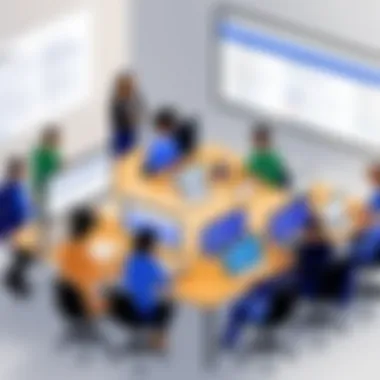
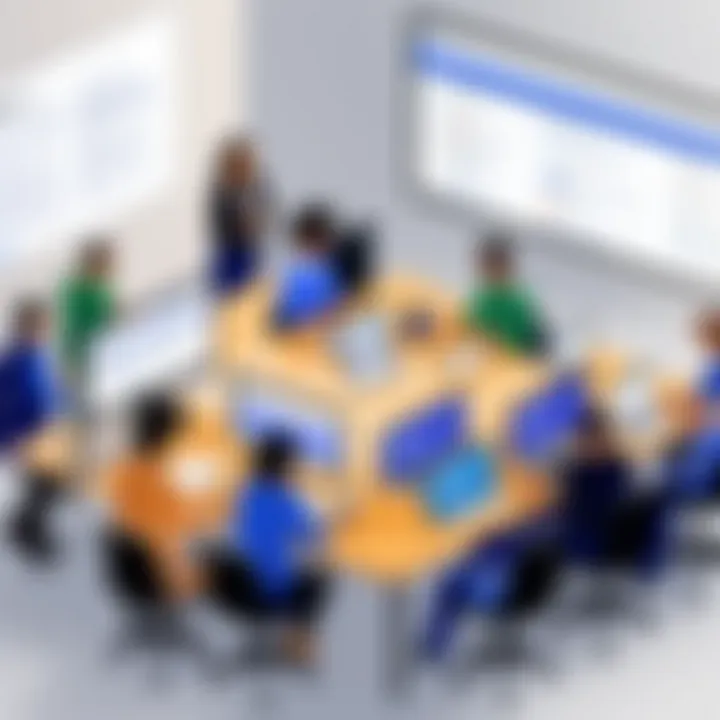
Remember: Continuous monitoring and troubleshooting are the backbone of a successful integration between Jira and Microsoft Teams. With a thoughtful approach to these common challenges, your projects can thrive, ensuring team members remain aligned and informed.
Best Practices for Effective Use
In the realm of project management and team collaboration, ensuring that tools function seamlessly together can make or break productivity. The integration of Jira with Microsoft Teams is no exception. Understanding and applying best practices not only helps in maximizing the efficacy of this integration but also ensures that team members leverage its full potential. With the right approach, organizations can streamline their workflow and improve overall team dynamics.
Practicalities matter when it comes to effectively utilizing integrated tools. Let's break down several critical practices.
Regular Syncing of Information
Keeping information current in an integrated environment is paramount. When teams communicate through Microsoft Teams while managing projects in Jira, the synchronicity of data ensures that everyone is on the same page. Regular syncing helps prevent miscommunications that can arise from outdated details or instructions.
- Set a Syncing Schedule: Establish specific times—perhaps daily or weekly—when project updates are pushed from Jira to Teams, ensuring everyone is aligned. Even if you think it’s busywork, it pays off.
- Notifications: Utilize the notification features in both Jira and Teams to alert members of significant changes. This way, no one is left out of the loop, and the risk of errors decreases.
- Check for Discrepancies: Occasionally, discrepancies may occur due to external factors. It’s wise to periodically compare data in both platforms to pinpoint any differences.
Training Teams on Integrated Workflows
Integrating systems is one thing, but getting people to use them effectively can be a whole different ball game. Training is a fundamental component of achieving success with the Jira and Teams integration. No matter how sophisticated the tools, if team members don’t know how to utilize them, the integration fails to deliver.
- Workshops and Training Sessions: Organize sessions to train users on navigating both platforms effectively. Real-time demonstrations can alleviate anxiety around using new tools, especially for those less tech-savvy.
- Documentation: A well-crafted guide or manual detailing the workflows and key processes should accompany any training. This document serves as a reference point for team members when they need a refresher.
- Encourage a Culture of Learning: Foster an environment where team members feel comfortable asking questions and seeking help from peers. This helps smooth out any bumps in the road when adapting to new processes.
Utilizing Advanced Features for Enhanced Productivity
Many users tend to stick with the basics provided by integration tools, but there are advanced features available that can elevate the user experience significantly. To fully leverage the integration of Jira and Microsoft Teams, teams should explore and implement these advanced functionalities.
- Automation: Leveraging automation within Jira, such as automating repetitive tasks, can help free up valuable time for your team. This allows team members to focus on more strategic activities rather than mundane updates.
- Bots and Connectors: Employ bots in Teams to enhance communication flow. These bots can provide updates from Jira directly in a Teams channel, saving time and effort searching for information.
- Custom Dashboards: Create tailored dashboards that mix data from both platforms. By visualizing relevant metrics and project statuses in one place, you can enhance insights and decision-making.
"The difference between a team that struggles and one that thrives often comes down to how effectively they utilize their tools together."
Measuring the Impact of Integration
When organizations embark on the journey of integrating tools like Jira with Microsoft Teams, it’s crucial to look beyond the setup. The true value of integration lies in measuring its impact on workflows, productivity, and collaboration. Without this assessment, it’s like shooting in the dark; you may think you’re hitting the target, but you might be way off. Thus, having a clear plan for how to evaluate integration success not only helps in justifying the investment made but also provides insights into areas ripe for enhancement.
Key Performance Indicators to Monitor
To gauge the effectiveness of the integration, identifying relevant Key Performance Indicators (KPIs) is essential. These metrics help organizations track progress and pinpoint where adjustments are necessary. Some important KPIs to keep an eye on include:
- Time Saved on Tasks: Evaluate how much time your team saves on updating tasks, communicating changes, or managing projects due to integration.
- Team Collaboration Rates: Analyze the frequency of interactions and updates shared between Jira and Microsoft Teams. A rise in collaborative efforts can be a positive sign.
- Task Completion Rates: Compare before and after metrics related to task completions. An increase typically indicates smoother workflows.
- User Engagement Levels: Monitor how often team members interact with the integrated features. A drop in engagement might signal issues needing rectification.
"Measuring the impact is as crucial as the integration itself; without it, you're guessing the results."
Evaluating these indicators regularly can reveal trends and signal when a strategy tweak is necessary for better outcomes.
Gathering Feedback from Users
Capturing user feedback is invaluable for assessing the integration’s impact. Engaging with team members to understand their experiences helps illuminate the nuances often missed in raw data. Regular feedback loops can involve:
- Surveys and Questionnaires: Distributing these tools after a few weeks of use can gather insights on user satisfaction and challenges faced.
- Team Meetings: Open discussions during team huddles can foster an environment where employees feel comfortable sharing genuine opinions, both good and bad.
- One-on-One Interviews: These provide an opportunity to delve deeper into user experiences and can uncover specific areas for improvement.
Understanding first-hand experiences can highlight gaps that numbers alone won't show.
Making Adjustments for Continuous Improvement
After gathering data and feedback, the journey doesn't end there. Rather, the insights gained should be catalysts for continuous improvement. Here’s a simple process to implement changes effectively:
- Analyze the Data: Take time to thoroughly review both quantitative metrics and qualitative feedback. Spot patterns that indicate recurring issues or successful elements.
- Prioritize Adjustments: Not everything can be fixed right away. Focus on issues that have the highest impact on team performance and user satisfaction first.
- Implement Changes: Execution can involve small tweaks to workflows, additional training sessions, or even configuration adjustments in either tool to enhance integration usability.
- Monitor and Iterate: Following adjustments, continue to monitor KPIs and gather user feedback periodically. This cyclic approach allows teams to stay proactive in managing their integrated environment.
In a constantly evolving landscape, the integration of systems like Jira and Microsoft Teams should also be viewed as a journey, rather than a one-shot deal. The ongoing measurement of impact and adaptation fosters an ecosystem where productivity and collaboration can thrive.
Future of Integrations in Project Management Tools
When we think about the future of integrations in project management tools, it becomes crystal clear that we’re standing on the cusp of a technological renaissance. As organizations strive for improved efficiency and streamlined processes, integrating tools like Jira with platforms such as Microsoft Teams isn’t just a convenience; it’s becoming essential for survival in a competitive market. This integration addresses the evolving needs of project managers and teams who seek to augment communication and collaboration without the headache of juggling multiple disconnected tools.
With the rise of remote work and hybrid environments, the importance of these integrations cannot be overstated. Today’s project management landscape demands that solutions be more intertwined, offering seamless connectivity where teams can easily transition between task management and real-time communication. By discussing the elements surrounding the future of integrations, we can uncover the myriad benefits they offer and the considerations every organization should keep in mind.
Trends Shaping Collaboration Technologies
The trends dictating the evolution of collaboration technologies largely hinge on the need for adaptability and expansiveness in toolsets. Here are some focal points:
- AI-Powered Integrations: Artificial Intelligence is increasingly being woven into collaboration tools. It optimizes decision-making processes and predicts project outcomes based on historical data. For example, tools that analyze past Jira issues can suggest potential solutions based on patterns observed.
- Increased Customization: Future integrations will lean heavily toward allowing user-defined workflows. Instead of a one-size-fits-all, platforms will encourage a modular approach where users plug in functionalities that suit their specific needs.
- Cross-Platform Compatibility: Collaboration tools are moving towards interconnected ecosystems. This means that regardless of the platforms used, the sharing of information won’t be a chore but a straightforward process. This is crucial as teams rely on various specialized tools for different tasks.
- Focus on User Experience: Innovations in psychology and design have us questioning how tools serve users. Engaging interfaces and simplified navigation are pivotal for attracting and retaining users amidst a cluttered digital landscape.
Predictions for Jira and Microsoft Teams Enhancements
The future of tools like Jira and Microsoft Teams will likely be shaped by the following enhancements:
- Enhanced Integration Features: Expect more sophisticated capabilities in linking tasks and conversations. For instance, directly linking Jira tasks to specific Teams channels will allow for instant updates, ensuring everyone is kept in the loop effortlessly.
- Robust Analytics Tools: Moving forward, these platforms will embed advanced analytics capabilities, giving users insights into team performance at their fingertips. Imagine dashboards that portray not just data but actionable insights that can inform management decisions.
- Increased Security Measures: With great connectivity comes the need for strong security protocols. Future iterations will emphasize data encryption and user authentication features to keep sensitive project information safe from breaches.
- Integration of Remote Work Tools: With many teams now operating remotely, future enhancements will likely incorporate tools designed specifically for remote work, further improving productivity despite geographical barriers.
"The tools you use don’t just influence the work that is done; they shape the very culture of the teams that use them."







