Enhancing Invoice Management with Quicken Software
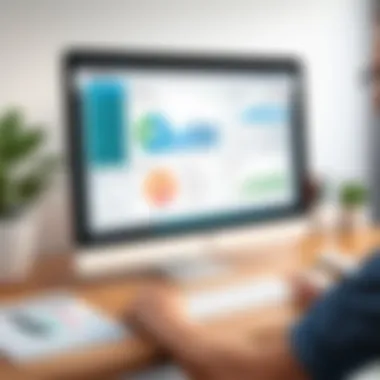
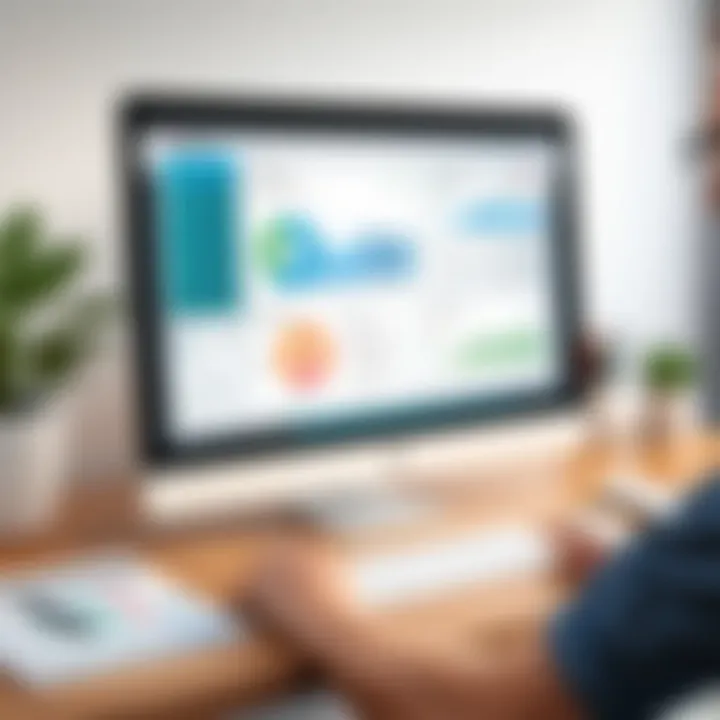
Intro
In today’s fast-paced world, effective invoicing can make a significant difference in managing finances. Whether for a home budget or a small business, having the right tools is essential for enhancing efficiency. Quicken stands out in this realm, offering robust features that optimize invoicing processes. This article will examine how Quicken can be leveraged to improve invoices, ensuring better accuracy and financial control.
Software Overview
Brief Description of Software
Quicken is a comprehensive financial management software designed for individuals and small businesses. It provides users with tools to track income, expenses, and overall financial health. With a focus on usability, Quicken aims to simplify complex financial tasks, making it accessible even for those less experienced with accounting software.
Key Features and Functionalities
Quicken offers a range of features tailored for both personal and business use. These include:
- Invoicing Capabilities: Create, send, and manage invoices promptly.
- Expense Tracking: Monitor all expenses easily, categorizing them for insightful reporting.
- Integration Options: Seamlessly connect with bank accounts, credit cards, and other financial tools.
- Reports Generation: Utilize detailed reporting functions to analyze finances over time.
- User-Friendly Interface: Simplified navigation aids users in managing their financial tasks effortlessly.
These features work harmoniously to streamline the invoicing process. The integration of these tools facilitates not just ordering but also organizing financial data for analysis and strategic planning.
Detailing Comparison
Comparison with Competitors
In comparing Quicken to its competitors like FreshBooks and QuickBooks, a few critical differences arise:
- Target Audience: Quicken focuses more on personal finance alongside small businesses, while FreshBooks is heavily service-oriented.
- Functionality: QuickBooks provides extensive accounting functions but may be overly complex for those seeking straightforward invoice management.
Quicken strikes a balance, offering enough depth without overwhelming users with unnecessary features. This flexibility proves beneficial for individuals or businesses that require efficiency without the clutter of complicated tools.
Pricing Structure
Quicken’s pricing is structured to cater to various users:
- Quicken Deluxe: Ideal for managing personal finances at $51.99/year.
- Quicken Premier: Offers advanced features for small businesses at $77.99/year.
- Quicken Home & Business: Combines personal and business functions priced at $99.99/year.
These tiers allow users to select a plan fitting their needs without excessive financial commitment. The annual subscription model ensures that users have access to ongoing updates and support.
"Selecting the correct invoicing software can lead to significant improvements in efficiency."
By opting for Quicken, users can expect not only an effective invoicing solution but a comprehensive financial management experience.
Prelims to Quicken Invoicing
In today’s fast-paced financial environment, managing invoices effectively is crucial for both personal and business finances. Quicken offers a user-friendly solution aimed at streamlining the invoicing process. The integration of Quicken into invoicing can enhance accuracy, reduce errors, and ultimately save time. This is especially significant as financial management is a critical aspect for both homeowners and small to medium-sized business owners.
The effectiveness of invoicing directly correlates to the overall financial health of an entity. By utilizing Quicken, individuals and business owners can keep track of their financial transactions and outstanding receivables. This not only allows for timely payments but also increases cash flow. In addition to improving efficiency, Quicken provides users with valuable insights into their financial standing.
Understanding Quicken for Personal Finance
Quicken is widely recognized for its capabilities in personal finance management. It allows individuals to track their income, expenses, and investments systematically. For personal users, the invoicing feature plays a pivotal role in managing finances. By keeping personal invoices organized, individuals can ensure prompt payment for services rendered or items sold. This can significantly boost one’s personal cash flow and reduce financial stress. Additionally, Quicken integrates seamlessly with various banking institutions, offering a clear overview of one's financial situation. Individuals can also set reminders for upcoming invoices, thus ensuring that no payment is missed, enhancing their financial discipline.
The Role of Quicken in Business Finance Management
In a business context, Quicken serves as a powerful tool for managing finances. It allows small to medium-sized business owners to create, send, and track invoices effortlessly. This functionality is essential for maintaining positive cash flow, which is a cornerstone of successful business operations. By managing invoices with Quicken, business owners can categorize expenses more effectively and reconcile accounts with precision.
The application also allows for the customization of invoices, which can reflect the brand’s identity. This is not just about aesthetics; having a professional invoice can enhance credibility and improve client relations. Furthermore, Quicken provides features for monitoring outstanding invoices, thus allowing business owners to follow up on payments effectively. This proactive approach in managing receivables can lead to better financial stability and growth opportunities.
"Effective invoicing is vital for maintaining financial health and optimizing cash flow for both personal and business needs."
In essence, Quicken serves as a bridge in managing both personal and business finances efficiently, addressing the unique invoicing needs of each user.
Setting Up Quicken for Invoice Management
Setting up Quicken for invoice management is a crucial step in enhancing the efficiency of financial operations. Proper configuration lays the groundwork for accurate tracking and streamlined processes. Quicken's ability to automate many aspects of invoicing can lead to fewer errors and a considerable save in time. For businesses, this setup can make a significant difference in cash flow management and client relationship handling.
When considering setting up Quicken for managing invoices, certain elements come into play:
- User-Friendly Interface: Quicken is designed to be intuitive, allowing users to navigate various invoicing features with ease.
- Customization Options: Users can tailor invoice templates and settings to meet their specific needs. This ensures that all invoices are consistent and professional, reflecting the brand appropriately.
- Integration Capabilities: Quicken can link to various financial accounts, providing a comprehensive view of the business’s financial status.
Understanding these aspects can enhance the invoicing experience for both personal and business financial management.
Installation and Initial Configuration
Installing and configuring Quicken for the first time is fundamental to utilize its invoicing features effectively. The installation process is relatively straightforward, allowing users to begin managing invoices promptly. To initiate the installation, users should first download the software from the official Quicken website. Upon completion of the download, following the installation prompts is essential.
Once installation is complete, the next steps include:
- Initial Setup: First-time users should create an account and provide necessary information about their financial needs.
- Configuring Preferences: Adjusting the settings according to personal or business needs can streamline future tasks. Key areas might include notification preferences and automatic updates.
- Link Accounts: For optimal efficiency, linking bank accounts can provide real-time financial insights, essential for invoicing decisions.
Setting up these components ensures that users can utilize Quicken's full functionalities right from the start.
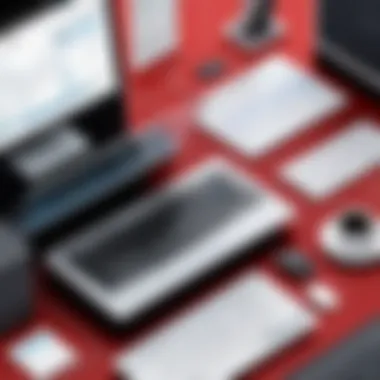
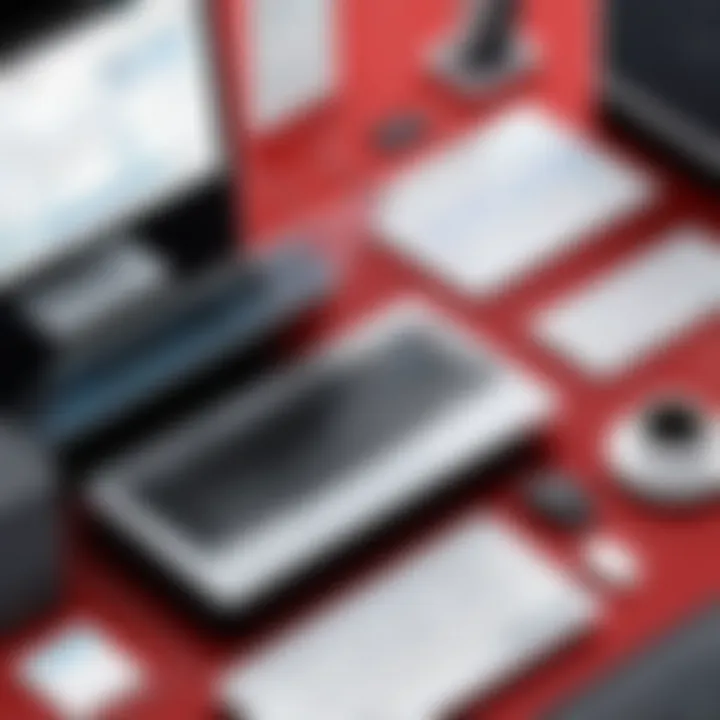
Customizing Invoice Templates
One of the key advantages of using Quicken is the ability to customize invoice templates. Customization allows businesses to present a professional image while ensuring that all necessary information is conveyed clearly.
To customize invoice templates, consider the following steps:
- Accessing Template Settings: Navigate to the invoicing section in Quicken, where you can find template options.
- Modifying Layout and Design: Users can adjust the format, including logo placement, header details, and color schemes, to match their branding.
- Adding Specific Fields: Depending on the services or products offered, businesses may wish to add special fields, such as service descriptions or payment instructions.
Customization is not just about aesthetics; it also improves clarity for clients regarding payment terms and services rendered, which can foster better client relationships.
"Customizing your invoicing process can elevate your brand image and improve client communication."
In summary, giving attention to the setup process and focusing on template customization can significantly optimize invoicing efficiency while using Quicken. By streamlining initial configurations and personalizing invoice presentations, users can maintain clear financial dealings and enhance their business’s professional appearance.
Creating Invoices in Quicken
Creating invoices in Quicken is a fundamental aspect of utilizing this software effectively for both personal and business needs. Invoicing is more than just a request for payment; it is a key part of financial management that ensures timely cash flow and professional client relations. Mastering this process is crucial, as it not only helps in keeping track of transactions but also assists in maintaining accurate financial records that are essential for budgeting and reporting. This section will guide you through the essential components of invoice creation, emphasizing benefits, considerations, and best practices.
Step-by-Step Guide to Invoice Creation
To create an invoice in Quicken, follow these steps:
- Open Quicken and navigate to the Invoicing section from the main menu.
- Select Create New Invoice to start a blank invoice.
- Fill in the Client Information. If the client is already in your list, you can select them from the dropdown menu, otherwise, you will input their details.
- Enter the Invoice Date and Due Date. This ensures clarity on payment terms.
- Add the items or services rendered. For each line item, include the description, quantity, and unit price.
- If applicable, include any necessary taxes. Quicken allows you to select the applicable tax rate for each line item.
- Review the invoice entries to ensure accuracy and completeness.
- Click Save to finalize the invoice.
Creating invoices in this manner not only promotes accuracy but also enables the tracking of payment statuses.
Adding Line Items and Taxes
Adding line items is crucial for transparency in transactions. Each service or product provided should have a corresponding entry that specifies details relevant to the customer.
- Item Description: Provide a brief but clear explanation of what is being billed.
- Quantity: Details how many units of the product/service are included.
- Unit Price: The cost per item, which will affect the total calculation.
Including taxes is also important to ensure compliance with local regulations. Make sure to customize your invoice to reflect the appropriate tax percentage applicable to the services.
- To add an item, click on the line item section in the invoice.
- Type in the description, quantity, and unit price.
- Select the tax rate if required. Quicken allows you to customize tax settings in preferences.
Testing various tax configurations can also ensure that invoices remain compliant with fluctuating taxes.
Previewing and Printing Invoices
One of the benefits of using Quicken for invoicing is the ability to preview invoices before finalizing them. This function allows you to catch any mistakes and confirm that the document meets your professional standards.
- After saving the invoice, choose the Preview option to review its layout and content.
- Check for accuracy in client details, line items, and total amounts.
- Ensure that the design aligns with your brand aesthetics by customizing the layout in the settings if needed.
Once satisfied, you can print or email the invoice directly from Quicken. The software provides options for both, making it easy to send invoices without needing third-party tools.
Always double-check for typos and formatting issues before sending out invoices. Details matter in maintaining professionalism!
For further convenience, save each invoice as a PDF for easy access and sharing. This allows for efficient records management while also ensuring that you maintain a professional presence with your clients.
Managing Recurring Invoices
Managing recurring invoices is essential for any business that undertakes ongoing transactions with clients. This process ensures a seamless flow of cash and helps maintain good relationships with customers by providing them with consistent billing. Quicken streamlines this task, allowing users to automate invoice generation and track payments effectively.
The primary benefit of setting up recurring invoices is efficiency. Once the initial setup is complete, the time spent on billing repetitive transactions can decrease significantly. This not only frees up valuable time for business owners but also helps reduce errors that can occur with manual invoice creation. Additionally, recurring invoices facilitate better cash flow management. Regular income from clients is predictable, which aids in forecasting financial stability and planning for future expenses.
However, there are also considerations to keep in mind. Users must ensure that the details of recurring invoices are always accurate, as mistakes can lead to disputes or confusion with clients. Regularly reviewing these settings in Quicken becomes necessary to adapt to changes in pricing, services, or products offered. Keeping track of client preferences and any specific billing request also makes for smoother and more personalized transactions.
"Efficient management of recurring invoices is crucial for standing out in a competitive market."
In summary, the management of recurring invoices in Quicken enhances operational efficiency and promotes better financial control. By automating these processes, businesses can reduce administrative burden, minimize errors, and improve cash flow.
Setting Up Recurring Payment Schedules
To set up recurring payment schedules in Quicken, follow these steps:
- Access the invoicing module: Navigate to the invoicing section of your Quicken software.
- Select 'Create New Invoice': Choose the option to create a new invoice, focusing on the client that requires recurring billing.
- Set the frequency: Decide how often you want the invoice to recur—weekly, monthly, or quarterly.
- Define the start date: Determine when the first invoice will be sent and ensure that it aligns with the client’s expectations.
- Save the template: Once all information is inputted and verified, save the invoice as a recurring template.
Make sure to communicate with the client about this recurring payment to set expectations clearly. This proactive communication helps avoid any surprises regarding billing.
Editing and Canceling Recurring Invoices
Sometimes, circumstances require changes to the billing arrangement. In Quicken, editing and canceling recurring invoices is straightforward:
- Locate the recurring invoice: Find the specific recurring invoice under the invoicing section.
- Select 'Edit': Choose the option to edit. Here, you can modify the details such as amount, frequency, or client information.
- Adjust the necessary fields: Make your changes, ensuring that the invoice remains accurate moving forward.
- To cancel, select 'Delete' or 'Cancel': Confirm the cancellation process, knowing that clients are informed if necessary.
It's important to stay on top of any changes or cancellations as they represent direct communication with clients. Adjusting invoices in a timely manner fosters trust and transparency in business transactions.
Tracking Payments and Managing Receivables
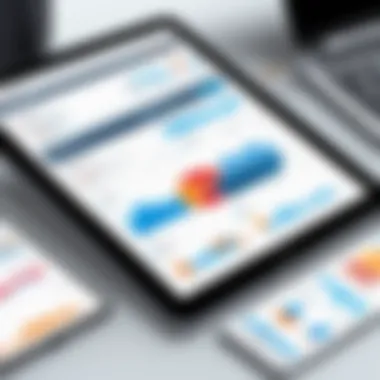
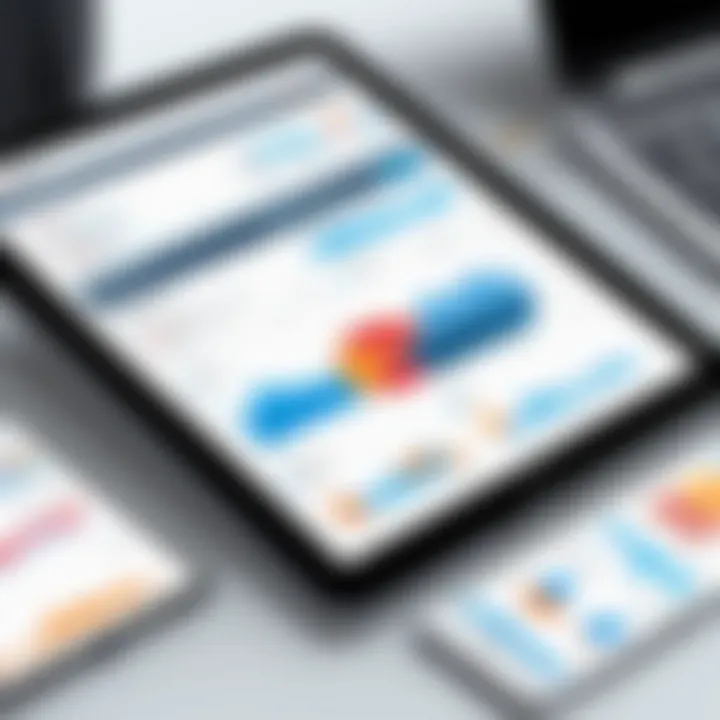
Tracking payments and managing receivables is a crucial aspect of maintaining financial health for both individuals and businesses. Using Quicken for this purpose offers various benefits, such as improved accuracy in record-keeping and enhanced cash flow management. Effective invoicing does not stop at creation but extends into actively monitoring payments received against those invoices. Additionally, managing receivables helps to ensure that outstanding payments are addressed timely, preventing cash flow issues.
Recording Payments Against Invoices
When a payment is received, it is essential to accurately record it against the associated invoice in Quicken. This process involves several steps.
- Navigate to the invoicing section of Quicken.
- Select the invoice that has been paid.
- Input the payment details such as payment method, amount, and date.
- Review details to ensure accuracy before finalizing the entry.
Recording payments properly not only maintains accurate financial records but also provides an up-to-date view of the company's cash flow situation.
Using Quicken, users can also attach notes to each payment for future reference. This can include information such as transactions for large projects or specific customer requests.
"Accurate recording of payments significantly reduces the risk of discrepancies in financial reporting."
Monitoring Outstanding Receivables
Keeping an eye on outstanding receivables is vital for ensuring that the business can meet its financial obligations. Quicken offers tools to easily track money owed by customers. Here are important aspects to consider:
- Dashboards and Reports: Quicken provides visual dashboards that highlight outstanding invoices. This feature allows users to quickly assess which invoices are overdue and which customers may require follow-up.
- Automated Reminders: Users can set up automatic reminders for invoices nearing their due dates. This action ensures that payments are prompted without manual oversight.
- Customer Communication: Quicken allows users to generate reports to communicate effectively with customers about their dues. A professional follow-up can greatly improve collection rates.
- Categorization: Keeping receivables categorized helps in identifying patterns. For example, if a specific client frequently delays payments, consider revisiting payment terms or offering early payment discounts.
Efficient monitoring of outstanding receivables can lead to improved financial stability and can provide critical insights into customer behavior. It also aids in making informed decisions about credit policies and payment terms. Managing receivables proactively can , therefore, prevent larger issues like cash flow interruptions.
Reporting and Analytics
In the context of managing invoices through Quicken, reporting and analytics serve as crucial components. They enable users to examine their financial health, track income and expenses, and assess overall performance. Without comprehensive reporting, it becomes challenging to make informed decisions that can lead to growth or improvement in business operations. This section underscores the significance of accessing financial reports and customizing them for better insights.
Accessing Financial Reports
Quicken offers various types of financial reports that provide a snapshot of your invoicing activities. Users can access reports that detail income, expenses, cash flow, and overall profitability. Here are some key reports available:
- Profit and Loss Statement: This document summarizes revenues, costs, and expenses during a specific period. It helps in assessing the operating efficiency of the business.
- Accounts Receivable Report: This report provides a clear view of outstanding payments, highlighting which invoices are overdue.
- Sales Tax Report: Essential for ensuring compliance, it summarizes the sales tax collected, which is vital for accurate tax filings.
To access these reports, navigate to the Reports section in Quicken, select the type you desire, and filter based on various parameters such as date range or client. This process facilitates a more detailed analysis of the invoicing trends, thus empowering better financial decision-making.
Customizing Reports for Better Insights
While default reports in Quicken are valuable, customizing them can yield deeper insights tailored to specific business needs. Quicken allows users to modify existing reports or create new ones aligned with their unique strategies. Here are some useful ways to customize reports:
- Date Range Selection: Tailor reports to reflect specific periods that are important for analyzing patterns, such as quarterly or yearly reports.
- Filtering by Client or Job: Narrow down reports by individual clients or specific jobs to gain a clearer understanding of where revenue is coming from.
- Adding Graphs and Charts: Visual aids can help illustrate the data more effectively, making trends and anomalies easier to spot.
Customizing reports not only enhances understanding but also aids in presenting data to stakeholders more clearly. This can support strategic planning and improve transparency within the business.
"A well-structured report can be a roadmap for future financial decisions."
By leveraging the reporting and analytics capabilities of Quicken, users can transform raw data into actionable insights, ultimately leading to improved invoicing efficiency and smarter business practices.
Integrating Quicken with Other Tools
Integrating Quicken with other tools is crucial for achieving a streamlined invoicing process. Effective integration allows users to synchronize data across platforms, which can significantly enhance efficiency. By linking Quicken to other financial systems, small business owners and individual users can automate tasks that would otherwise require manual entry. This automation leads to improved accuracy and time savings.
For instance, when Quicken is connected to a bank account, transactions can be imported directly, reducing the chance of human error. Similarly, integrating with tax software can simplify the reporting process, allowing for a seamless flow of financial data during tax season. Therefore, understanding how to set up these integrations is essential for effective financial management.
Linking Quicken to Bank Accounts
Linking Quicken to bank accounts is a fundamental step for effective invoicing management. This integration provides several benefits:
- Automatic Transaction Updates: With bank links established, Quicken can automatically download transactions. This saves time and ensures that records are always up-to-date.
- Enhanced Reconciliation: Having real-time data allows for better reconciliation of accounts. Users can easily match invoices with payments.
- Improved Cash Flow Monitoring: Instant access to bank data helps users monitor cash flow more effectively. This insight can be critical for timely financial decisions.
To set up this integration, navigate to the banking section in Quicken and choose the option to add a bank account. Follow the prompts to securely connect your bank. Ensure you have your online banking credentials ready. Once linked, Quicken can automatically access your banking information, which can significantly streamline your financial processes.
Connecting Quicken with Tax Software
Connecting Quicken with tax software is another key integration that can greatly benefit users. This offers various advantages:
- Simplified Tax Filing: Financial data from Quicken can be directly exported to tax software, reducing the need for manual entry.
- Accurate Record Keeping: Keeping tax-related documents organized becomes easier. Users can ensure they have all necessary information for tax purposes without searching through various files.
- Fewer Errors: Automating the transfer of financial data reduces the likelihood of mistakes that can occur during manual data entry.
To connect Quicken with your preferred tax software, check for a dedicated export function within Quicken. Typically, you may find options to export to software like TurboTax. Ensure you follow the specific instructions provided by both Quicken and your tax software to complete the integration.
As a result, users can optimize their invoicing and financial management through seamless integrations, making their overall experience with Quicken much more efficient.
Common Challenges and Solutions
In any invoicing system, challenges can arise that may hinder efficiency and productivity. Understanding these challenges is vital, especially when utilizing software like Quicken for invoicing. The ability to quickly resolve issues not only saves time but also maintains the integrity of financial records. In this section, we will discuss common hurdles users may encounter while using Quicken and suggest effective solutions to optimize invoicing processes.
Troubleshooting Invoice Creation Issues
Creating invoices should be a straightforward task, yet various obstacles can prevent smooth invoicing. Common problems include missing information, incorrect client details, or format errors. If overlooked, these issues can result in payment delays or worse, lost clients.
To troubleshoot these challenges effectively:
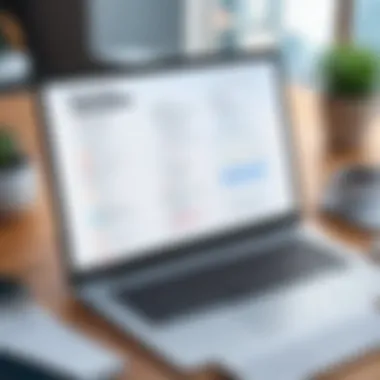
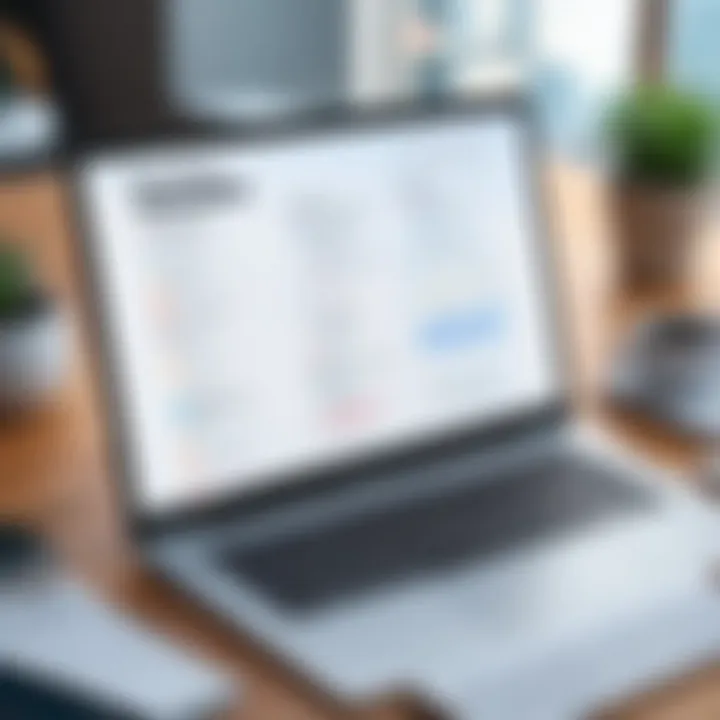
- Verify Client Information: Always double-check that the client's details are entered correctly. This minimizes errors in the billing process.
- Ensure Complete Data Entry: Make it a habit to fill in all necessary fields. Each invoice should clearly state payment terms, due dates, and item descriptions.
- Use Templates Thoughtfully: Quicken allows users to create customizable invoice templates. Selecting or designing the right template will go a long way in ensuring accuracy and consistency.
In some cases, users may find that invoices do not save properly or generate unexpected errors. When this happens:
- Revisit the configuration settings of the software. Ensure everything is set up correctly according to Quicken’s guidelines.
- Restart the software. Sometimes a simple reboot can resolve hidden glitches.
- Consult the Quicken support forums or customer service for technical help if problems persist.
Dealing with Integration Errors
Integrating Quicken with other systems, like accounting software or bank accounts, can lead to various errors. Integration errors may cause discrepancies in financial data or prevent timely invoice payments. For instance, incorrect syncing with a bank account can lead to missing transactions, complicating cash flow management.
To handle integration errors effectively:
- Check Connection Settings: Ensure that Quicken is properly linked to your bank account or the desired software. Parameters must be set accurately for a seamless experience.
- Update Software Regularly: Keeping Quicken and any integrated systems updated can prevent compatibility issues that lead to errors.
- Utilize Diagnostic Tools: Quicken has built-in diagnostic tools that can assist in troubleshooting connection issues. Run these tools routinely to identify any early warning signs of issues before they escalate.
"Regular maintenance checks on software integrations can save users from significant time losses and financial discrepancies."
Addressing challenges proactively lays a strong foundation for efficient invoicing practices. By implementing the solutions outlined, users can navigate common issues effectively, ensuring that financial processes remain smooth and reliable.
Security and Data Protection in Quicken
In today's digital landscape, security and data protection are paramount for any software, especially when it comes to financial management tools like Quicken. The importance of protecting sensitive financial information cannot be overstated. Users must have the assurance that their data is secure and that their financial transactions are safe from unauthorized access. When considering Quicken for invoicing, understanding its security measures and data protection protocols becomes essential for both home users and business owners.
Quicken employs various security features designed to protect user information. This includes encryption, which secures data in transit and at rest, thereby reducing the likelihood of data breaches. Regular updates and patches also enhance security, addressing any emerging threats. Additionally, Quicken provides users with options to set up password protection for their accounts. Combining these measures can significantly reduce risk and increase confidence in using the software for invoicing purposes.
Understanding Data Privacy Measures
Data privacy refers to the proper handling of sensitive information, focusing on its collection, storage, and processing. Quicken takes data privacy seriously, adhering to regulations that safeguard user information. The following privacy measures are noteworthy:
- Encryption: Quicken encrypts sensitive data both on the user's device and during transmission. This means that even if data is intercepted, it cannot be easily accessed.
- User Control: Users have control over their information. They can manage what data is shared and can delete their information if they choose.
- Regular Audits: Quicken conducts internal audits to ensure compliance with privacy regulations.
These measures mean that home and business users can feel secure in the knowledge that their financial data is managed responsibly.
Best Practices for Data Backup
Backing up data is essential for any financial software, including Quicken. A good backup strategy protects against data loss due to system failures, accidental deletions, or other unforeseen events. Here are best practices to consider:
- Regular Backups: Schedule regular backups of your Quicken data. This ensures that you always have the latest financial information saved.
- Multiple Storage Locations: Use more than one storage solution for your backup. For example, keep a copy on an external hard drive as well as in a cloud-based storage service. This redundancy protects your data against various types of loss.
- Testing Restore Procedures: Periodically test your backup recovery procedures. Make sure that you can reliably restore data from your backups whenever needed.
- Documentation: Maintain documentation of your backup schedule and locations. This makes it easier to access backups in case of a problem.
Implementing these best practices ensures that users can safeguard their invoicing data within Quicken, providing peace of mind in their financial management efforts.
User Feedback and Reviews
User feedback and reviews play an essential role in evaluating any software, especially invoicing tools like Quicken. Understanding how real users experience Quicken can help potential users make informed decisions. It highlights strengths and weaknesses of the software and provides insight into practical use cases that are often not covered in promotional materials. Moreover, user reviews can shed light on the reliability of the software and its customer support.
Considerations about user feedback include:
- Real-world effectiveness: Feedback can indicate how well the invoicing features work in day-to-day operations. Users often share specific scenarios which can inform potential buyers about practical benefits and shortcomings.
- Updates and improvements: Constant development is crucial for any software. Reviews might reveal how well Quicken adapts to user needs through updates, demonstrating the company's commitment to user satisfaction.
- Integration experiences: Users often share their experiences of how well Quicken integrates with other tools. This is vital for businesses that rely on multiple systems for their operations.
"User reviews are the window to the real-world application of any software. They help potential users navigate the landscape of features and drawbacks effectively."
Analyzing User Experiences
Delving deeper into user experiences allows for a clearer picture of how Quicken assists in invoice management. Many users appreciate the straightforward interface that simplifies the invoicing process. Detailed reviews often praise the following features:
- Ease of use: Many users mention that Quicken is intuitive, making it accessible even for those with limited accounting knowledge.
- Customization options: Users value the ability to customize invoices according to their branding. This can help maintain a professional image, which is important for both personal and business finances.
- Mobile accessibility: For users on the go, the mobile app allows for quick invoicing on client sites or during business meetings. This flexibility often gets highlighted in reviews.
However, it is also important to note common complaints. Users might encounter bugs in the software or limited customer support responses. The significance lies in how these issues affect productivity and what steps Quicken takes to resolve them.
Comparative Analysis with Other Invoicing Software
When assessing Quicken, it’s beneficial to compare it with other invoicing solutions in the market. Each software has its unique features, benefits, and areas for improvement. This section explores how Quicken stacks up against alternatives such as FreshBooks, Wave, and QuickBooks.
- Feature Set: While FreshBooks and QuickBooks offer extensive project management tools, Quicken’s strength lies in personal finance integration, making it a preferred choice for users wanting all-in-one financial management.
- Pricing: Compared to some competitors that have a subscription model, Quicken often provides a one-time purchase option. This can be appealing for users who dislike ongoing fees.
- Support and Community: Quicken has a loyal user base, with a community that often provides tips and support through forums like reddit.com. In contrast, some other solutions might have more robust customer support channels.
End and Recommendations
In this article, we explored how to harness the capabilities of Quicken to streamline invoicing in both home and business contexts. The significance of efficient invoicing cannot be overstated, as it directly affects cash flow and financial clarity. By optimizing the invoicing process with Quicken, users can enhance accuracy and speed, thereby minimizing the likelihood of payment delays.
Key benefits of using Quicken include:
- User-friendly interface that simplifies the invoicing process for any user level.
- Ability to create customized invoices, allowing for a personalized touch in client communications.
- Integration capabilities with other financial tools, which foster a more unified financial management experience.
While Quicken offers numerous advantages, especially for small to medium-sized businesses, there are considerations to keep in mind. Users must regularly update their software to access the latest features and maintain security. Additionally, understanding how to effectively use its reporting tools can provide insights that help in decision-making.
Final Thoughts on Using Quicken for Invoicing
Quicken stands out due to its comprehensive features tailored for financial management. The invoicing functionalities allow users to manage their finances without overwhelming complexity. This aspect is crucial for entrepreneurs and small business owners who may not have extensive financial backgrounds.
Using Quicken for invoicing means fewer mistakes and a greater focus on core business activities. Users can divert their attention away from manual invoicing tasks towards more strategic initiatives, effectively leveraging their time and resources.
Recommendations for Future Users
For those new to Quicken or considering it for invoicing tasks, a thoughtful approach is necessary:
- Start with Training: Familiarize yourself with the software through tutorials or webinars. This knowledge can mitigate initial challenges.
- Customize Your Templates: Take the time to personalize invoice templates to reflect your brand. This small step can enhance client perception and professionalism.
- Regularly Backup Your Data: Safeguarding data should never be overlooked. Consider automated backup solutions to ensure data integrity.
- Monitor Updates: Keep abreast of software updates. These often include security improvements and new features that can enhance your invoicing process.
Engaging with user forums, such as those on Reddit or dedicated finance groups on Facebook, can provide insights from experienced users. This peer support can be invaluable in troubleshooting and maximizing the potential of Quicken for invoicing.







